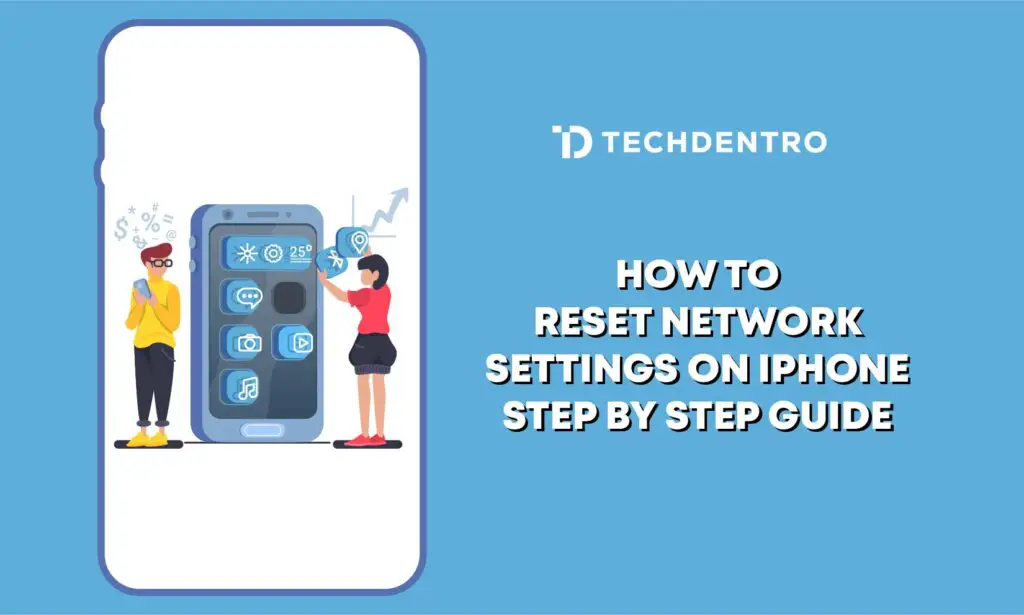Suppose you are struggling with network issues and facing problems in connectivity or wi-fi network on the iPhone. However, finding the real cause behind the network issue might take a lot of work to find. However, there are different methods to reset the problem with just a few steps.
Many users get starch on how to reset network settings on the iPhone. But don’t worry; we will tell you how to do it, what will happen if you reset the network settings, and more.
In this guide, we will explore a comprehensive step-by-step guide on resetting iPhone network settings. Let’s discover together.
How To Reset Network Settings On iPhone?
If you want to change your network settings on your iPhone so, here is the step-by-step guide that will help you reach out.
Step 1: Access Setting
Open the settings option on your iPhone.The gear icon will represent the setting symbols.
Step 2: Navigate To General
Scroll down in the settings app and click on the general setting.
Step 3: Find The Reset Option
In the general setting, scroll down and start finding the reset button. Click on it.
Step 4: Select Reset Network Setting
Beside the reset option, select the “reset network setting.” You might have to enter the device password.
Step 5: Confirm
You will have the popup confirmation on which “confirm your decision to proceed in the reset” will be written. Tap on confirm.
Step 6: Restart Your Devices
After confirming it, your iPhone will automatically restart for the following changes.
Step 7: Reconnect To Network
Once the device is started, you have to reconnect to the Bluetooth wi-fi network on the Bluetooth device. Enter the following passcode, and your iPhone will be connected to the network.
Regarding the above, the most straightforward step is to reset the network settings on the iPhone easily.
When Should You Reset The Network Settings On Your iPhone?
Suppose you are continuously facing network issues on iPhones. So, you have to reset the network settings on the iPhones. Here are some points to consider when resetting the network on your iPhones. Let’s go together.
- When your wi-fi isn’t working, connect automatically.
- Bluetooth also needs to be fixed on the iPhone.
- You will get a “no service” error on your iOS devices.
- You can’t receive any phone calls.
- You can’t use that and the 5G network.
- FaceTime will also not work.
- The VPN is also not working.
Here are some of the points when resetting your iPhone’s network settings. So, if you face any of the above problems on your iPhone, you must reset your network settings.
What Happens When You Reset Network Settings?
When you reset the network setting on your iPhone, you will find some of the changes on your phones, which are the following:
- All the internet and network information will be wiped out from the phones. That includes the already paired Bluetooth devices or previously connected wi-fi networks and the passwords.
- Your Device name in the settings is general and will be changed to iPhone.
- Furthermore, there needs to be some clarification that your eSIM will be deleted or your iPhone network setting will be erased. But this doesn’t seem right; your eSIM will function similarly after resetting the network setting.
Moreover, it is essential to know that when you reset the iPhone network setting, none of your data gets deleted. Your photos, videos, downloaded apps, configuration email address, or data will remain the same. So you don’t need to worry about your data.
Wrap Up
In this article, we have discovered and detailed the step-by-step process of how to make your network settings on your iPhone. So, if you are facing this problem, you can follow the steps above. Not only this, but we also tell you the indications of the network disconnectivity that will help you monitor the cause quickly.
Related Articles:
How to fix Fitbit Alta HR Won’t Sync Issue