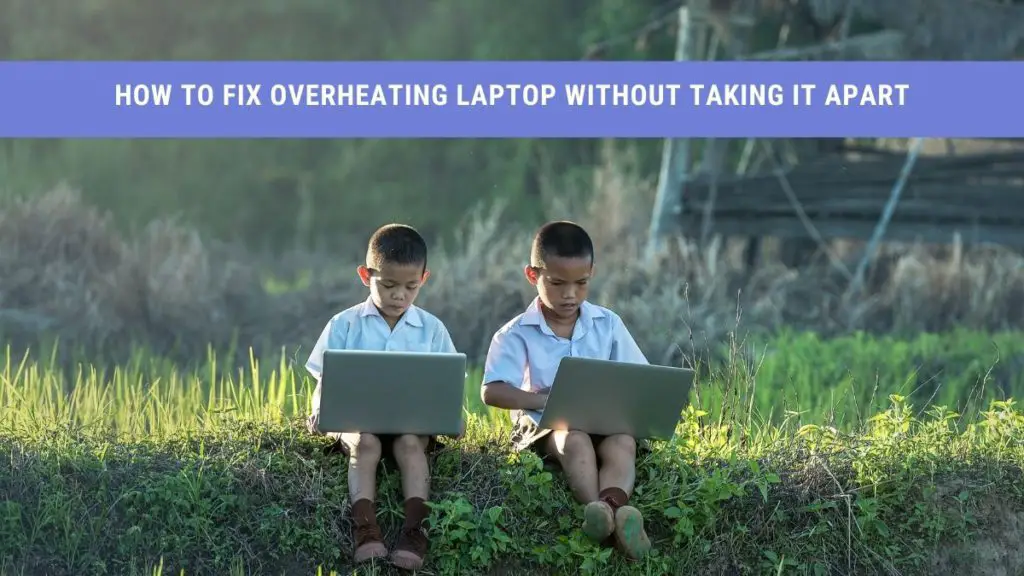It’s not unusual for laptops to get extremely hot at the bottom. So what else can you expect from a machine running 24/7 at maximum potential?
Our laptops experience the same exhaustion as we do after long hours of work. A laptop’s internal components tend to overheat when several functions are being performed simultaneously and efficiently.
Even though you might ignore this issue initially, it’s essential to recognize that prolonged periods of overheating can seriously harm your laptop components.
But here’s the good news, you can always fix your overheating laptop with a few simple steps!
In this guide, we’ll discuss why your laptop might be overheating and how you can fix overheating the laptop without taking it apart.
How Can I Know that My Laptop is Overheating?
If your laptop overheats, you can expect to encounter several issues.
- After pressing the power button, the screen won’t display
- Your laptop is not able to perform simple daily tasks
- You’re receiving error messages out of nowhere
- Unusual lines appear on the screen
- Your laptop shuts down on its own
- The bottom is too hot to touch
- Laptop freezes in the middle of tasks
- You can hear the loud noise of your laptop’s fan
If you’re experiencing any of the above-listed problems, then your laptop requires an immediate fix.
Why is My Laptop Overheating?
Getting to the bottom of why your laptop is too hot to touch is crucial before figuring out how to deal with it. Here are a few reasons why your laptop might overheat.
- You haven’t placed your laptop in a suitable place
- Room temperature is too high
- You end up overcharging your laptop every time
- Dust or debris is stuck in the laptop exhaust fans
- There is a problem with the laptop hard drive
- Your laptop is too old
So, if you have determined that your laptop is overheating, you should take action right away.
How to Fix Overheating Laptop Without Taking it Apart
Several components combine to make up your laptop. While they might enhance your laptop’s speed, they can also overheat it. However, a few easy steps can cool down your laptop and fix the problem simultaneously.
Here’s what you can do to fix an overheating laptop!
Turn off the Laptop
Yes, you read it right.
While you surely cannot turn off your laptop when you have a pending task to finish, once you’re done, it’s wise to shut down your PC instead of putting it to sleep.
You might shy away from the fact, but most of us end up hibernating our laptops at night instead of shutting them off properly. Unfortunately, in the long run, this ignorance can significantly reduce the cooling efficiency of your laptop.
As a result, your laptop will experience heating issues.
Rather than letting your PC shut down haphazardly or giving you uncertain errors, you should shut it down using the proper procedure.
As an added precaution, turn off your laptop right away if you notice sudden overheating on your laptop.
Place Your Laptop on a Flat Surface
Before you snuggle up to watch a show on your laptop while lying in bed, keep in mind that soft surfaces can cause your laptop to overheat.
Most of the laptops have their vents right at the bottom. When you place your laptop on a soft surface (bed, sofa, blanket, quilt), the air doesn’t flow properly and results in overheating.
Therefore, it’s best to place your laptop on a flat surface. You can consider using a nearby desk. Besides, various laptop desks and stands are available on the market for you to choose from.
Back-Up Data
Before you begin with the cleaning process, search for your important documents and create the backup file. Then, in case you run into uncertain trouble afterward, your data won’t be lost.
Don’t be alarmed, though; as long as you follow the correct procedure, you won’t encounter any problem.
Besides, to be on the safe side, make sure that you backup your data in secondary storage. It will not take more than 30 minutes!
Get the Right Tools
Now is the time to awaken your inner tech guru. Get your hands on the following accessories.
- Alcohol Wipes
- Cotton Swabs
- Thermal Grease
- Old Toothbrush
- Thermal grease scrapper
That’s it! You’re all set to fix overheating laptop!
Cleaning Procedure
Hold on, before you remove your laptop’s battery and get working, you need to turn your laptop off. Once your laptop shuts down, here’s what you need to do.
- Remove the battery of your laptop (Make sure your laptop isn’t on charge)
- Open the pack of alcohol wipes and allow the alcohol to evaporate a little (you sure don’t want to soak your laptop in alcohol)
- Clean the fan with the help of the alcohol wipes. You can also use a hairdryer (on relaxed mode) to dust off any leftover debris
- Now, blow air in the exhaust ports with the help of a hairdryer or a small vacuum cleaner.
- After this, you have to apply a thin layer of thermal grease between the heat sink and CPU (Be careful not to drop it elsewhere)
- Take the cotton swabs and clean the fan blades.
- Lastly, you can use an old used toothbrush (Make sure its fibers are clean) to clean the vents.
Pro Tip: Cleaning the thermal grease with alcohol and a dry paper towel is the ideal method. First, wipe off the thermal grease with a paper towel. Following that, use an alcohol wipe to get rid of any remnant grease.
Get a Cooling Pad
Purchasing a cooling pad for your laptop will do the rest of the work. First, however, you have to ensure that you invest right and not end up damaging your laptop’s internal components.
Several laptops have cooling systems at the bottom surface. These laptops draw cool air from the bottom, and warm air rises as a result.
Therefore, placing a cooler under such laptops may cause excessive heating instead of cooling. If you own a laptop with an air intake system at the bottom, consider purchasing a cooling pad that blows air upward.
Here are few laptop cooling pads for 2021.
Use Compressed Air Canister
A compressed air duster is another handy tool that you should keep in your toolkit. It contains nothing more than regular air but works wonders.
And guess what? You can fix your overheating laptop without taking it apart with the help of a compressed air duster.
Shake the can and blow air into your laptop vents. Also, you can use it to clean the dusk stuck in your keyboard keys or other parts of your laptop.
Additional Tips
In addition to the methods listed above, you can try additional tips to keep your laptop from overheating in the first place.
Protect Your Computer From Excessive Heat
Make sure you’re using your laptop at room temperature. Avoid using it in sunlight or other places where the temperature is too high.
Exposing your laptop to extreme temperatures can result in hard disk or battery damage. So, it’s better to work smart rather than getting into problems later on.
Decrease the Fan Speed
When you’re multitasking on your laptop, your CPU is working hard. Consequently, your laptop will warm up. However, you can decrease the speed of fans by
- Installing software that tracks the temperature sensors.
- Use less intense processes.
That’s it! You’re good to go. Unfortunately, you can damage your laptop’s internal components when you use intense programs. In addition, the pressure on your laptop increases the speed of the fans, causing it to overheat. Therefore, it’s best to avoid multitasking whenever possible and give your laptop some time to rest.
Quit Background Programs
Your computer may be running programs in the background without you realizing it. Perhaps there is an ongoing virus scan or an update. So, quitting these programs would be helpful.
Go to the task manager and see the programs that are consuming a lot of CPU energy. You’ll identify what processes are the culprit, quit them instantly, and you’re on a roll.
Battery
Do you overcharge your laptop or do not charge it at all?
If you’re doing any of that, be aware! This behavior can damage your battery and cause your laptop to overheat.
Make sure your laptop is not always on low energy; charge your laptop frequently. Also, ensure that you do not keep your charger plugged in all the time. As soon as your laptop charges 100%, remove the charger and turn off the power switch.
Wrap Up
Hopefully, our guide will help you know how to fix overheating the laptop without taking it apart. The key is to check your laptop frequently for signs of overheating.
Note that it is entirely normal for your gadget to generate heat. However, if the noise of fans is getting too loud and your laptop feels too hot to touch, you need to fix this issue immediately.
Keep a cooling pad and compressed air duster handy. Besides, clean your laptop frequently to ensure no dust remains stuck in the vents. Plus, avoid exposing your laptop to high temperatures.
While the above solutions are likely to help, if none of them works, you’re probably running out of luck. However, it will help if you get your laptop inspected by a technician.