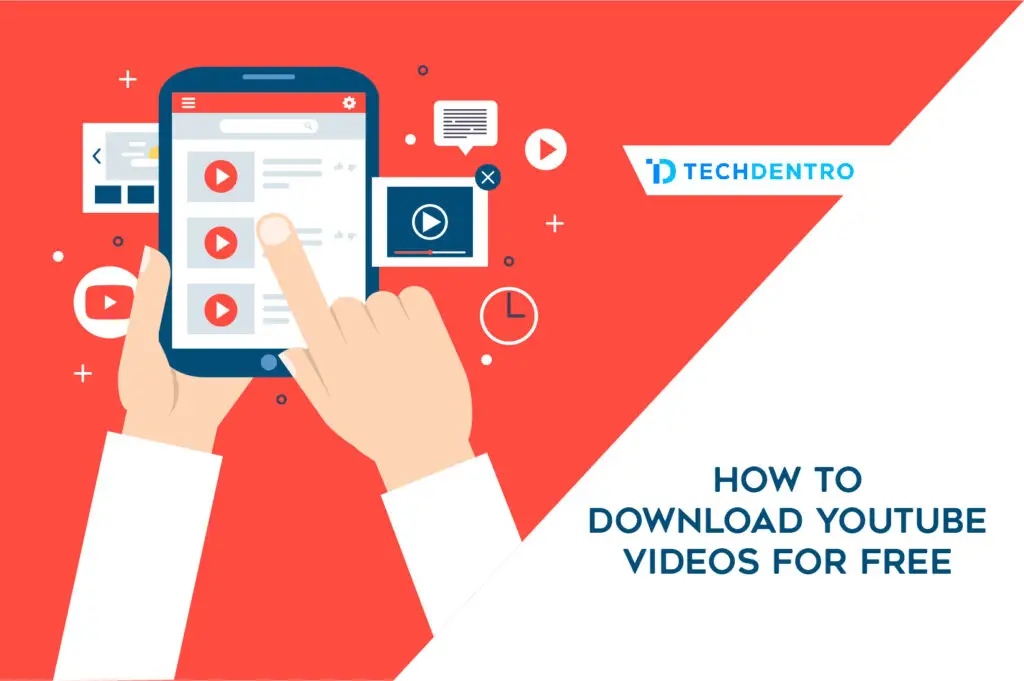Do you want to watch your favorite YouTube videos without having to worry about internet connectivity? Learning how to download videos from YouTube may open up a world of enjoyment, allowing you to enjoy compelling material whenever and wherever you choose.
YouTube, a massive reservoir of diversified information, has an astounding daily upload pace of around 4 million videos. The website caters to a wide range of interests, allowing users to view a vast assortment of movies from numerous categories.
We’ll explore the world of YouTube video downloads in this complete tutorial. It’s critical to understand the many ways accessible and their legality dependent on your intended purpose. Exploring these ways, which include third-party applications and browser extensions, brings you a plethora of options for acquiring the needed material from the site.
Note: The tools and approaches we recommend in this guide may change over time. Because of the potential hazards, such as viruses, we prioritize safety and advise against utilizing third-party downloader websites. Instead, based on our expertise, we recommend using desktop and mobile programs that are renowned for their relative safety. Nonetheless, you should be cautious and use anti-malware software to scan any downloaded programs for safety guarantee on your devices.
Is Downloading a Video from YouTube Legal?
The regulations of YouTube strongly prohibit the downloading of video content such as movies, clips, or any other copyrighted material without explicit authorization. Unauthorized downloading may result in legal consequences, including the prospect of facing a lawsuit from the company.
Despite this, millions of people throughout the world download videos from the network, frequently without consequence. However, legality is preserved provided the downloaded item is not distributed, reproduced, or manipulated. YouTube relies on a promotional approach, with marketing videos frequently appearing before the start of a video. Users can also choose a subscription plan to avoid advertisements during video viewing.
Downloading movies for personal use may sometimes fall within the purview of “fair use” rules, which vary greatly from country to jurisdiction. Before downloading YouTube videos, it’s best to thoroughly investigate and comprehend your country’s norms and restrictions.
Note, It is critical to note that downloading YouTube videos may violate copyright laws and the site’s terms of service. To stay on the right side of the law and ethical usage, always download videos for which you have the required authorization, and always handle downloaded content properly.
1. Download YouTube Videos Using the SS Method
Looking to download YouTube videos without having to install any additional software? The “SS” technique is your best bet. In three easy stages, here’s how it works:
Step 1: Begin by visiting the YouTube website and selecting the video you want to download.
Step 2: Once you’ve chosen your video, take a look at the URL in the address bar. Now, this is where the magic happens. Simply tweak the URL by adding “ss” just before “youtube.com/watch?v=…” in the address bar. For instance, it would look like this: “https://www.ssyoutube.com/watch?v=…“. Hit Enter.
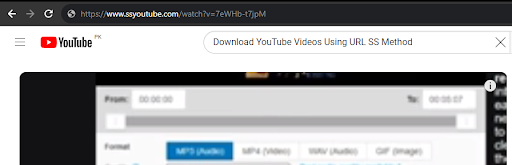
Step 3: Voila! You’ll be redirected to a designated website that facilitates downloading the specific YouTube video you’ve chosen. Once there, click on the prominent DOWNLOAD button, and that’s it! Your video will be saved, and ready for you to watch whenever you want, without the need for an internet connection.
It’s a simple and quick way to store your favorite YouTube material right on your smartphone. While downloading videos, keep in mind to follow copyright and use laws.
This SS approach is a clever trick that works flawlessly for many people, allowing simple access to films even when they are not connected to the internet.
2. Effortless YouTube Video Download Using Third-Party Software
Having the ability to download any YouTube video at your disposal is quite convenient. Nowadays, the market is flooded with free and commercial software that provides a variety of alternatives for downloading YouTube videos of various lengths and quality. Here are five of the greatest third-party software alternatives for downloading YouTube videos:
1. ClipConverter:

Clip Converter is a versatile online tool that not only converts YouTube videos to MP3 but also facilitates downloading videos in numerous formats. Here’s a step-by-step guide to harnessing its power:
- Start by locating the YouTube video you wish to download and copy its URL from the address bar.
- Open a new tab and navigate to the Clip Converter website.
- Paste the YouTube video URL into the designated input field on the Clip Converter homepage.
- Customize your download by choosing the desired video format and quality. Clip Converter offers various formats like MP4, 3GP, AVI, MOV, and different resolutions such as 360p, 480p, and 720p.
- Click the “Start” button to initiate the conversion process.
- Upon completion, a download link will be provided. Click on it to save the video to your device.
Remember, respect copyright laws and ensure downloaded material is for personal, non-commercial use only.
2. SnapDownloader:

SnapDownloader stands out as versatile software that caters to a wide array of websites, including YouTube, offering an easy video download process. Some noteworthy features include:
- Supports downloads up to 8K resolution, format conversion to MP4, MP3, and more, and swift download speeds.
- The video trimmer tool allows precise selection of the desired video segment for download.
- Batch downloading of multiple videos simultaneously, along with the option to add custom metadata to downloads.
- Compatible with both Windows and macOS operating systems.
The popularity of SnapDownloader stems from its intuitive interface, lightning-fast performance, and a rich set of features that ensure hassle-free downloads from various platforms.
3. Using VLC Media Player
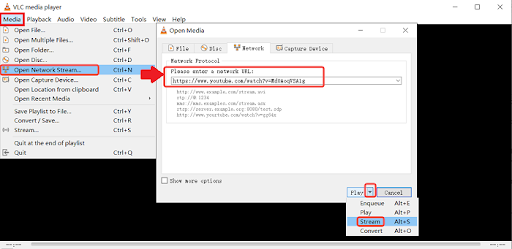
Have you found VLC Media Player’s potential? It’s a flexible software that can not only play media files but also easily download YouTube videos. If you haven’t already, the first step is to download and install VLC Media Player, which is available for free from the official website.
Now, let’s dive into the simple steps to download YouTube videos using VLC Media Player:
- Launch VLC Media Player: Once installed, open VLC Media Player on your computer.
- Access YouTube Video: Navigate to the “Media” menu and select “Open Network Stream.”
- Paste Video Link: In the “Open Network Stream” dialog box, simply paste the YouTube video link you wish to download.
- Initiate Playback: Click the “Play” button to start playing the video.
- Access Codec Information: While the video is playing, go to the “Tools” menu and select “Codec Information.”
- Copy Video Source: In the “Codec Information” dialog box, find and copy the value displayed in the “Location” field.
- Access Video Source: Open your web browser and paste the copied “Location” field value into the address bar.
- Download Video: Hit “Enter” to access the video source and start the download process.
- Find Downloaded Video: Once the download is complete, you can conveniently locate the video within VLC Media Player’s Media Library for easy access anytime.
VLC Media Player offers a simple way to download YouTube videos. By following these steps, you may quickly and easily add your selected material to your local collection.
This methods not only allows you to watch your favorite YouTube videos offline, but it also allows you to create a personal library of your favorite content on your computer.
3. Download YouTube videos Using a Complex Linux Command Line
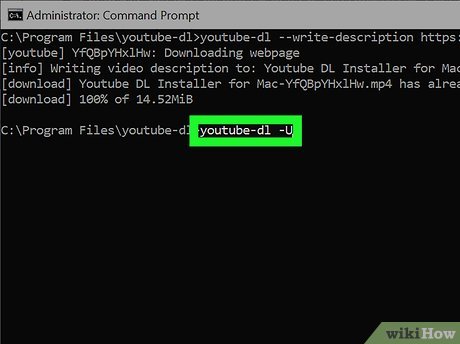
Downloading YouTube videos using the command-line tool YouTube-DL in Linux might seem daunting, but there are simplified guides to make it more accessible. Below is a step-by-step guide on how to download YouTube videos:
- Launch Terminal: Open your terminal application on your Linux system.
- Install YouTube-DL: Use your Linux package manager to install YouTube-DL. For instance, on Ubuntu, run this command:
sudo apt-get install youtube-dl - Choose Download Location: Navigate to the directory where you want to save the downloaded video.
- Get Video Link: Copy the link of the YouTube video you want to download.
- Navigate to Terminal: Return to the terminal and go to the directory where you’ll store the video.
- Download Command: Use the following command:
youtube-dl <link>
For example, if the link is https://www.youtube.com/xyz:
youtube-dl https://www.youtube.com/xyz - Download Process: YouTube-DL will start downloading the video and store it in the current directory, usually naming the file after the video’s title.
You’ve successfully downloaded a YouTube video using YouTube-DL. Although it might seem complex initially, this method offers remarkable flexibility and control over your downloads compared to other methods.
Key Features of YouTube-DL:
- Multiple Video Formats: Supports various formats like MP4, MP3, and 3GP.
- High-Quality Downloads: Option to download videos in high quality.
- Playlist and Channel Downloads: Can download from playlists and channels.
- Background Operation: Allows multitasking with efficient background downloads.
- Versatility Beyond YouTube: Supports numerous websites like Vimeo and Dailymotion.
YouTube-DL is an invaluable tool for users needing bulk downloads or precise control over their downloads. Its adaptability and diverse features make it an excellent choice for obtaining videos in different formats and qualities based on individual preferences.
4. Browser Extensions for Downloading YouTube Videos
Downloading YouTube videos swiftly and easily can be achieved through browser extensions, providing a user-friendly solution. Within the array of available extensions, several popular options stand out:
1. Video DownloadHelper
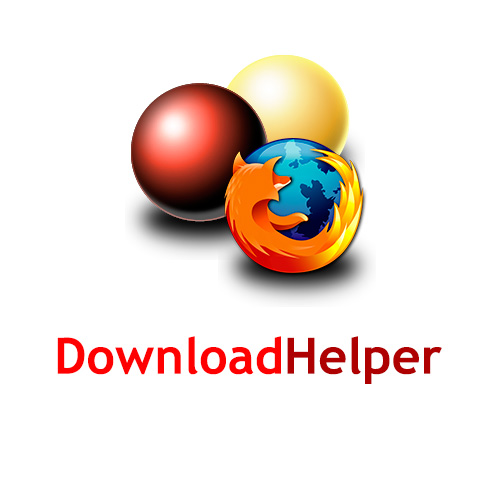
Video DownloadHelper stands as a versatile, free browser extension, facilitating video downloads not only from YouTube but also from platforms like Vimeo and DailyMotion. It seamlessly integrates with major browsers such as Chrome, Firefox, and Opera.
To utilize Video DownloadHelper for downloading YouTube videos, follow these simple steps:
- Begin by installing the Video DownloadHelper extension in your preferred browser.
- Navigate to the desired YouTube video.
- Look for the Video DownloadHelper icon situated typically in the browser’s toolbar.
- Click on the icon to access its menu and select the preferred download format.
- Initiate the download process by clicking the “Download” button.
- Video DownloadHelper will then initiate the download, indicating progress.
- Once downloaded successfully, easily locate the video in your computer’s Downloads folder.
Video DownloadHelper is not only a convenient solution but also an open-source project. This means it undergoes regular updates, receiving new features and bug fixes continuously. With a user base exceeding 10 million, it has firmly established itself as one of the most preferred browser extensions for YouTube video downloads.
2. SaveFrom.net
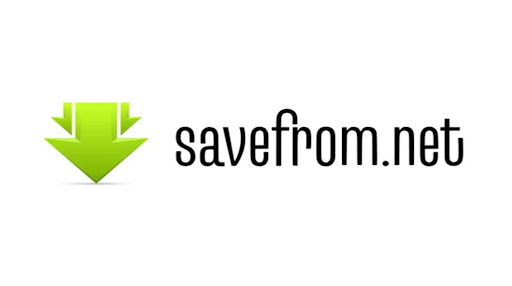
SaveFrom.net is a user-friendly, free online service tailored to downloading videos from diverse platforms like YouTube, Vimeo, and DailyMotion. This service has gained popularity among users seeking a software-free approach to downloading YouTube videos swiftly.
To harness the capabilities of SaveFrom.net and download a YouTube video, follow these simple steps:
- Begin by accessing the SaveFrom.net extension.
- Paste the URL of your desired YouTube video into the provided text box.
- Click the “Download” button to start the download process.
- SaveFrom.net swiftly fetches and initiates the download of the video.
- Once the download concludes, easily find the video in your computer’s Downloads folder.
SaveFrom.net distinguishes itself as a convenient, hassle-free service, appealing to users preferring direct YouTube video downloads without installing additional software. However, it’s essential to note that SaveFrom.net might not support every video due to variations in availability and certain content restrictions.
Conclusion
Downloading YouTube videos with an online video downloader is a quick and simple process that can be completed in just a few steps. To summarize, copy the YouTube video URL, paste it into the online video downloader, choose your favorite video format and quality, and begin the download once you receive the created link.
However, guaranteeing a secure and quick download experience necessitates paying close attention to key indicators. To begin, prioritize trusted online video downloader websites to reduce the danger of unintentionally acquiring malware or viruses. Second, use caution while downloading videos that are in the public domain or for which specific permission has been obtained. Finally, consider the video quality and format in relation to your individual requirements.
Adopting a safe and dependable strategy for downloading YouTube videos is still critical. Using unlawful or untrustworthy tactics might result in legal and security issues. By following these careful guidelines, you may download YouTube films with confidence, boosting your online video-watching experience without any worries or hassles.
When viewing and downloading internet information, it is critical to consider safety and legality. By adhering to these recommendations, you not only improve your video-watching experience, but also assure a safe and pleasurable approach.
Frequently Asked Question
1. Is it legal to download copyrighted videos from YouTube?
Downloading copyrighted videos without the copyright holder’s permission is illegal and violates YouTube’s copyright policy. Doing so may lead to fines or legal actions if caught.
2. Can YouTube videos be downloaded on mobile devices?
Yes, various YouTube downloaders cater to mobile devices, offering both free and subscription-based options for downloading videos directly onto your mobile phone or tablet.
3. Are downloaded YouTube videos safe?
While YouTube videos can be downloaded, there are risks. Some downloaders might contain malware or viruses, posing potential threats to your device. Additionally, downloading copyrighted videos may result in legal repercussions.
4. Can I download high-quality videos from YouTube?
Many YouTube downloaders support high-quality video downloads. The video quality depends on the downloader used and the settings selected during the download process.
5. Is it possible to download entire YouTube playlists?
Numerous YouTube downloaders facilitate the download of complete playlists, offering a convenient way to store and watch a series of videos offline.
6. How can I convert downloaded YouTube videos to different formats?
Following a download, use a video converter tool to transform YouTube videos into alternative formats. A variety of converters, both free and paid, are available for this purpose.
7. Can downloaded YouTube videos be watched offline?
Once a YouTube video is downloaded, it can be accessed offline. Locate the video in your device’s file manager and open it to view it without an internet connection.
8. How do I delete downloaded YouTube videos?
Find the downloaded YouTube video in your device’s file manager and delete it to remove it from your storage.
9. How can I download private YouTube videos?
Downloading private YouTube videos requires the explicit permission of the video owner. Without authorization, it is impossible to download these videos.