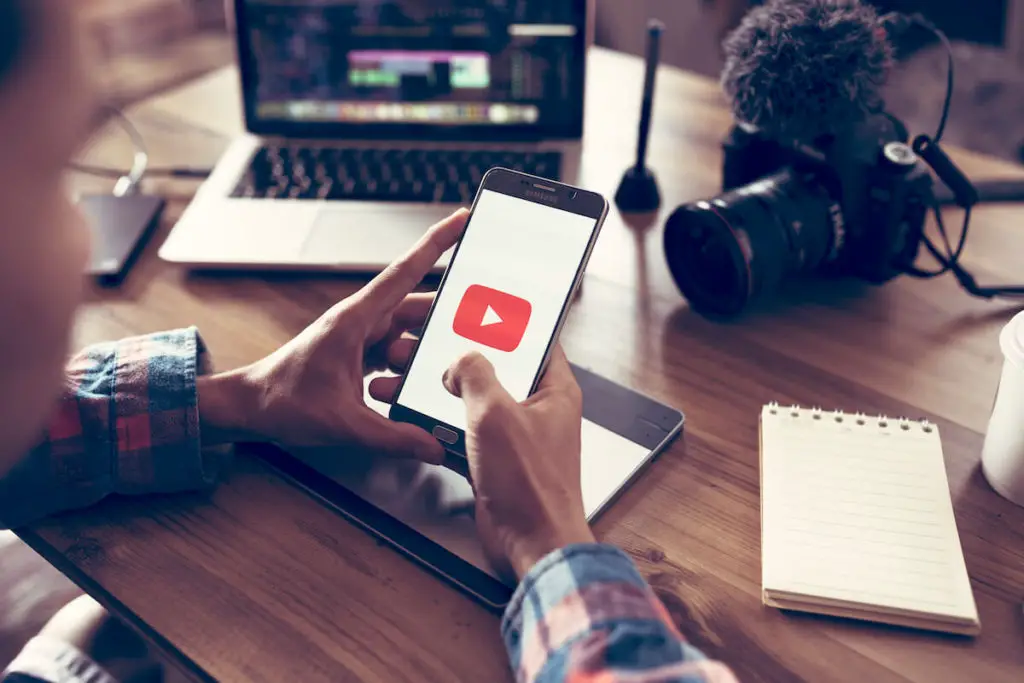From streaming your favorite TV shows to watching the news, video content is everywhere on the internet.
In the information age, video is one of the fastest ways to see and send information. In addition, websites like YouTube have made it easy to share videos, whether over your website, Social media, or email.
However, emails can get complicated, especially when it comes to media files.
If you want to embed Youtube videos in Gmail but don’t know how don’t worry – we’ll show you how to embed your videos over Gmail right away.
Can I Embed YouTube Videos In Email?
The answer is yes – depending on which email service and client you use.
To see how you can embed YouTube videos in email, you should first understand how an email client will embed your video.
The Role Of HTML
HTML, or Hyper-Text Markup Language, is a markup language at the backbone of every web page. It works not just with websites but with web applications also.
With HTML, you can insert a link, image, or YouTube video directly into your email message.
For this reason, it is essential to use an email client with HTML support. The latest version of HTML is HTML 5, which comes pre-packaged with modern email clients.
The following are some HTML-enabled email client that is available to download for free:
- Outlook
- Mozilla Thunderbird
- Pegasus
- Gmail
Although these email clients support HTML, you might not be able to use them to insert and send YouTube videos directly. Let us see why.
Why You Need To Use Gmail
Most of the time, it is not possible to directly attach and embed a YouTube video in the body of your email.
Though this method works from time to time, you have to understand that an external link is too risky to send on any email account. In addition, a URL can contain malicious content, viruses, or spyware, so many email servers and service providers disable embedded YouTube videos.
But don’t worry! There is an easy way to add YouTube videos to your emails. Simple: Use Gmail.
As long as you have a Gmail account, you can copy and paste the video link you would like to share without using an extension. In addition, since Google manages YouTube and Gmail, it is easy to screen a video link from the servers.
How to Embed YouTube Video in Gmail
Although this guide is written for personal computer users, it should work for mobile devices as well. As long as you have the YouTube and Gmail app by Google, you can follow these instructions the same way.
Note that both sender and recipient need to have a Gmail account to view videos. Without a Gmail account, you will need to use a browser extension to embed and view the embedded video.
Here are the steps you to embed Youtube videos in your emails using Gmail:
Step#1
Please search for the video that you want to share and click on it. This will select and open it.
You can search or open up a playlist of your choice.
Step#2
After selecting the video you want, copy the link using the Share button. You can find it on the bottom-right of your computer screen, with a curved arrow icon.
Step#3 (Optional)
Alternatively, you can directly select links once you click on your browser bar. This should automatically select links for you to copy and paste later from your clipboard.
Step#4
When you click share, you will see an icon appear on the screen for each sharing option. Click on the icon where it says Email.
You can also click the Copy button in the dialog box next to the address bar below the email icon. This will directly copy the URL to your clipboard.
Step#5
Once you click on the email icon and you will open a new tab. Here, you can add one or more recipients.
If you directly copied the video URL in step#3 or step#4, open a new instance of Gmail and compose a new message to the recipient.
Step#6
Paste and insert the video link in the body of your message, then send the email to the recipient.
You’re done! All the recipient of the YouTube video has to do now is to click on the link. This will automatically play the embedded video through a YouTube player as soon as the recipient opens their email.
Now wasn’t that simple? With just the click of a button, you can share any video you like.
If the copy and paste method for embedding YouTube video did not work and you still want to look for a solution, contact Google customer support.
You will be able to get help for this and related issues through customer support. Just don’t forget to say please!
Final Thoughts
Embedding Youtube videos over email is never easy, but you can share and play YouTube videos in no time with the right client.
If you would like to embed YouTube videos the right way without using an extension, Gmail is your best bet. Join Gmail for free today for a better video-sharing experience!