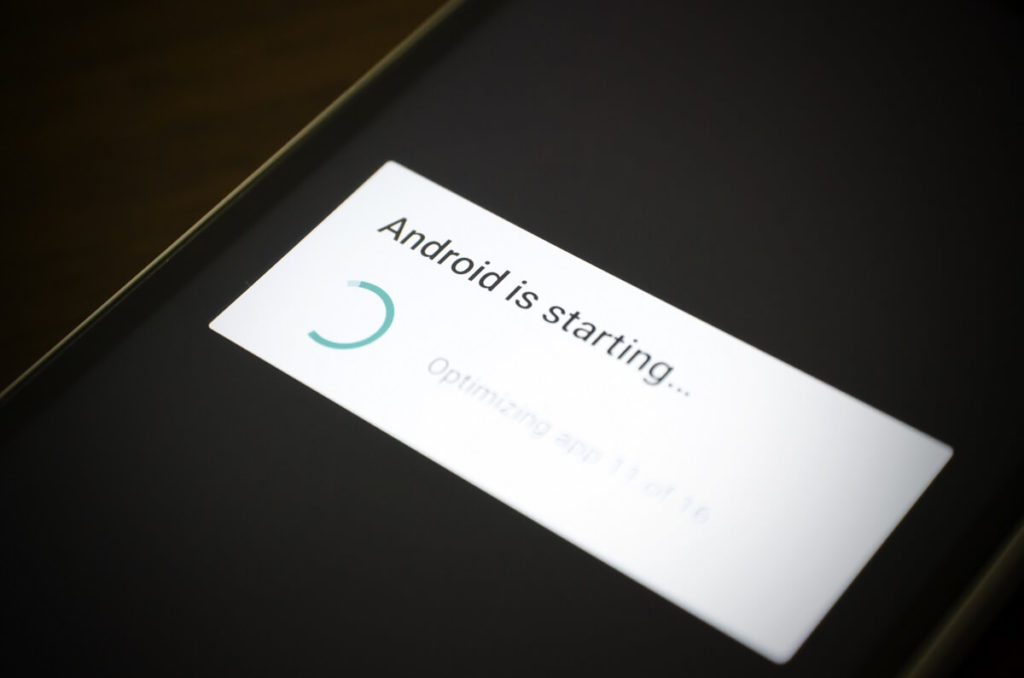In today’s Gizmo-addicted world, the over-dependence on smartphones can cause considerable distress and disappointment, especially when they fail to perform.
Apart from being assertive and user-friendly, Android phones come in various devices catering to various needs.
There are over two billion active Android smartphones in circulation, and now and then, you hear about their problems from Android users.
Why is my Android phone randomly restarting
Android auto-restart is not a new issue, and it does not only affects smartphones; in fact, all electronic devices face technical issues.
If you have an Android phone that keeps restarting randomly, do not fret. Here, we will discuss why it happens and how to fix it.
#1-Clear space
Generally, when a device’s storage space is full, it can cause your phone to misbehave, like freezing, switching off, or auto-restart. Likewise, when less than 10 percent of storage is free, the system finds it difficult to perform.
Make sure you delete similar pictures, unwanted downloads, unused apps, PDF files, and other unnecessary files to free up space so the Android device can run smoothly.
To check the storage capacity of your phone, follow these steps.

Open the Settings app and tap Storage. In some Android phones, the option comes under RAM and storage space.

Here, you can view the storage space available and the breakdown of each category, like apps, pictures, videos, audio, downloads, etc., and how much space they use.
#2- Overheating
Android devices are designed to shut down automatically when they overheat. This may be caused when too many programs are running simultaneously, like 4G or GPS, and if the screen’s brightness is at the brightest.
The solution is to identify the problem and eliminate the threats. Make sure the mobile cover is not blocking the vent. Avoid keeping the device in direct sunlight. Do not overcharge your phone, especially overnight, etc.
If you still face the problem of overheating and your phone would still restart automatically, you need to contact the retailer or the manufacturer.
#3-Loose Battery
The problem of loose battery occurs in Android phones with a removable battery. When the battery moves slightly from its place, the mobile turns off.
This may be because the rear cover of the mobile has bent outward, or maybe because the golden pins in the battery port are bent.
The solution is to use mounting tape on the inside of the rear cover, just above the battery, to hold the battery in place. In the case of the golden battery connectors, it is better to see a technician instead of trying to fix it yourself.
#4-Update the OS to the latest version
Keeping your Android phone up to date with the latest Android version is always wise to avoid Android randomly restart issues. So when your phone prompts for an update, make sure you agree.
What happens when you update your device? First, an update will enhance the safety feature that protects the device from security threats. Also, timely installation or downloading updates helps the operating system perform at its best.
Different devices have different routes, but for most Android devices, the updates come under Settings. If you want to check for any pending updates, follow these steps.
Open Settings and, scroll down to Advanced, select System update.
Or, open Settings, select System update and tap Update if an update is pending.
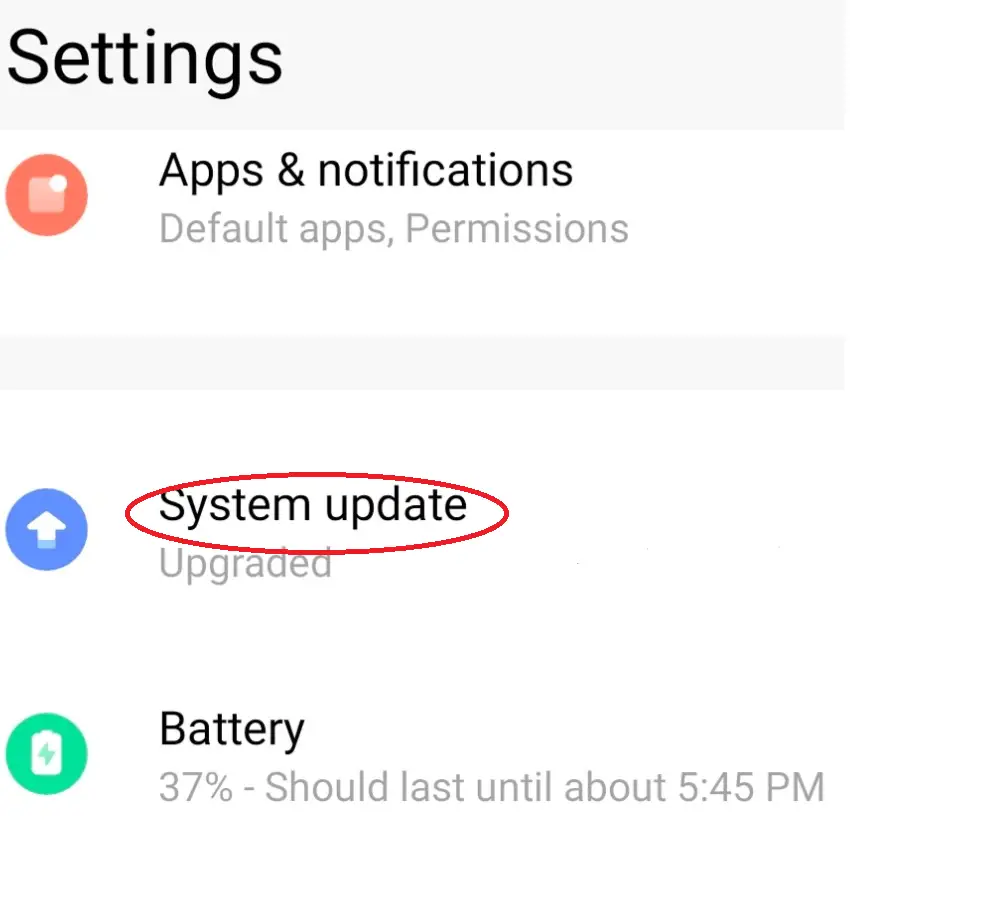
#5-Poor quality third party apps
Downloading third-party apps that are faulty or bad apps can cause some serious damage to your Android OS. These malfunctioning apps have hidden malware and adware that consume the storage space and affect the device’s battery life and overall performance.
It would help if you prevented Android from randomly restarting issues.
#6- Background running apps
Your Android randomly restarts, maybe because some apps running in the background are hurting the device. Especially those that control ringtones, wallpapers, sound, fancy widgets, GPS, etc.
Ensure you keep only the latest version of those apps and remove apps you rarely use.
If you wish to find out and delete a particular app that you might think is the culprit causing the constant restarting of your Android phone, follow these steps.
Open Android Settings and select Apps and notifications. It will show you a list of all the apps on your phone.
If you see an app you have not used in a while or do not remember having, get rid of it. Uninstall apps that may be causing the inconvenience and have your phone restart randomly.

This way, you can delete apps running in the background, causing you all the trouble.
#7-Upgrade apps from the Play Store
When updating your Android apps, make sure you do it through the Play Store to avoid the phone keeps restarting issue.

- On your Android device, open the Play Store and click on your account icon in the upper left corner to open the menu.
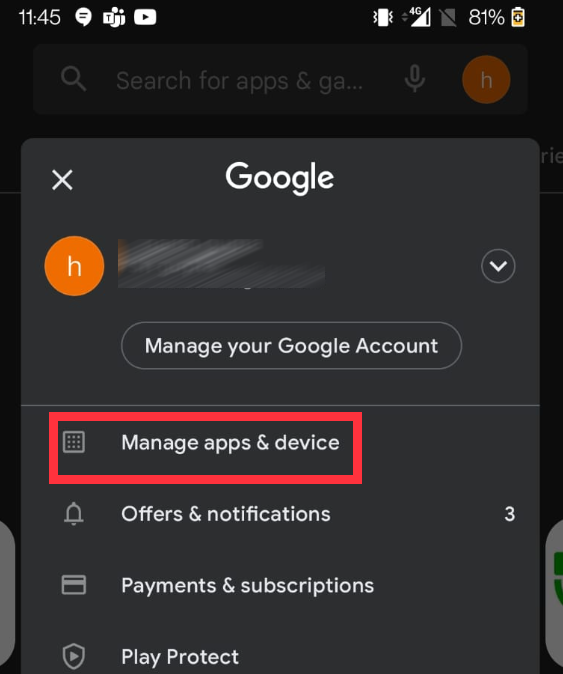
- Select Manage apps & devices.
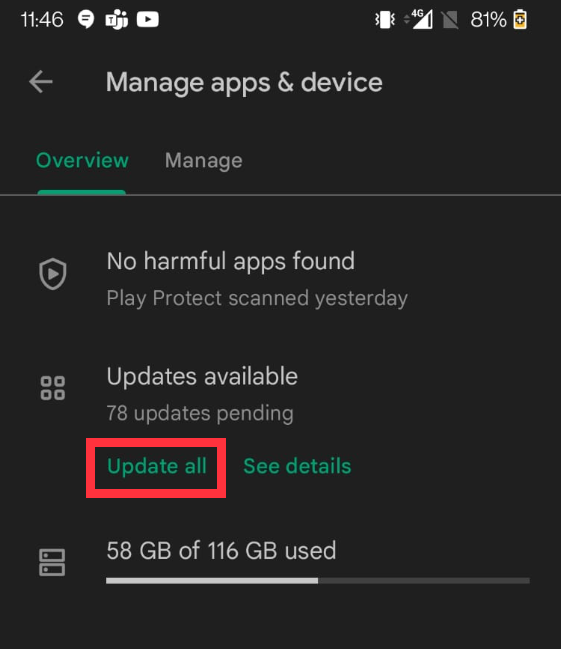
- To update a single app, select the specific app and click Update. If you wish to update all your apps, select the option Update all.
Here, you can see all the apps you have and if they require an update.
#8-Hardware problems
If you are dealing with a frustrating issue- your android phone restarts automatically; this may be because the hardware is damaged.
The most common reason your Android phone misbehaves is that it has fallen a few times. This may have damaged the electronic circuits or the mainboard.
It would help if you had it checked by a technician in such a case.
#9-Enable System app
Unknowingly, you could have disabled apps required by the Android operating system. This may be one of the reasons why your Android phone keeps constantly restarting.
These steps will help you find and fix the issue.
Open Android phone Settings and tap on Apps. Check if you have disabled any system apps from the list of downloaded apps. If so, Enable them.
#10-Use Safe Mode on Samsung phone
Safe mode is designed to help find problems with apps and widgets.
On Samsung phones, to determine if any app is causing your phone to restart randomly, you may need to restart your phone in SAFE MODE.
Follow these steps:
- Please switch off the Samsung phone and then switch it on. While the Samsung logo appears, press and hold down the volume down key.SAFE MODE will be displayed on the bottom left corner of the screen.
- Once you are in SAFE MODE, you can uninstall the problematic apps.
- To Exit safe mode, Restart your Samsung phone normally.After this step, if your Android randomly restarts again, you need to opt for the advanced troubleshooting method, i.e., Factory reset.
#11-Factory Reset
Even after you have followed the above-explained remedies, if your Android phone is still restarting randomly, the Factory Reset is your last resort to try and fix the Android phone.
Remember that once you choose factory data reset, all the data will be permanently erased from the operating system, and everything will return to its default settings. So, you will need to back up your Android phone beforehand.
Follow these steps to fix the Android phone finally:
- First, open Android Settings and tap Factory data reset. If you cannot find it, type- factory reset in the search bar.
- Once you have completed the device’s backup and are ready, tap Reset. Your phone’s lock pin will be asked if you have it.
- Finally, tap Delete all.
On other android devices,
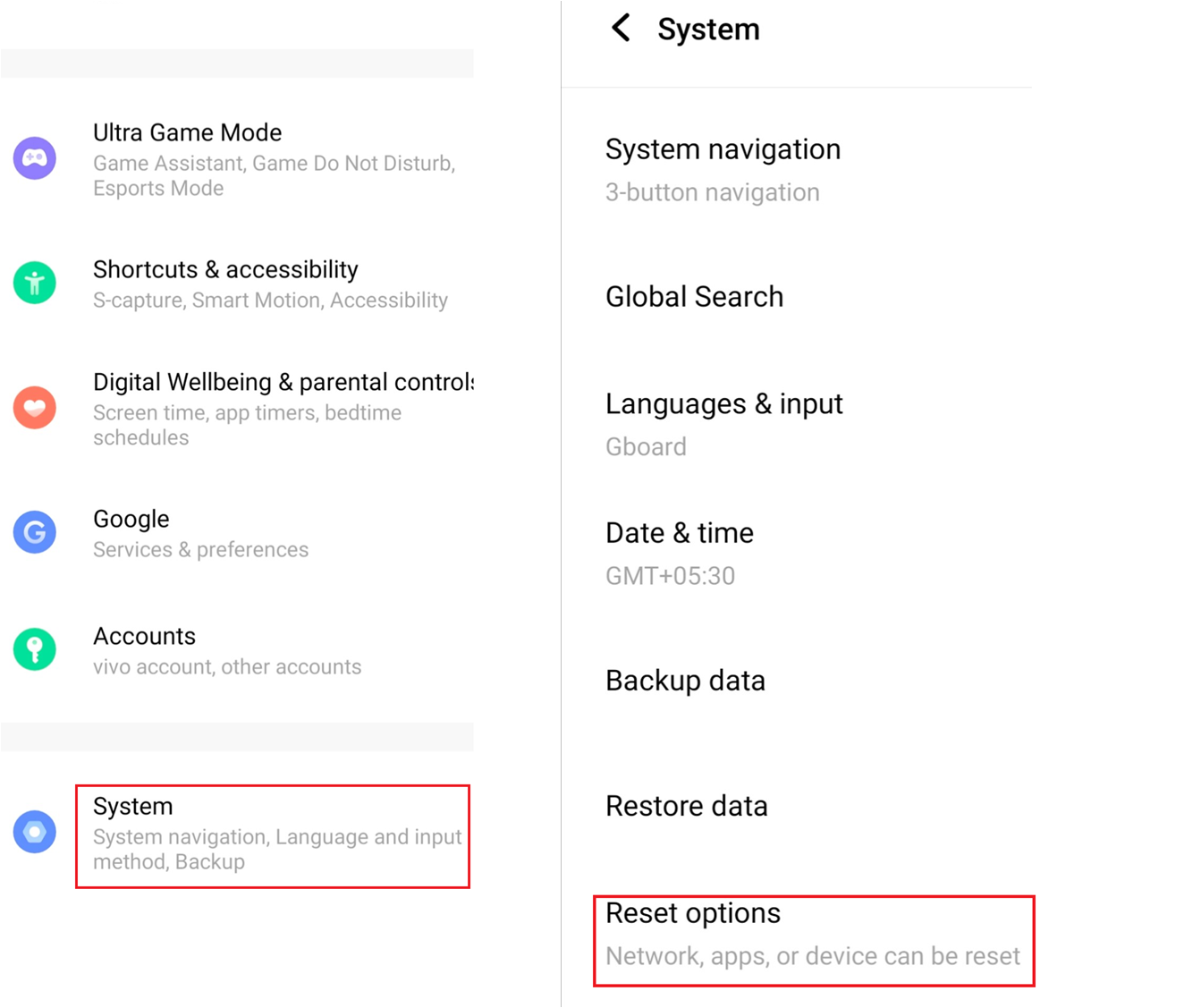
- Open Settings and select System, tap on Reset options.
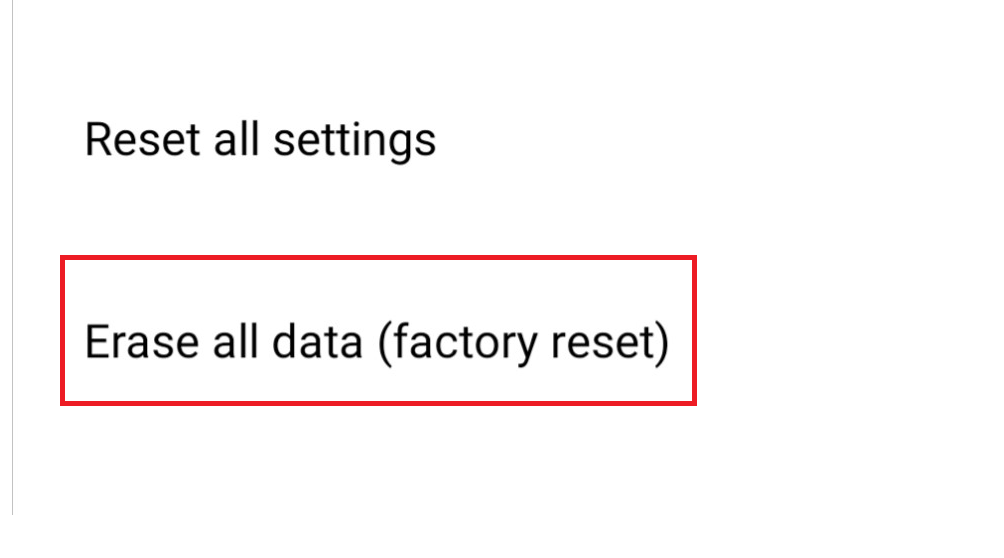
- Select Erase all data (factory reset)
#12-Recovery Mode
If you cannot boot your device, try to perform the Factory Reset through recovery mode.

Recovery mode can access core functioning in the device, such as resetting the phone, data cleaning, backup and restore, etc.
Press the Power button and the volume up button simultaneously. Once in recovery mode, you can restore factory settings.
Conclusion
The above-explained methods are a sure shot to help most phones with the issue of automatically restarting randomly, Android phones specifically. Contact the manufacturer or consider replacing your device if your phone keeps restarting even after trying these methods.