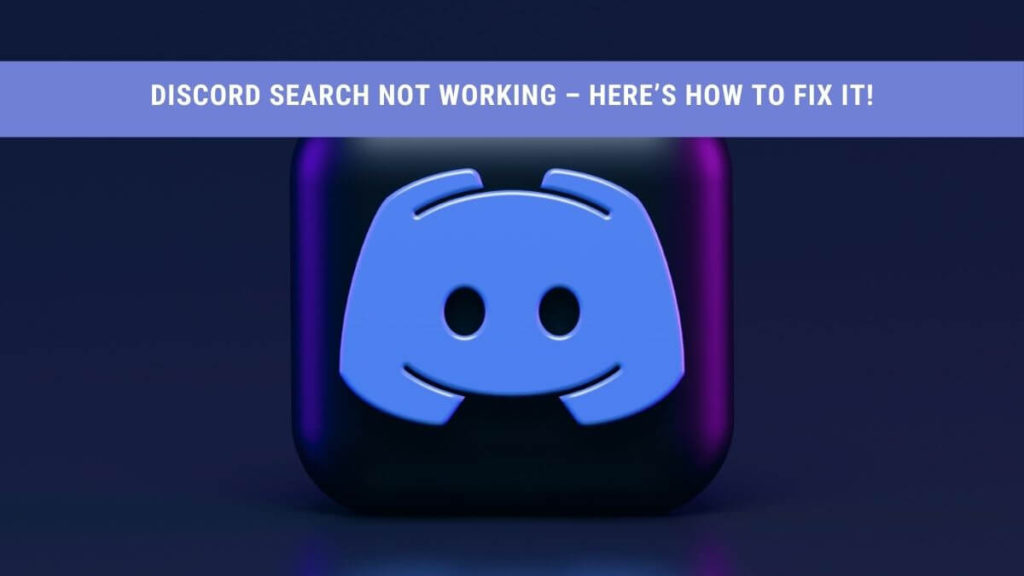Discord is, without a doubt, one of the largest and most popular communications apps in the gaming community. According to Statista, in June 2020, the application had reached over 300 million registered accounts registered on the platform!
That’s not to say you can see the discord icon or related posts with gamers only. Conversely, many businesses also use this platform to make communication efficient due to the fantastic quality and services.
Not only does this app let you use voice communication to get in touch with others, but it also features text, image, and video chat features in fantastic quality without much interference.
As with many applications, regular updates and bug fixes are rolled out routinely to provide the best experience possible. Sometimes though, bugs slip through the cracks and make it into the application.
One such issue being faced by many is that the search function not working in discord.
If you face a similar issue and want to resolve the issue independently without having to go through the hassle of contacting the developers, this article is for you! Please keep reading to find tips on how to troubleshoot this issue and possibly fix it.
How Do You Search On Discord?
The search bar is located on the top right of the screen with a magnifying glass icon next to it. Simply clicking on the search bar will pull out a dropdown menu with some search filter options.
Selecting any one of the filters allows users to filter the results of your search. The filters are a neat way of combing through all the information and finding the exact thing you’re looking for without breaking a sweat.
Why Is Discord Search Not Working?
There can be many reasons for the app not to function correctly, and it’s always important to first judge whether the issue arises from your end or Discord’s end.
Some of the common reasons for the search function to stop working includes:
- Issues in the Discord Servers
- Slow or inactive internet connection on the users end
- Using an old and not up to date version of the application
- Some features such as streamer mode interfering with search bar functionality is also possible
How Do I Fix Discord Search Not Working Issue?
Although there can be loads of different explanations, here are a few of the most prevalent ones.
Issues in the Discord Servers Report
Discord mainly relies on servers to keep the platform running and operating perfectly. Therefore, if there are any server issues, most features, including the search function, might fail to work.
Luckily though, it’s pretty easy to check whether or not this is the case. Go to Discord’s official status page to find out if there are currently any issues with the servers. You can find statements regarding current issues and fixes.
Over there, you can also check past issues and when users resolved them. This shows Discord’s dedication to providing the best experience possible to its users.
Generally, if the issue is on their end, you can do nothing but wait for a couple of hours until they manage to fix discord server issues.
Slow or Inactive Internet Connection on the Users End
A fast and stable internet connection is essential for Discord to function correctly. A slow and unstable internet connection might cause problems with the search bar functionality in Discord.
It is, therefore, best to make sure that your internet is not acting up first and foremost. You can quickly check the strength of your connection and speed by going to internet speed test sites.
If your connection is weak, then you can try switching to another stable network if available or using ethernet if you’re on Wifi. You could also try restarting your router if it seems to be acting up and affecting your internet.
Using an Old, Outdated Version of the Application
Discord keeps tabs on issues in their app and releases updates frequently and routinely to fix most of them. You may be running an older version of the app that is yet to be updated and is the cause of the search bar not working correctly.
The app runs a check for recent updates whenever the discord app is started. This presents a problem to some, especially laptop gamers who never put their device shut down properly.
As the app runs in the background 24/7, it never gets the opportunity to check for updates that might fix issues like the search bar not correctly working.
In this case, quit discord by a simple right-click on its icon on the taskbar. Then restart the discord app to search for updates that might fix issues with the client.
Uninstalling and Reinstalling The Discord App
Sometimes, when every other troubleshooting option fails, a simple uninstall and reinstall of the discord application might do the trick and is always worth a try.
The process is super simple and easy. Follow the steps outlined below:
- Press both Windows and R keys together to open the RUN prompt.
- Write “ appwiz.cpl” in the box and press ok.
- Now a list of installed programs should pop up.
- Please search for the Discord app, and press right-click on its icon and select the Uninstall option.
- Restart your computer for safe measure.
- Using your browser, go to the official discord website and download the application and install it usually.
If Everything Else Fails, It Might Be Best To Request Support From The Official Discord Team
Suppose none of the troubleshooting methods listed above have helped solve the discord search not working correctly. In that case, the only option left is to submit a support request from the discord developers directly. The official team is the best channel that can help support you in this scenario.
You can submit a support request by going to Discord’s request page, and after opening the drop-down menu under “What can we help you with,” choose the Help and Support option.
Share and enter all the relevant details about the problem you are facing and press submit. The developer team will then get notified about the issue and can guide you in fixing it. The more support requests submitted by users about a particular case, the more likely it is to get patched quickly.
Recommended: