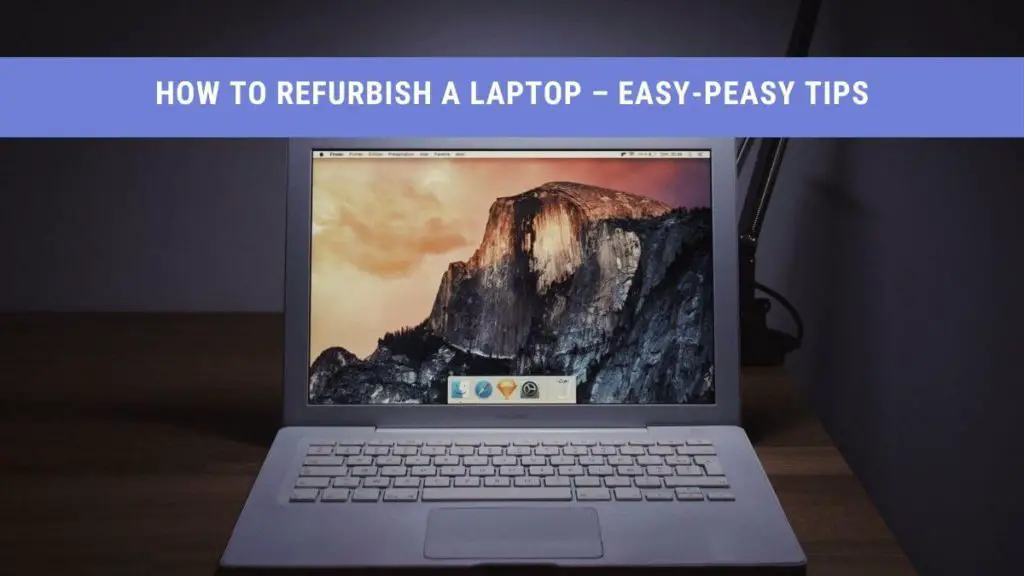While you may have bought a fast and new laptop a couple of years ago, your laptop does not stay the same. With time, your laptop starts lagging, slowing down, and heats much faster.
So what do you do about your laptop? Is it better to purchase a new one, or should you opt for refurbishing it? Although buying a new one might seem tempting and easier, laptops are not cheap at all.
Hence, it is the primary reason people opt to rebuild and upgrade their laptops for a fraction of the cost of a brand new laptop. If you want to know if it is worth refurbishing your laptop, check out the following article.
Can You Refurbish an Old Laptop?
Yes, you can refurbish an old laptop and add a few more years to its life with just some upgrades. However, this factor depends majorly on the condition of your laptop.
On the one hand, some laptops might not need a lot of fixes. But, on the other hand, you can clean the hardware, bump up the RAM, and replace the old battery with a new one. In the end, your laptop will function almost as fast as a brand new laptop.
On the other hand, some laptops require more fixes and upgrades than usual. For instance, if you have an older model, broken screen, or a badly damaged motherboard, the cost of repair exceeds the original price of the laptop.
So yes, you can refurbish all sorts of old laptops. But is it worth it to refurbish one at a steep price? Well, it again depends on how well you have looked after your laptop over the years.
Before you can decide, it is much better to take your laptop to a reliable computer repair shop and ask for an opinion on your laptop’s condition.
How Much Does it Cost to Refurbish a Laptop?
The total cost of refurbishing your laptop varies from one device to another. For example, while one laptop might only need a software upgrade, you might have to replace the screen of another.
Besides this, some laptops might need multiple upgrades or fixes to refurbish them to their former self. Factors like the age and model of your laptop, and the time it takes to fix the problem, adds up to the total cost of refurbishing.
Although the repair cost of a laptop differs at every computer shop, we have listed down the average range of some of the most common repairs in the following section.
- Software Repair: $40 to $150
- Liquid Damage Repair: $100 to $250
- SSD Upgrade: $150 to $400
- Hard Drive Replacement: $100 to $250
- Motherboard Repair: $150 to $300+
- Fan Repair: $99 to $175
- RAM Upgrade:$50 to $200
- Removing Viruses: $50 to $100
- Screen Replacement: $125 to $225+
- Keyboard Replacement: $80 to $100
- Power Jack Repair: $100 to $200
Is it Worth Refurbishing my Laptop?
Although we might wish that our laptops stay new, it is inevitable to need repairs over the years. While minor problems are easier and cheaper to fix, we cannot say the same for rusting motherboards and broken laptops.
Let’s say you fix one major issue, and your laptop works smoothly for the rest of the month. But what if your old laptop develops a new problem a month or two later? Do you spend more money on your old laptop, or do you look for other solutions?
In such cases, you have to ask yourself. Is it worth refurbishing my laptop? Or is it better to add a couple of hundred dollars and purchase a new one?
If you are confused, go through the following factors to help you choose between refurbishing and purchasing a new laptop.
• Check the total cost of repairs from a nearby computer repair shop. Typically, people advise not to spend more than one-third of the cost of a laptop.
• You have to know the main problem with your laptop too. Spending money on massive fixes on your old laptop is not worth the money at all.
• It is essential to consider the age of your laptop. If your laptop is more than five years old, it is better to look for a new replacement.
• You should check whether your laptop warranty still has a warranty and if the repair falls under it. In the case of an expired warranty, you may even look into extending it for a marginal fee.
How Can I Rebuild My Laptop?
If your laptop has gotten slow over the years, you can rebuild it to a faster version right at your home. You can choose to add memory, a new hard drive, or replace broken parts to transform your laptop to its old glory.
The following section will help guide you on how to rebuild a laptop yourself. But first, make sure to keep the instruction manual for your laptop by your side to help you step-by-step.
Cleaning the Exterior
Before you can move on to updating the software and hardware, it is best first to clean the outside of your laptop thoroughly. You can use compressed air to clean off any debris from all the crevices and a special cleaner liquid to wipe down your whole laptop.
As a result, you can rid of most of the grime on your laptop and leave it feeling much more excellent than before.
Cleaning the Interior
Just like how the laptop exterior gets dirty, the interior fares way worse over the years. So if your laptop runs hot or the fan blows quite loudly, it is most often due to a buildup of dust and grime inside.
To clean the interior, use the compressed air can to clean out the vents on the back, sides, and bottom of your laptop. While this step improves the airflow, you need to clean from the inside for the best results.
Hence, use your laptop’s service manual to unscrew the bottom of your laptop and expose the interior. You might even have to unplug a few cords, according to your manual.
Next, use a combination of both compressed air and cotton buds to clean out your laptop as much as you can.
Fixing Slow Laptops
It can get highly irritating when you have to attend an online meeting, and your laptop is taking forever to launch the application. Even though you might feel like replacing your laptop with a new one, you can speed up your laptop processing with just a few simple tips.
• If you are low on storage space on your hard drive, your laptop will start functioning slower and lag all the time. Instead, try making some space on your hard drive by moving larger files from the disk. As mentioned in the following section, you can even upgrade your old hard drive for more space.
• You can also make space on your laptop by clearing out the junk files. Even deleting caches on your browser will open the web pages much faster.
• Over time, the data in your hard drive becomes fragmented with continuous use. Use a defrag tool to remove such data fragments from your hard drive to speed up the laptop.
• Before you can move on to upgrading the hardware, make sure to scan your whole computer for antiviruses. Malware is one of the most common reasons for a slow laptop.
Hardware Upgrades
The easiest way to give new life to your laptop is by upgrading its hardware. However, instead of purchasing a new laptop, you can replace or add additional hardware to boost your laptop processing.
For example, RAM and hard drives are easily replaceable. Although they are not the same as a new and powerful processor, upgrading this hardware will help you breeze through applications on your laptop.
RAM
If your laptop hangs a lot and takes time to perform activities, upgrading your RAM can work wonders for your slow laptop. This additional “quick memory” helps your computer keep up with the latest software upgrades, prevents your OS from slowing down, and boosts multitasking.
By simply adding another hardware, you can bump your 8GB RAM to 16GB. First, however, you need to make sure if your old laptop can support extra hardware. Next, you need to search for RAM that fits your laptop model.
Hard Drive
A hard drive is the permanent storage place for all your application and files. Unfortunately, you are more likely to have a damaged hard drive with insufficient storage space if you have an old laptop. Fortunately, replacing your old, corrupt hard drive with a newer and better version is possible.
Moreover, you can even add an extra hard drive along with your older drive to give a boost to your laptop memory.
With more space on your hard drive, you can save more data, apps, movies, videos, and all sorts of files. What’s more, a spacious will make your laptop considerably faster.
Nowadays, we also have the option to switch your hard drive with an innovative solid-state drive or SSD. Although replacing hard drives breathes new life to laptops, we recommend upgrading to an SSD for an even speedier experience.
Fixing Broken Parts
Things start getting trickier when you have to replace broken parts of your laptop. Unlike software or hardware upgrades, you have to put more effort, time, and sometimes, even money.
Here are a couple of common problems you may encounter with your laptop.
Trackpads
Trackpads can easily get damaged with rough and frequent use over the years. While you can use an external Bluetooth mouse temporarily, they are not feasible to use many times.
In such cases, you may have to replace the trackpad completely. However, it would help if you ruled out any internal cause of your malfunctioning trackpad first. If your cables are not loose and there is no internal problem, you need to start looking for a replacement.
On the one hand, it is easy to find a replacement for laptops with separate trackpads. However, on the other hand, laptops like Mac have a built-in trackpad on their top case. In such cases, you need to look for a top case to fix your trackpad.
Laptop Screen
Broken laptop screens are one of the most complex parts to fix. Whether you have a loose hinge or a shattered screen, you may have to detach the top portion completely, open it up, disconnect cables, and keep track of tiny screws.
After this, you need to look for laptop screen replacements online or at shops, which are, fortunately, easy to find and fix.
However, if you are inexperienced in replacing sensitive laptop screens, you may find such tasks pretty tricky. Hence, it is always advised to contact a reliable computer repair shop to fix your screen for you to avoid further damage to your laptop.
Reinstall Your Operating System
Even if you have the latest operating system, it does not mean that your laptop will run fast forever. Over time, you start collecting junk files, malware, viruses, adware, and multiple applications that make your computer lag.
If that is the case, the best option is to reinstall your operating system and start fresh. It will get rid of all the problems and leave you with a fresh and clean laptop.
For instance, if you have Windows 8 or 10 on your laptop, then you are in luck. The OS gives you two fantastic options, Refresh and Reset your PC.
If you want to refresh your laptop without losing your files,
- Go to settings and select, Change PC Settings.
- Here, choose Update and Security.
- Click on Recovery.
- Next, find the option, “Refresh your PC without affecting the files”.
- Click on Get Started to refresh your computer.
- After, follow all the instructions given step-by-step.
On the other hand, you will have to back up your essential data for the second option. For resetting, you need to follow the exact instructions till Recovery.
• After that, find the option, Remove everything and reinstall Windows”.
• Select Get Started and follow all the instructions step-by-step.
If you have only Windows 7, it is much better to upgrade your operating system than reinstall it. Check out the following section to learn more about upgrading your system.
Upgrading Your Operating System
If your operating system has gotten outdated, you do not have to purchase a new laptop to get your hands on the latest version. Since most laptops support operating system upgrades, be it Windows or iOS, you can install a new OS in no time.
For instance, if your old laptop runs on Windows 7 or 8 currently, you can easily switch to the newer and better Windows 10. First, however, you need to make sure that you have all the system requirements for the new OS.
For Windows 10, you might need at least 2GB of RAM and around 15 to 20GB of free space on your hard drive or SSD. Moreover, make sure that the CPU processor is higher than 1GHz to support the operating system.
Next, always make a backup of all your essential data and files in case of accidents. This is especially true if you install a completely new OS and not just upgrade your previous one.
For example, some people might prefer to install Linux operating system right alongside Windows. However, if you plan to download a Windows 10, always use a credible site to purchase the license.
Keep in mind that the process can take more than two hours, depending on your laptop speed and internet connection.
Conclusion
Since time changes everything, it is no wonder that laptops do not remain the same for years. They start developing issues, slowing down, collecting viruses, and cannot support new software grades.
However, you do not need to purchase a new laptop every few years. Instead, you can quickly refurbish your old, lagging laptop into a much better and faster version with just a few upgrades.
Check out the article to learn more about how to refurbish a laptop.