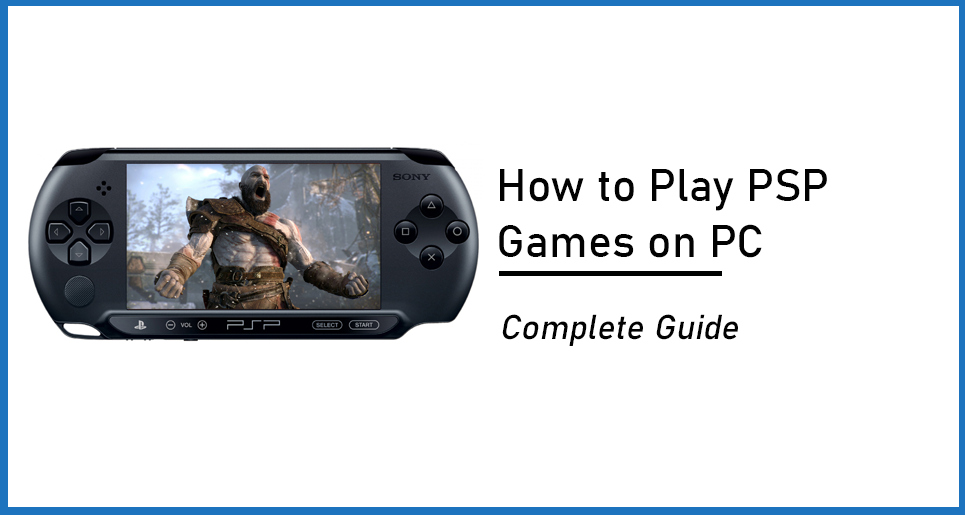Who doesn’t want to relive their old memories by going back to a certain place with long-lost friends or playing a childhood game? Sometimes this will be impossible. But there are some wishes that we can fulfill. For example, playing an old game we used to play as kids. For those craving to play those good old PSP games, their wish can come true, thanks to technology. Although this technology is not that new, it is the best way to play PSP games. With the help of a software called PPSSPP Emulator, it is possible for anyone to play PSP games on PC. The best thing about the emulator is that you can not only play those classic PSP games on PC, but those from other modern platforms as well.
The developers of the PPSSPP Emulator have made this platform available across a number of platforms, including Windows PC, MAC OS, Android, iOS, Switch, Blackberry, Meego, Symbian, as well as Linux. You can download and install this emulator across any of the given platforms and play most PSP games that have been created to date. That’s pretty exciting! It should be acknowledged that the whole process of installing and loading a game to play on the PPSSPP platform is not a child’s play, although it is certainly doable.
Although there are ways to install and play PSP games on all the platforms provided above and we would love to tell you the whole procedure for them, we are going to keep this article exclusively about Windows PC. In this detailed article, we will be discussing the step-by-step procedure to install and run this PSP emulator on Windows. This includes the minimum system hardware requirements, installing this software and loading a game to play on your PC, configuring controls, and fixing the issues that may occur while playing this game. We are going to cover every detail involved in playing Play Station Portable games on PC.
This is one of the most comprehensive guides available on the internet to help you play old PSP games on Windows PC. The steps to follow are listed in the order you will face them. Let’s begin!
What are the Minimum Hardware Requirements to Run PPSSPP on Windows PC?
Let’s begin with a piece of good news. Any Windows PC with a decent configuration will be able to run the PPSSPP emulator easily. You can try installing this game on any modern Windows PC. However, if your system hardware specifications are too basic, you should not try to run it. You may get away with the emulator not running on your PC, or may even end up with damaged components owing to overloading and overheating the hardware.
All that aside, below we mention the minimum hardware specs that are required to run the PPSSPP emulator on Windows PC. The emulator will run pretty smoothly on PC with the below or better hardware specifications:
Processor requirement:
You will need at least a dual-core processor or even a single-core processor running at 2.0 GHz to run this game.
Graphics card requirement:
Any basic stand-alone graphics card with a minimum of 256 MB memory will be able to run games on this emulator pretty smoothly. You may also be able to run it easily on a built-in graphics card, for example, the Intel Integrated Graphics unit.
Windows operating system:
The PPSSPP emulator works without any issues on Windows operating systems above Windows XP. No matter if you are using Windows Vista, Windows 7, Windows 8, or Windows 10, you will be able to install and run PPSSPP without issues.
RAM specification:
A minimum of 2 GB RAM is required to run PPSSPP. The more RAM memory is available, the better and smoother the PSP Emulator will perform.
Free hard drive space:
In order to run this application on your Windows PC, a minimum of 5 GB space should be free on your Hard Drive ROM. Do note that with more games being downloaded on your PC, you will need additional free space on your hard drive.
In case you want to check your PC’s specifications, you can do this pretty easily. Follow these steps to see the properties of your computer.
1: Go to your Desktop or press the Start button.
2: Locate the This PC / My Computer option and right-click it.
3: From the context menu that opens, click on the Properties option.
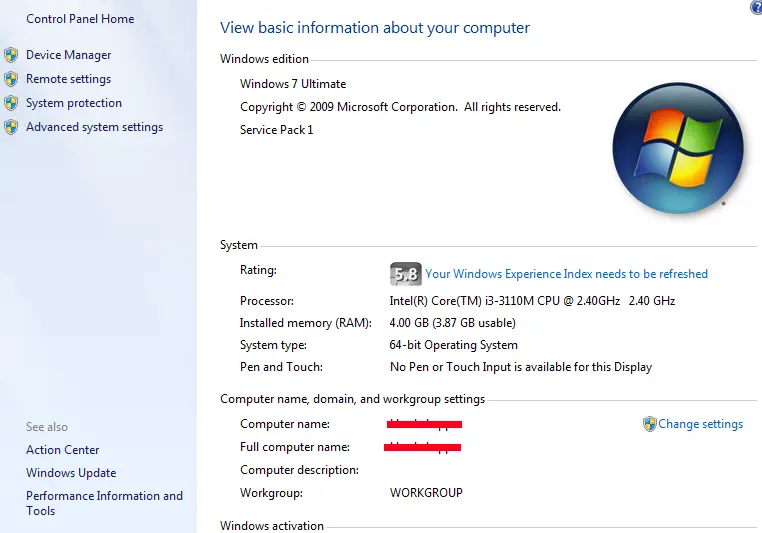
Your PC’s properties window will now open. In this window, you will be able to see almost all the specifications of your computer that are mentioned above. The information available here includes the Windows version installed, the processor you are using, the RAM memory in use, Graphics card in use, along with various other useful information regarding your PC.
Software Requirements
In order to run and install PPSSPP on your PC, you may need a few additional programs installed on your PC.
In order to extract the program and games, you will need to install a file extractor. WinRar and 7-Zip are some of the well-known extractor programs that are available for this purpose.
To be able to install the latest version of PPSSPP on Windows, you will need to have Microsoft Visual C++ Redistributable Packages for Visual Studio 2013 installed on your PC too.
Microsoft DirectX is another package that you will need in order to successfully install and run PPSSPP on Windows PC.
At times, PPSSPP may not work if the proper DLL files are missing on your PC. However, there are ways to fix these issues which we will discuss later in this article.
Where to Download PPSSPP for Windows
The PPSSPP developers have made their PSP Emulator available for various platforms on their official website. It is completely safe to download the installation file to PC from its official website. There are two installation versions of the latest build of PPSSPP available for you to download on the website. You can either download the ZIP version or simply download the installer version.
If you download the ZIP version, you will need to extract the installer file using a file extractor program on your PC. Alternatively, if you use the installer version, you can simply proceed with the installation directly.
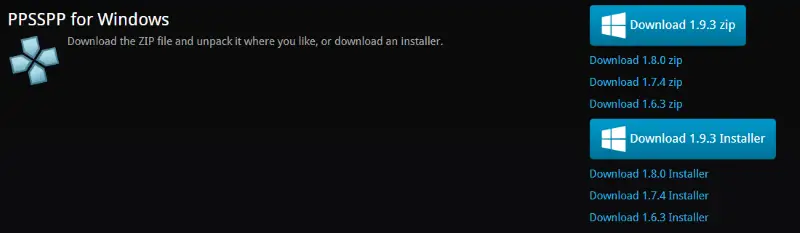
The download links are available on the PPSSPP Download Page.
If you wish to download the ZIP file of PPSSPP installer, click here.
If you want to download the installer file directly on your PC, click here.
The latest build of PPSSPP for Windows is 1.9.3 version. If you want to download the earlier builds of PPSSPP, they are also available on the download page up to PPSSPP version 1.6.3.
Note: It is always better to download the installation files from the official PPSSPP website, because other download websites may come bundled with malicious installation files or spyware.
Should I go for PPSSPP Gold Membership?
This is one of the concerns of first-time PPSSPP users: should they get the PPSSPP Gold Membership? There is some confusion over whether Gold PPSSPP members get any kind of benefits. Let us put your confusion to rest here. The PPSSPP gold membership is nothing but a sign of support for the PPSSPP developers. Those willing to get the gold membership can donate an amount of their choice to the developers. It is not necessary to donate as the only benefit is a golden PPSSPP icon. However, the developers cannot survive on only appreciation, hence it would be a great gesture to support them for the work they have put in for the gaming community.
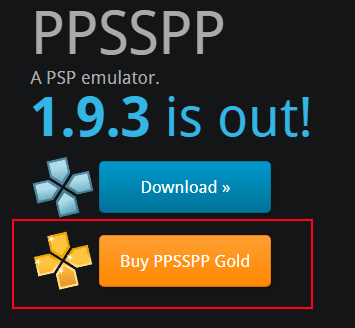
Furthermore, buying a gold membership for PPSSPP is not really very expensive. From donating as low as $2.50 to a maximum of $ 50 (current donation prices found on the PPSSPP website), you can pay anything you want according to your wish. There are a lot of payment options accepted by the developers, which include Credit/Debit cards, PayPal, Amazon Pay, and Wire Transfer.
If you think the developers have done a commendable job and their work makes you happy, do not forget to check their website and make a donation depending on what your pocket allows.
You can get the PPSSPP Gold Membership here.
How to Install PPSSPP on Windows PC
It is fairly easy to install PPSSPP on Windows to play PSP games on PC and there are not too many steps involved. You do not need to be a tech geek in order to carry out the installation. Simply follow the process given below and you will be good to play your favorite classic PSP games.
Step 1:
Go to the PPSSPP download page that is mentioned above. On the download page, scroll down to the PPSSPP for Windows section. From here, you can either download the latest PPSSPP version either in ZIP or Installer format.
Step 2:
If you are downloading the Installer version then simply select the folder where you want to download it. The download file automatically gets downloaded to your default download folder, which is mostly set to the Downloads folder.
If you choose to download the ZIP version, a ZIP file containing all the necessary files for the installation is downloaded. Your ZIP file will either get downloaded automatically or you will need to select a folder manually to download the ZIP file.
Step 3:
In order to install the PPSSPP emulator on your PSP, go to the folder containing the downloaded file.
If you have downloaded the Installer filer, right-click on the file and click on the Run as Administrator option. Now, wait for the emulator to install on your PC.
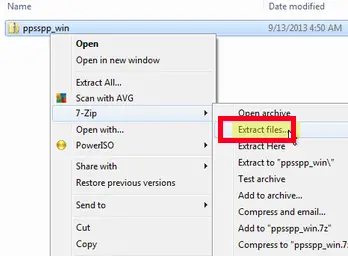
If you have downloaded the ZIP file, you will have to extract the file on your PC. In order to proceed with the extraction, go to the download folder. Locate the ZIP file, right-click on the ZIP file, and from the context menu, select the ZIP Extractor menu, for example, 7-Zip, and from its menu, select the Extract Files option. Now, the extractor window will open, and you will need to select a folder on your PC where you want the file to be extracted. Click OK to proceed with the extraction process. Once the extraction process is complete, you will see a folder containing the PPSSPP emulator file with the name “PPSSPP Windows”.
You do not need to run the installed PPSSPP Emulator game yet. The next step for you to follow is to download the PSP game of your choice to play on the PSP Emulator.
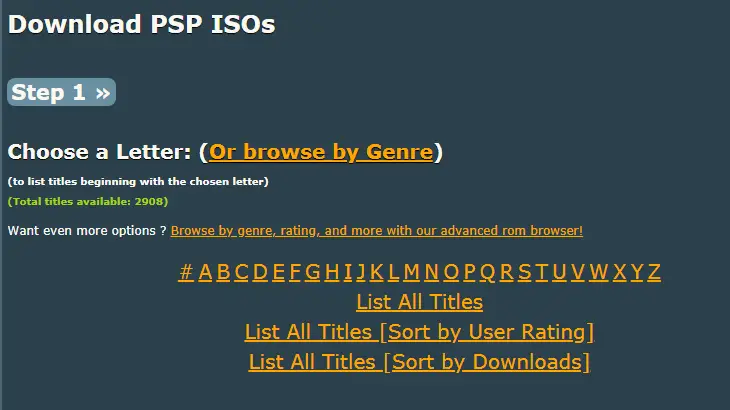
How to Download PSP Games on Your PC
PSP games are large files that are available as ISO files. These ISO files are run on the PPSSPP emulator so that you can play them on your Windows PC. These games are easily available for you to download on a number of websites, however, we recommend you download them from a trusted, official sites only. PSP ISOs is one of the trusted websites where you can download almost all the PSP games ever created.
When you visit the website, you will be able to see all the letters of the alphabet. The PSPS games are available on the pages assigned according to the letter the game titles begin with.
For example, if you wish to download and play the God of Wars PSP game on your PC, click on the letter G and look for the game. If you are not sure which game you would like to download and play, you can browse through the list of games according to All Titles, All Titles sorted by User rating, or All Titles sorted by the number of Downloads.
Once you have decided which game you would like to download, simply click on the game title to open its page. You may need to scroll down and select the game file to download according to your area and the appropriate version. For example, if you are a US resident, download the US version of the game. As you click on the title, its page will open.
On the game page, scroll down till you find the Direct Download Links section. In this section, you will find the link to download the file that will have the size of the game mentioned right beside the download link.
Again, the game will be downloaded on your PC in ZIP format.
You will need to unzip (extract) the ZIP file on your PC using Extraction software like WinZip or 7-Zip. Go to the download folder where the game has been downloaded. Now, right-click on the ZIP file, select the WinZip/7.Zip option from the context menu, then select the Extract files option. Once again, you will need to select the folder where you want to extract the ISO file of the game. Select a folder of your choice or just select the Desktop to save the ISO file. Now, wait for the extractor to extract the file in the selected folder. Once the ISO file is extracted, the game is ready to be played using the PSP emulator.
How to Play PSP Games on PSP Emulator
In order to play PSP games on PSP Emulator, you will first need to run the PPSSPP program. If you are going to play PSP games on PPSSPP using a game controller, it is a good idea to connect the device to your PC before running the PPSSPP.
Go to the folder where the PPSSPP is installed, then right-click on the icon and select the Run as Administrator option.
The PPSSPP Emulator will open on your Windows PC. On the main interface of the PPSSPP Emulator, you will find a Load option. Click on it.
Doing so will open a file browser window, where you will need to navigate to the folder where you have extracted the game ISO in the last section. For example, if you have extracted the game ISO on Desktop, simply navigate to the Desktop folder, select the game ISO, then click on the Open option.
The game will simply load on the PSP emulator the way it used to appear on PSP. This way you will be loading all the PSP games on the emulator on your PC. You can then enjoy playing PSP games on your PC now, just like old times.
How to Configure Keyboard Settings on PPSSPP
It may happen that you will not be able to play a game with the regular keyboard gaming configurations. In such a state of confusion, the best thing to do is to configure or map the Keyboard controls on PPSSPP. It is a pretty simple task that will help you configure the key of your choice.
When playing a game on PPSSPP, press the Esc key to exit the game and access the main interface of PPSSPP. There, you will find a Game Settings option, click on it.
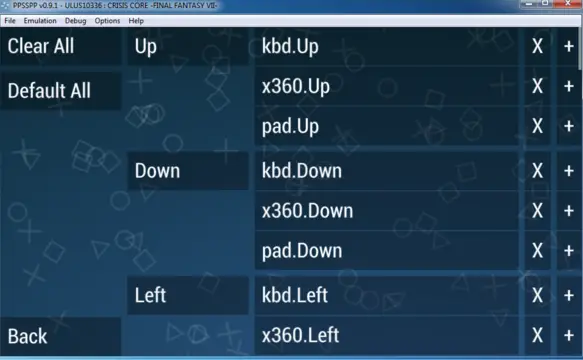
In the Game Settings menu, go to the Controls section available on the left panel of the interface. From the panel on the right hand side, select the Control Mapping option. On the next screen, you see the option to map the controls using the keys on your keyboard based on your choice. You can choose up to 3 keys for a single control button. After configuring the controls with the keys of your choice, simply press the Esc key and the settings will be saved. Now, you can go back to the game and practice playing with the new set of key controls.
Having trouble with running PPSSPP on Windows?
You may face issues with running PPSSPP on your PC at times, which is quite common. If you are not able to play PSP Emulator games on your PC, don’t worry, we are here to help.
One of the many common issues people face while operating PPSSPP is the repeated shutting of the PPSSPP application. If that is the case with your PC, it is important to make sure is that you have run PSP emulator as an administrator.
While running PPSSPP on your PC, always make sure that you right-click on the program’s icon and select the Run as Administrator option from the context menu. Doing so will most likely fix the issue for you.
DirectX Issue
If the above process does not fix the issue, check that if your Windows is up to date. At times, un out of date DirectX can hinder the running of PPSSPP on your Windows PC. If your Windows is up to date, the DirectX will be too.
To check if Windows is updated to its latest version, follow these steps:
> Go to Start menu, click on All Programs, and then select the “Windows Update” option. A Windows Update window will open. Here, click on the Check for Updates option. If your Windows is updated, it will show the same there. If not, you will need to update your Windows. Go ahead and update the Windows to the latest version. Doing so will most probably fix the problem.
Alternatively, you can also visit the DirectX website to download and install the latest version of DirectX on your PC.
Do not forget to restart your PC after you have installed a fresh DirectX version on Windows, then check if PPSSPP is working.
Fixing DLL Errors
You may get an error message about missing DLLs like MSVCR100.dll or MSVCP100.dll. In such a case, go to any DLL download website like DLL-FIles.com and download the missing DLL. You will just need to type the DLL name in the search bar to find the DLL. Once you find the DLL, download its ZIP file, extract it as directed in the above sections, and copy the DLL file from the extracted folder.
Now, go to the following folder path My Computer > C: > Windows > System 32/System and paste the DLL in both the folders and your problem will be resolved.