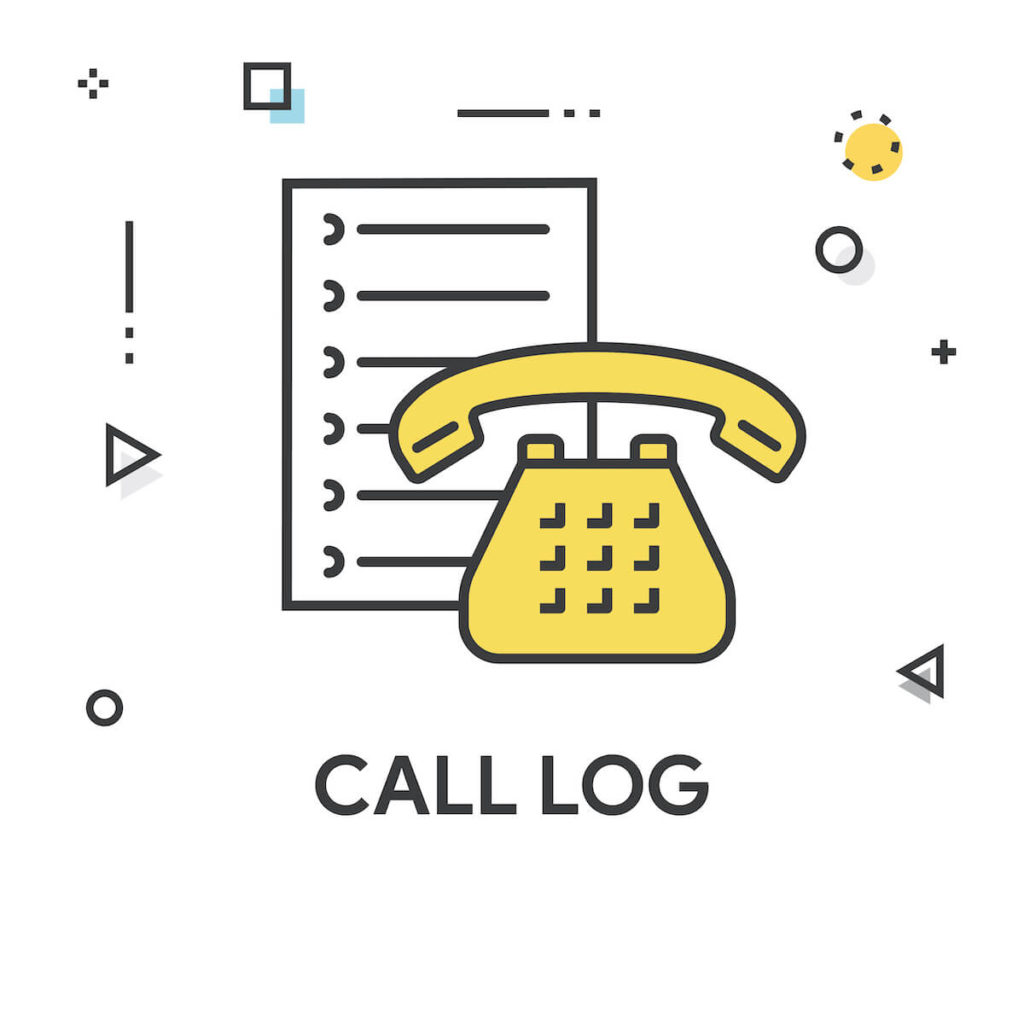Android maintains a complete call log of your outgoing, incoming, and missed calls, providing convenience to the users to return or redial the calls. However, restoring your Android phone to factory settings may lead to a complete loss of your call logs.
Losing your call logs is no less than a nightmare come true. This article discusses different ways for Android call log recovery, keeping in view the importance of your call logs.
Not only that, you’ll be able to retrieve call history from Android, even if you delete them mistakenly. Some other reasons behind the deletion of call logs may be failure system upgrade or any other accidental event.
How to Recover Deleted Call History on Android
This section will highlight different options to recover deleted call logs on Android without using any call recovery software.
Recover Deleted Call Log From Android Backup
Numerous Android devices come with their data backup solutions on cloud services, allowing you to protect your data. For example, you can not only create an online backup of your call history and contact on the cloud but also store your messages, settings, multimedia files, and much more.
For instance, you can store all your call logs history on the Samsung Cloud, Google Drive, or your local laptop. In addition, it means you can quickly restore the deleted call logs if you accidentally delete them on your Android phone.
How to Restore Android Call Logs From Samsung Cloud
The following steps will enable you to restore your call logs from Samsung Cloud:
- Select Settings and then go to Accounts and backup in your Samsung Android phone.
- Click on Backup and restore and select Restore data.
- Here, you can select the Phone that includes your call and message history.
- Lastly, select Restore to recover deleted call log.
Contact Android Phone Carrier to Restore Call Logs
Many phone service providers keep the records of the calls made over the data instead of your home Wi-Fi.
Let’s discuss the example of Verizon, as it allows the users to access the lost or deleted call logs. So all you need to do is to log in to your MyVerizon account and select My Billing.
Next, you can click View Bill and select View Call Details. This way, you can obtain a complete list of your call or received phone calls, indexed with time and date. Another good news is that Verizon keeps a log of your calls for the past 18 months.
Recover Deleted Call Logs Using Android Data Recovery Software
You can download a third-party call recovery tool on your Android phone to recover the deleted or overwritten call logs.
Android Data Recovery Tool
The Android Data Recovery is an efficient tool that retrieves the call logs and other data from Android device storage and SD card. Not only that, but it can also recover different types of files, including audio, video, messages, photos, and other documents.
Connect Android Phone to Computer
You need to download this tool on your laptop or computer instead of your Android phone. After installation, open the tool and select the “Android Data Recovery” tab from the main screen.
The next step is to connect the Android phone to the computer via a USB cable. It would help if you didn’t forget to enable USB debugging mode when the phone prompts. Alternatively, you can follow the instructions mentioned on the screen, allowing the software to detect the Android device.
Scan the Android Phone
A new window will open after the successful connection of the Android device. Here, the software presents you with different search options for deleted files. For instance, you can select contacts, call logs, messages, galleries, etc. However, it’s better to restrict your selection to minimize the scanning time.
After selecting “Call longs” from the search option, click the Next button, available on the bottom right, to proceed to the next step.
Rooting the Android Phones
This recovery tool is powerful enough to perform all the steps in the background. Not only that, but it also provides you with complete information on the successful and unsuccessful efforts.
If you want to maximize the search, you can select the “Rooting Tools” option, available next to the “Normal Scan.” This way, you can root the Android phone to ensure a comprehensive scan of the deleted items.
The software begins an in-depth scanning of the Android phone storage and memory after a successful rooting process. By the way, you can also monitor the scanning progress on the top of the window.
Restore Calls
Once the scanning is complete, the software extracts the deleted call history from the phone and displays it.
You can find the “Call Logs” sub-category under the main heading of “Contacts & Messages,” available on the window’s right panel. It’s up to you to select the call logs you intend to retrieve by individually selecting them, or you can select the entire list.
After confirming the selection, click on the Recover button. A screen pop-ups on the laptop, asking you to input the folder’s name, in which you want to place the recovered call history.
Lastly, click on the Recover option to retrieve deleted call logs on your laptop. Another essential point to note here is that the software stores the recovered call in an HTML file.
MiniTool Mobile Recovery For Android
Another helpful software that you can install on your laptop to recover deleted call logs from your Android phone is MiniTool Mobile Recovery for Android.
You can select any of the two recovery modules:
- Recover from Phone
- Recover from SD-Card
This way, you can restore your lost or deleted phone data, including call history, multimedia, and contacts. Later, you can save the restored data on your computer. This way, the restored information doesn’t overwrite the new data of your phone.
You can download a free version of this software if you have the following Windows’ versions:
- Windows 10
- Windows 8.1
- Windows 8
- Windows 7
Before using the software, you should root the Android device to scan the phone to recover the deleted call logs. Else, you won’t be able to extract and restore data.
Another prior thing you should do is close Android management programs if you want the software to scan correctly.
Connect Android Phone to Computer
The first step is to use a US connector to connect the Android phone to the computer. Next, you can open the main screen of the software. Here, you can click on “Recover from Phone” to search for the deleted call history.
How to Enable USB Debugging
You should enable the correct USB debugging according to the Android version.
- Android 2.3 – Click on Settings and Applications. Then, go to Development and select check USB debugging.
- Android 3.0 to 4.1 – Select Settings, go to Develop options, and choose to check USB debugging.
- Android 4.2 – 5.2 – Choose Settings, go to About phone, and press Build number seven times to open the developer mode. Again, go back to Settings, then Developer Options, and select check USB debugging.
- Android 6.0 and above – Go to Settings, select About device, and click on Software info. Next, you must press Build number seven times until the developer mode opens. Then, go back to Settings, click on Developers options, and select check USB debugging.
After debugging, you can select the option to “Always Allow” from the respective computer so that you don’t have to repeat the above process every time you connect your Android phone via a USB cable to use this software.
Scanning Process
After USB debugging, you can see an interface presenting you with two scanning mode options.
Quick Scan Mode
The Quick Scan Mode recover the deleted text data, such as:
- Contacts
- Short messages
- Call logs
Moreover, this software also scans existing data on Android phones. It means you can check the existing media and other files in the scanning results; however, you can’t store them.
Deep Scan Mode
The Deep Scan Mode is an extensive and time-consuming scan, displaying all kinds of lost and deleted data, if not overwritten by any new data.
In addition to that, you can also retrieve multimedia files and other documents via this scanning mode.
You can use the Quick Scan mode since you want to restore deleted call history. You can check the file types you want to scan and press the Next button, available on the bottom right side.
After the software finishes the scanning process, you can see the results on the main interface with Call History, highlighted in blue color on the left side. It indicates the type of search you selected earlier.
This software presents both the deleted and existing call logs in different colors:
- Deleted call logs – red color
- Existing call logs – black color
You can also turn the switch OFF to see the deleted items only. Lastly, select the call items you want to retrieve, and click on the Recover option, available on the bottom right corner.
Call History Manager
You can download an app on your Android phone named Call History Manager. This helpful app allows you to keep the call history for good. In addition to that, you can create different lists and categories for convenient access.
You can also create a backup of your call history to restore the data in case of accidental deletion.
Conclusion
It’s a recommended practice to keep a backup of your Android phones either on the cloud, locally, or via a call history recovery application.
The primary purpose of the above article is to share different options to recover the call log history on Android devices.
As technology advances, you can use different software to recover data. Moreover, you can install various applications to maintain a backup of your call history on an Android phone.