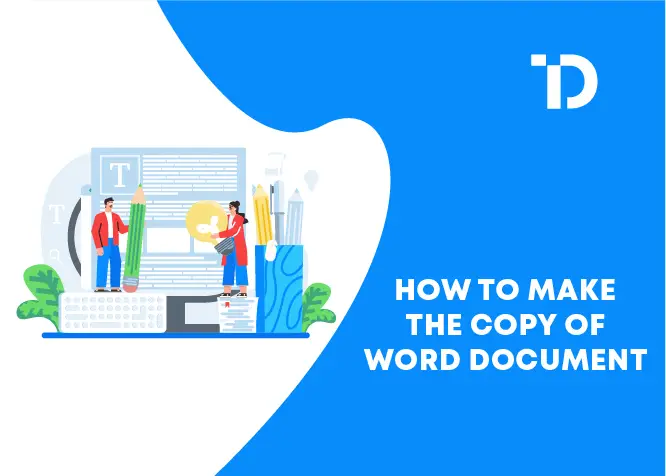In today’s digital world, it’s crucial to have software that can create and backup documents. This is a fundamental skill that everyone can master. Understanding how to create a copy of a Word document is essential for any project. This article will discuss the primary methods and techniques for creating Word document copies.
What Is a Word Document?
The Word document is one of the popular MS Office software known for tax-based documents. Microsoft Word has been used worldwide in all sectors; everyone can use it efficiently, whether you are from the corporate sector or a student.
When it is essential to know the basics of the Word document application, so let’s explore it first.
Understanding The Basics Of Word Document Duplication
We know that knowing how to make a copy of a Word document is essential. Still, before exploring the specific methods of duplication, it is crucial to understand the fundamental basics of this application, what will be copied or what will not be copied; when you make a duplicate copy of a Word document, everything gets copied precisely. This application is a replica of the original file. It details all the content for the meeting along with the pictures and the text font without affecting any of the original document things.
How To Make A Copy Of A Word Document
There is a method of making a copy of the Word document below; we have mentioned the basic primary methods.
Method 1
This method involved the use of features for the duplication. It is considered one of the primary and simplest ways to copy a Word document. Word has a feature save as whenever you complete your file, you will save it using the feature save where which feature can be found in the file section.
First of all, open the Word document that you want to duplicate it
Now go to the available file tab, let it to the top left corner of your screen
There, you will find the option of a save as from the drop-down menu
Choose and select the option and choose the location where you want to save your copy file
Save the copy file with a new name to make it a duplicate document and to distinguish it from the original document
Once you have named the file safe, click on save and create your copy
Method 2
The drag-and-drop method is considered a convenient method for duplicating a Word document and involves using drag-and-drop. Functionality. Below are the basic steps to create a copy of the Word document using this method.
First of all, open the file explorer in Windows or find it on the Mac
Now, navigate your Word document to our location where you want to see your duplicate copy
Click and hold the document if you’re going to get a copy
Once you have dragged and dropped that to a specific location where you want that copy document to get safe, release your mouse and create a copy in a new location, and you are done
Method 3
Method 3 involves the copy-and-paste way. This copy-and-paste method is likely much more accessible to approach and is regarded as a variable option for everyone. Below are the basic steps to follow it
First of all, open the Word document you want to copy and make a duplicate of it.
Now select all the content you want to copy by controlling a
Once you have selected the whole document, it is time to copy it using the command of control + c on the keyboard
Once every content gets copied, click on a new Word document
Now paste the whole copied content using the command of control + v, and everything gets posted on a new document
Save the new document with a different name that is different from the original file, and you have done
Method 4
The fourth method is copying the whole original content using the use template. Suppose you want frequent copies of the document. In that case, using the template method is definitely for you, and the template allows you to keep the layout for meetings and the continent of the document much more quickly and with consistent styling. Below are the ways to follow the method 4
First of all, design your document layout and format the content according to your requirements
Now save your document as a template by clicking on the save as option and choosing the word template of a dot x format.
Conclusion
Thus we have discusses all the basics of how to make a copy of the Word document. The Word document application opens many possibilities and is considered an efficient document that can be used to detain the backup of everything above. We have mentioned all the steps and methods to copy and make up a duplicate of your Word document with simple steps. This method includes copying and pasting, dragging and dropping, and more.
Related Articles: