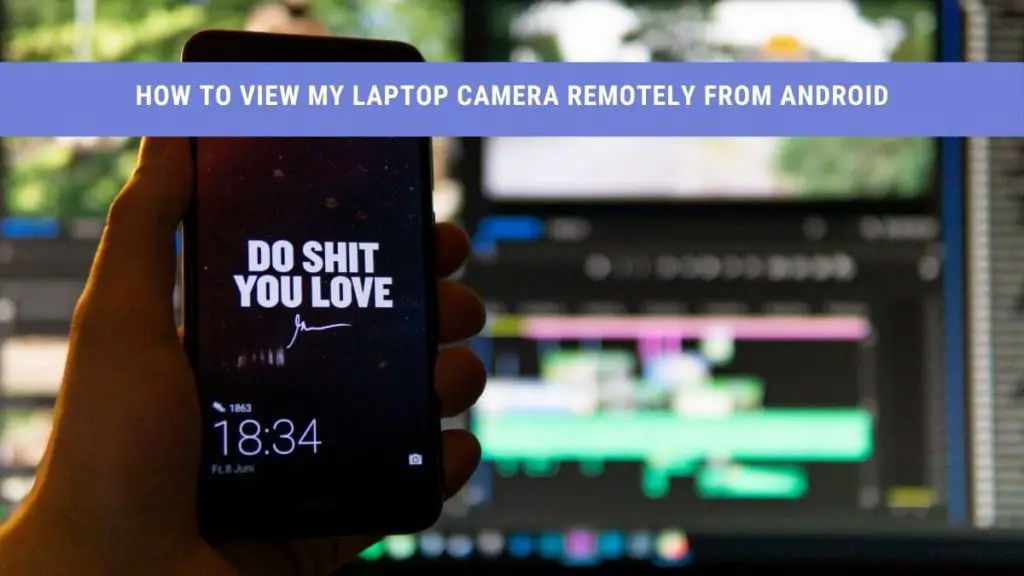No matter how well prepared you are for an online meeting, technical issues will always come your way. The worst is when you can not access your laptop camera for streaming. But we have a piece of good news: you can always use your android phone to access your laptop camera remotely.
But how can I use my smartphone or android to access my laptop camera? What do I need to install for it, and how?
This article will kill all your related queries and confusion.
Reasons to Access Laptop Camera From Android
There can be many reasons to access a laptop camera from an Android phone. Some may want to remove the technical camera issues, while others would like a different camera placement.
Here are a few reasons why you would like to access a laptop camera from an Android phone:
- You want to face the camera from a preferred distance
- You want to use the camera portably
- Your laptop camera is of poor quality
- Your laptop does not have a built-in camera
- You do not have a webcam handy for your laptop
How can I remotely stream my laptop camera through android?
Whatever reasons you have, you should never hesitate to access your computer or laptop camera from an Android phone. To access it through the device, you need to install two main software applications:
- Virtual Network Computing (VNC)
- Remote Desktop apps
Do not get confused with the two software terminologies. Our next section(s) explain(s) what they are and how easily you can download, install, and use them for remote camera options.
Virtual Network Computing (VNC)
To control another device connected to the same network connection as your laptop or computer, you need to install special software. This remote-control software is called Virtual network computing (VNC).
It helps access your laptop camera from android because of the following reasons:
- Remotely functions mouse clicks and keystrokes.
- Supports technical functioning to manage another device at a distance
Thus VNC plays a vital role in remote accessing of your laptop camera from android.
How Do I Set Up VNC on My Laptop?
Different types of VNC software are available in the market: TightVNC, RealVNC, or UltraVNC, etc. They can be installed on almost all Windows versions. You can use any of them, but here we are sharing the setup steps for RealVNC.
Step One
Go to the RealVNC site and enter your name and email (optional).
Step Two
Click on the Download button to download the free version software (having both viewer and server options).
Step Three
Click on the Install >Run to run the server software. Make sure it is running under any network connection.
Step Four
If you are running it for the first time, it might ask you to set a password. Set your desired password.
Step Five
On another device (computer/laptop), launch the viewer software and enter your laptop’s IP address or name.
Step Six
Click on ‘OK’ after entering the name and Set your password. The VNC is ready to work.
Note: If, due to any reason, it fails to work, make sure the Firewall or security settings on either device are not terminating the connection.
Now, when you know what VNC is, we will share different remote desktop apps that you can use in place of your laptop’s server in the next section.
Top Applications to Access Laptop Camera Using Your Android
If you visit the play store, you will find a vast range of remote desktop applications. Choosing the best app might take you longer, but we are here to save your time. Here are our three favorite remote desktop apps to upscale your remote camera use:
Splashtop
Splashtop is a free, remote desktop application, having very user-friendly and highly secured features. To use this remote desktop app, follow the steps below:
Step One
On your android phone and laptop, install the Splashtop app using Chrome and play store, respectively.
Step Two
On the same computer or laptop, tap ‘Run‘ to launch the app.
Step Three
Later, launch the app on your android phone and create a password. Make sure the password is kept the same for both.
Step Four
If you are using the same network, your laptop screen will display automatically on your android screen.
Step Five
You can also choose ‘Anywhere access pack’ to access the internet from anywhere across the globe. To use this feature, you will need the IP address displayed on your screens.
Luckily, you can also use Splashtop on devices other than laptops, including computers, MacBooks, and Tablets.
Unlike most other remote desktop apps, Splashtop has the best video and audio quality. It has multiple options for accessing your laptop camera from an android phone, including zooming, swiping, and panning.
TeamViewer
TeamViewer is a top-rated remote desktop application, having around three billion reported installations till today. The steps to access the laptop camera from android are hardly different from that of Splashtop.
However, TeamViewer is available in both free and paid versions. You can use the paid version mainly for business purposes.
The paid version of TeamViewer offers the following main features:
- Save connections settings
- Multi-device support
- Quick drag and drop
- Convert recorded sessions to AVI format
- Performance optimization
- Record all meetings
- Group chats
No doubt, TeamViewer is a great all-in-one app to access your laptop camera through an android device.
Android-VNC-viewer
Android-VNC-viewer is another easy-to-use application to turn your smartphone into a laptop camera. It offers the easiest method of remotely streaming your desktop camera from an android phone. It can easily connect to most VNC servers.
Android-VNC-viewer will import and deliver settings from your URLs and SD card to a file.
- Android-VNC-viewer offers many fun features like:
- Keyboard zooming
- Multiple connection configurations
- More-than-one input modes
- GUI to commence or stop your server
- Password set up
- A Input module to handle inputs events to remotely access devices
This application allows you to cover basic features such as retrieving files on your laptop and managing download and upload functions remotely.
To use the Android-VNC-viewer for streaming your camera remotely, follow these simple steps:
Step One
Install any VNCserver on your laptop or computer using the method described previously.
Step Two
Install the Android–VNC–viewer from the Play Store onto your Android device
Step Three
Connect your android with the laptop either through wifi or USB cable. For a USB cable, you will require to use port 5901 on your laptop/computer.
Wrap Up
Using a webcam for streaming live videos is not a hard and fast rule. You can always use your android phone as an alternate. Now you know how easily you can connect your android to your laptop camera remotely.
These methods are not just for laptops but can also work on other computers, tablets, and even MacBooks.
All you need is to choose a good remote desktop app and install a VNC server if it’s needed.
Recommended: