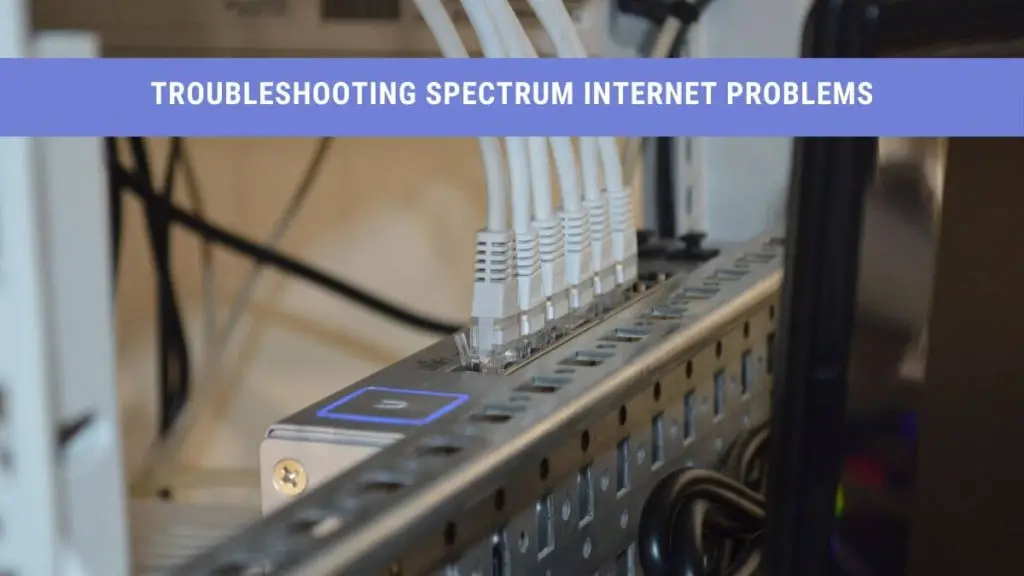Imagine you are about to send an important email to your boss or client, and suddenly the Spectrum Internet drops. Or, at worse, you are in an important meeting with the client, and your video gets stuck. It’s such a disaster!
Don’t worry; Internet fluctuation is quite a common issue. Lucky for you, this article discusses different Spectrum Internet problems and how to solve them.
Troubleshooting Spectrum Internet Problems
When your Internet Spectrum is down or fluctuates, you won’t be able to connect your iPad, Tablet, smartphones, and laptops to the Internet. First, you must check the modem and see if it’s working fine. The modem consists of:
- Power – a stable light
- Online – a solid light
- Blinking lights – Send/Receive, Upstream/Downstream.
If you see any abnormal pattern, it might be an Internet problem or an outage. Moreover, you can also run a Spectrum Speed Test to check the Internet download and upload speed.
Check for a Spectrum Service Outage
Before performing any troubleshooting steps, check if there is a power outage. You can call Spectrum customer services to confirm an outage.
Power Cycle the Spectrum Device
Let’s start with the basic troubleshooting technique. First, you must restart the modem by unplugging all the power cables for a minute or so. Power Cycling or rebooting the modem allows you to remove the unwanted data to free up space and remove the minor bugs.
You can follow these steps to reboot your Spectrum device:
- Switch off the modem and remove the power cord for 30 seconds to one minute.
- You should also remove the batteries if any.
- Later, insert the plug the power cable back in.
- You should wait for at least two minutes to power up the modem.
- Once all the lights are solid and back to normal, as discussed earlier, you can now use the Internet as discussed earlier.
Reset the Spectrum Equipment Online to Fix WiFi signal
You can also reset the Spectrum device online. All you need to do is to follow these steps:\
- Go to the Spectrum website and log in to your account by entering your username and password.
- Navigate to the “Services” tab and select “Internet.”
- Here, select your router/modem and press “Experiencing Issues?”
- Lastly, click on “Reset Equipment.”
Resetting the modem online can reset a broken Internet connection, clean memory, and remove bugs. In addition to that, it also re-syncs the router to your home Wi-Fi connection.
Change the Location of Your Spectrum Device to Fix WiFi issue.
If restarting the Spectrum equipment doesn’t solve your Internet problem, you can permanently relocate the modem router. It’s recommended to place the equipment in an open and central location in the room to enjoy uninterrupted Wi Fi.
You should know that physical barriers, furniture, walls, and doors hinder the Wi Fi signals. Not only that, but other electronic devices, such as TV, refrigerator, etc., offer interference to the wireless signals. It’s better to place your WiFi equipment in a room with the least number of electronic devices.
A pro tip: Never place the Spectrum device in a closet or basement.
Reduce the Total Number of Simultaneously Connected Devices
You should know that your Internet bandwidth divides into the total number of connected devices. It means your download speed is better if only one laptop is connected; however, connecting your smartphone, smart TV, and tablets all together to the Internet will indeed reduce your Internet speed.
Clean Your Router to Fix WiFi signal
Don’t leave your router unattended for a more extended period; else, dust can clog the connections. Not only that, but dust particles can make their way inside the router to the main circuit board.
Consequently, the dust leads to overheating of the router by blocking the ventilation holes. That’s why always clean your equipment and blow dry if necessary.
Use a WiFi extender
If you live in a two-story home, you can buy WiFi extenders to improve Internet signals in different rooms. A WiFi extender essentially enhances your existing wireless coverage in your rooms, living room, and even upstairs.
Busy Network Area
If the majority of your neighbors are using Spectrum Internet service, you have a problem here. It’s because all the neighbors are now competing with one another for the Internet Connection, leading to slow browsing and streaming.
What you can do is switch to some other wireless channels. A majority of the people use the 2.4 GHz WiFi channel by default. However, you can also opt for an alternative 5GHz channel to enjoy an uninterrupted and faster Internet connection.
You often experience slow Internet speed during peak times. It’s better to perform a speed test in both peak and non-peak hours.
Always Keep The Wi Fi Network, Private
It would help if you had a username and password for your Internet connection to keep it private. This way, you don’t let the neighbors or hackers access your home network. Moreover, it would help if you only shared your credentials with your family or friends whom you trust.
Keep your Spectrum Device Firmware Updated
You should periodically update your Spectrum device firmware. It’s because installing the updates can resolve different issues and bugs that users face.
Moreover, outdated firmware makes your router work slow or at worse, keeps cutting the Internet out randomly. You can check Spectrum’s website to see any updates available for your router model.
Disable Green Ethernet
If you are using a wired connection and experiencing a fluctuating Internet, you can follow these steps to troubleshoot the problem:
- Go to “Network and Sharing Center” on your computer or laptop.
- Navigate to “Change Adapter Settings.”
- Right-click on “Connection,” go to “Properties,” and select “Configure.”
- Search for the “Advanced” or “Power Management” option.
- Lastly, disable “Green Ethernet.”
Check for Malicious Files in Your Laptop
You should always have a reliable antivirus program installed on your PC to check for viruses, malware, and spyware. Moreover, you can also start Windows PC in Safe mode to check for the same.
Spectrum Direct Contact to Fix WiFi connection
If none of the above methods works, you can always call their customer support number and report the WiFi issue.
Internet Connection Troubleshooting Summary
- It would help if you used Spectrum business-issued equipment only and not any third-party modem router.
- Ensure all the connections are tight, including cable box, HDMI input, and an ethernet connection.
- You can reposition the equipment near your computer.
- Restart your Spectrum device.
- Check for Firewall or antivirus issues.
- You should make sure to check if any updates are available for your equipment firmware.
- Continually update the operating system of your phone, laptop, and computer.
- Verify your VPN if you are using one.
- Try connecting the internet to another device to see if it’s an issue with your computer.
Conclusion
We understand that it’s pretty frustrating when Spectrum Internet keeps disconnecting. The random Internet fluctuation is most of the time because of the dynamic network, weak WiFi signals, or wrong modem placement.
However, you can always fix these common WiFi problems on your own by following the above resolution methods.
Related Articles:
Internet Chick – More Than Just A Platform