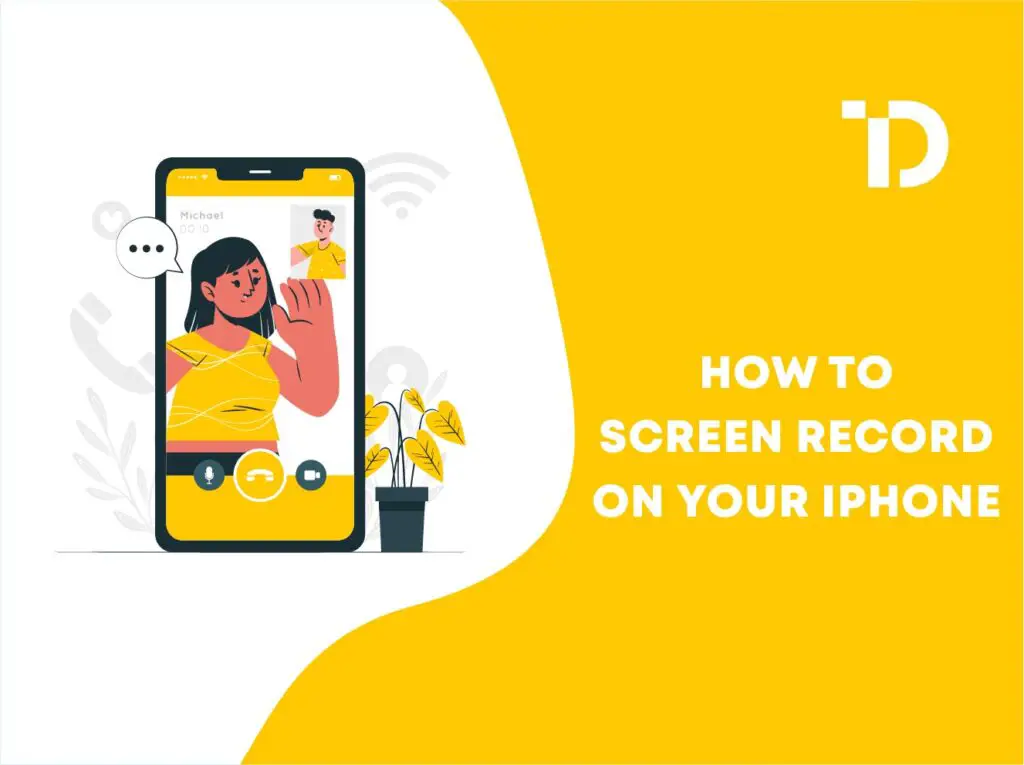Are you also searching for how to screen record on your iPhone? Many of the audience members want to know. As before, iPhone users had to download a third-party app to screen record on the iPhone. Meanwhile, there is no more influence from another app. Apple has made this easy for the user. Now, iPhone users can easily screen records on their iPhone. Here the question arises: how to screen record on iPhone 14, 13, and 12? So here we have landed with a guide that will help to screen record on iPhone and how to screen record on iPhone 14, 13, and 12. Let’s start.
How to Screen Record on an iPhone?
To start screen recording on your iPhone, you have to follow some steps that will help you screen record:
Step 1: Open the Settings
Initially, you have to open the Settings app on your iPhone. The settings app has an icon for gear.
Step 2: Scorl Down
After that, you have to scroll down and open the control center.
Step 3: Press Screen Recording.
Next, you will find the screen recording option. Tap on the green plus icon; this will show the screen recording option at the bottom of the list.
Step 4: Click on Screen Recording
Next step on the screen recording of a big dot like a circle. After tabbing 8, it will become red, and your iPhone will start recording after the countdown.
Step 5: Tap the red bar.
To stop the screen recording, you have to click on the red bar that is above the screen.
How to Screen Record on the iPhone 14?
As many iPhone 14 users want to know the specific iPhone screen recording, here are some steps that have to be followed:
Step 1
To start the starting step, it is important to access the control center by swiping downward from the upper right corner of your iPhone 14.
Step 2
Where can you find the screen recording button? Press the screen recording button to start it. After tapping it, you will find a 3-second countdown.
Step 3
After the countdown is zero, your iPhone 14 will start screen recording. Your iPhone 14 will capture everything that is happening on your screen.
Step 4
When you are finished with your screen recording, you can tab on the red dot button and the area above the screen that works as a stopper.
Additionally, you can easily screen record on your iPhone 14.
How to Screen Record on the iPhone 13?
Here are instructions that will help you screen record on the iPhone 13.
- Firstly, you have to add the screen recording button to the screen with the help setting>> control center >> and tap screen record.
- Next, swipe down to open the menu to control center.
- Tap on the button for screen recording to start it, and you have the 3-second countdown.
- The screen recording started. If you are fine, you have to tap on the red button to stop the screen recording.
These are the instructions that are required to screen record on the iPhone 13.
How do I screen record on an iPhone 12?
The method of recording the screen on the iPhone 12 is quite easy yet similar to the other iPhones, like the iPhone 13 and iPhone 14. Now you want to ask what exactly the method is, whether it is easy as well, but what are the exact steps to record the screen on the iPhone 5? So below we will discuss the screen recording process on the iPhone 12.
Step 1: First of all, you need to go to the settings of your iPhone 12 and then navigate towards the controls center, where you will find the option of screen recording.
Step 2: In the control center, there will be the option of screen recording. Click on it.
Step 3:Now swipe up to get out of the control room, and you will find a screen recording button at the top.
Step 4:Click on that certain screen recording button when you want to start screen recording on your iPhone 12.
Note
In the control center, you have just selected the screen recording option. When you click on the screen recording button at the top of your screen, only then will your screen recording be started.
Conclusion
So all we have discussed is the basics of the question of how to screen record on an iPhone. Well, the people thing that the screen recording process on an iPhone 10 12 13 will be different, but in real-life screen recording processing, all of the types of iPhones, whether they are iPhone 12 or iPhone 14, the process of screen recording is always the same, so now whether you have an iPhone 13 or 14, you can easily record your screen.
Related Articles:
How to Take Screenshot on iPad and iPhone in a Minute
How To Reset Network Settings on iPhone – Step By Step Guide