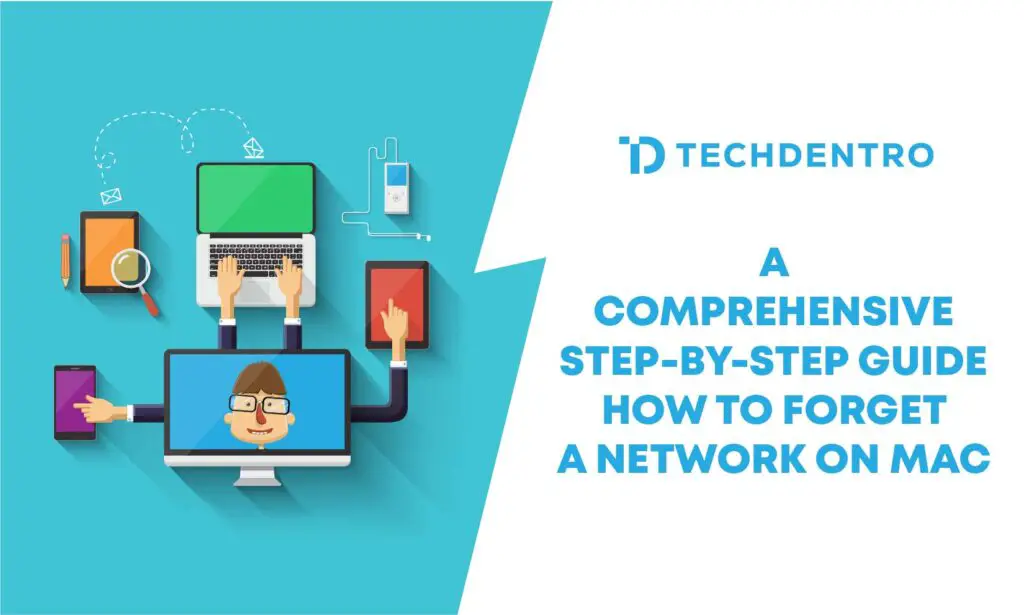Introduction
In this face of life, computers and laptops are preferable. Sometimes, the devices remember the wifi password and automatically connect when you are in range. Also, this saves a lot of time to connect to the network repeatedly, but sometimes it could be more annoying if you use the wrong wifi network. So if you are facing these problems, don’t worry about the solution.
You can easily use different methods to stop your Mac from signing into another wifi. Here, we will intensely discuss how to forget a wifi network on a Mac. Let’s Explore.
How Do You Forget A Wifi Network On A Mac?
Here is an easy step-by-step process for how to forget a wifi network on a Mac.
Step 1: Open Network Options
Tab on the wifi icon in the upper right corner of your screen. The wifi symbol will be like a quarter circle with a curved line radiating up.
Step 2: Navigation Of Process
Choose the open network that you want to forget. The Open Network Preference Button is at the button of the drop-down menu.
Step 3: Access Network Preference
Choose the wifi in the left sidebar and tap on Advanced at the bottom right corner of the window. This will help you to be shown all the wifi networks in your range or you had previously connected.
Step 4: Choose The Wifi
Select the specific network that needs to be forgotten on the Mac and click the minus sign. Always make sure to choose the accurate network that you want to remove from your device.
Step 5: Confirm The Action
Tap on the remove option. A pop-up verification will appear asking you to confirm the removal of the wifi.
Step 6: Verification Of OK
Tap “OK”. It will allow you to proceed.
Step 7: Apply Changes
At last, tap on apply. You apply the the process.
By following this method, you can easily forget the network on Mac. Ensure you apply the process accurately so it will help you.
Always Prioritize Security First
Always first prioritize your security above all. Remove all the networks that we do not know, recognize, or trust, especially when you are connecting to wifi hotspots in public. It’s essential to monitor the list of networks regularly to protect your personal information from any scams.
However, by staying protective in managing the wifi network on the map, you will have a smooth experience.
Final Verdict
The advanced world of computer laptops and automatic wifi connections can save time, but it can also be annoying and frustrating if your device doesn’t connect to unknown wifi networks. It is a source of frustration and harm to your device. In this article, we have discussed a simple process of how to forget and network on Mac in easy steps. By following all these steps, you will easily forget the network on Mac, which will help you to have a smooth experience.
Related Articles:
Fix: Network Disabled, Poor Connection Error
Easy Steps to Change the WiFi Password of Your Dialog Router