Restarting your iPhone can solve many issues. This gives the device to refresh, restore and reconfigure its files. In some cases when refreshing, the device fails to solve complex issues, it is best to reboot in Recovery Mode or DFU mode. However, while booting in Recovery mode, your device may get stuck there.
If you are facing such an issue of your iPhone stuck in recovery mode and the force restart option is also not working, we are here to help you with the same.
What is Recovery Mode on iPhone?
Recovery Mode is a troubleshooting tool that can connect your iPhone or iPad to the computer and allow an app ( Finder or iTunes) to diagnose or fix the issue.
In other words, Recovery Mode is a method to force-restart when there is a problem with the software of your iPhone. It is a way to reflash the iOS device through iTunes or a third-party app.
Recovery Mode should be your last resort after you have tried all the alternatives to solve a problem concerning your iPhone.
When you come across Recovery Mode, you often hear or read about DFU Mode; What is this?
DFU- Device Firmware Update
DFU Mode allows iPhone, iPad, and iPod Touch to restore from any state. The DFU Mode is used for recovering from serious problems that may threaten the device.
Now that you are acquainted with the Device Firmware Update, let us go ahead and learn more about the Recovery Mode.
When should you use the Recovery Mode for iOS
Using force restart on iPhone, iPad or other iOS devices is not necessary to restore the device. But, when faced with certain situations, it is required to put your iPhone in Recovery Mode. Such as,
- iPhone/ iPad stuck on the Apple logo
- Installing a new iOS firmware
- Update from a beta iOS version to a public version
- Restore iPhone from backup
- Stuck on white screen or black screen
- Update iOS to the latest version
- Boot loop
- Frozen screen
When faced with such problems, it is better to put your iPhone Recovery Mode, so that the iPhone can troubleshoot, diagnose and fix the issue using iTunes.
It is important to note that you are resetting your iPhone or iPad when using the Recovery Mode. All the settings and data will be erased and you will literally have a new iPhone (except for the renewed hardware).
It is advisable for iPhone users to regularly back up their iPhone data on iTunes or iCloud in order to avoid any loss of data.
How to enter Recovery Mode on your iPhone
Recovery Mode is an important tool that can help you diagnose many issues related to your iPhone. Let us learn how to launch the Recovery Mode and then how to exit it.
To enter Recovery Mode for iPhone models- 11, X, XR, XS, XS Max, 8, and 8Plus
Step#1– First make sure you have updated the iTunes on your PC to the most recent version.
Step#2– Close down iTunes on your PC if it’s up and running. Connect your iPhone to the computer and then open iTunes.
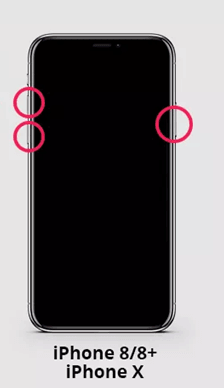
Step#3-Now,press and hold the side button along with one of the volume buttons until you see the power off slider.
Slide it to switch off the iPhone.
Step#4- Now, Connect the iPhone to the computer while still pressing the side button. Keep the buttons pressed until the Recovery Mode screen is visible.
Launch Recovery Mode for iPhone 7, 7Plus
Step#1– To launch Recovery Mode in order to fix an issue, press and hold the side or the top button until the power off slider appears on the iPhone screen.
Step#2- Slide the slider to switch off your iPhone.
Step#3– Connect your iPhone to the computer using a USB cable, while you are still pressing the Volume down button, until the Recovery Mode screen appears on the iPhone.
Now you can release the volume button.
How to exit iPhone Recovery Mode?
Do you have your iPhone stuck in Recovery Mode and wondering how to exit Recovery Mode?
This article will guide you through different methods to exit Recovery Mode and get back to your usual Apple iPhone successfully.
Method #1- Manually Exit iPhone from Recovery Mode
If the iPhone was working properly before you decided to put it in Recovery Mode, for clearing and refreshing the cache. You can exit Recovery Mode through buttons, using the following steps:
1- Follow this procedure on iPhone models 6 and earlier versions.
Step#1– Disconnect your mobile from any USB and from iTunes.
Step#2– Now, Press the power button to switch off your iPhone.
Step#3– Once your iPhone is turned off, you can restart it to exit Recovery Mode.
Press and hold the power button until the Apple logo appears. Now, you have exited Recovery Mode successfully.
In case you were not successful, try the steps mentioned above again, or else, try the next method.
2- Follow the steps below for iPhone 8/X/11/12/13

To recover your iPhone from Recovery Mode Quick press the volume up and down button together, then press the Side button till the Apple logo display is visible on the screen.
Once the Apple logo is visible, you have managed to exit iPhone Recovery Mode.
3- Follow these steps for iPhone 7
To exit the iPhone Recovery Mode the Side button along with the Volume down button and hold until the Apple logo appears.
Once the Apple logo is visible, release the volume button.
Method #2- Exit Recovery Mode using iTunes
If you had your iPhone updated before it was stuck in Recovery Mode, this method will be helpful to you.
Note: There will be complete data loss; all content will be erased after the iPhone recovers from Recovery Mode.
Follow these steps to exit Recovery Mode through iTunes.
Step#1– Connect the frozen Apple device with iTunes, on your Mac using a USB cable.
Step#2– Once connected, launch iTunes. It will automatically scan and detect your iPhone in Recovery Mode.
A message window will pop up asking to Restore or Update your device.
In case your iPhone needs an update, click Update or else select Restore.
The process will take a few minutes and your phone will successfully exit the Recovery Mode screen.
Method #3- Run iOS Repair System
If you are worried about losing all the data and system setting on your iPhone, there is another easy way to exit Recovery Mode without losing data. This can be done by running an iOS System Repair.
#1- Tenoshare ReiBoot
A third-party app called Tenoshare ReiBoot can assist in putting your iPhone in and out of the Recovery Mode without data loss
Step#1– Download the app on your Mac. Now, establish a connection between your iOS device and the app.

Step#2– Click on the Exit Recovery Mode button. In a few minutes, your iPhone will exit Recovery Mode without restoration.
#2- UltFone iOS Repair
The UltFone iOS system repair is a popular and multi-functional app that can repair any issue on your iOS devices, such as your iPhone without the loss of data.

Step#1– Run the iOS repair and choose the Repair Operating System function from the main menu. Now, select Standard Repair.
This will start the iOS system repair procedure.

Step#2- Now, you can click on the button that says Download to get the latest version of firmware package. This will enable your iPhone iOS to update after system recovery.

Step#3– Once the firmware is downloaded, click the Repair Now button. The software will start repairing the system. This process may take a few minutes.
Step#4– When done, you will see that you did manage to exit iPhone Recovery Mode without iTunes successfully, that too with all your content intact.
#3- TunesKit iOS System Recovery
The TunesKit Recovery System is a professional iOS repair tool that can detect and fix iOS-related issues. Among the many other problems, the iOS system recovery tool can restore the iPhone without iTunes in Recovery Mode.
Step#1– After you have installed the TuneKit iOs System Recovery software on your computer, connect the iPhone to your computer using a USB cable.

Step#2– Open the app and click Start. The software will detect and check for any issues with tyour iPhone. You can change it by selecting the issue from the list manually.

Step#3– Once you click the Download button, the software will start downloading your iOS firmware package.
Step#4– Now, click the Repair button to fix the iPhone stuck in Recovery Mode.
Do not unplug the iPhone until the process is complete to avoid further complications. These solutions will help fix iPhone stuck in Recovery Mode.
Conclusion
The iPhone Recovery Mode is an important tool to fix a number of issues relating to the iPhone, with the assistance of iTunes.
With the help of this elaborately explained article, you can easily exit iPhone Recovery Mode if your phone is stuck there.
Even after consulting the above solution methods, if you are unable to exit iPhone Recovery Mode or you do not want to risk data loss; it is best you consult an iPhone technician or an iPhone data recovery specialist.
