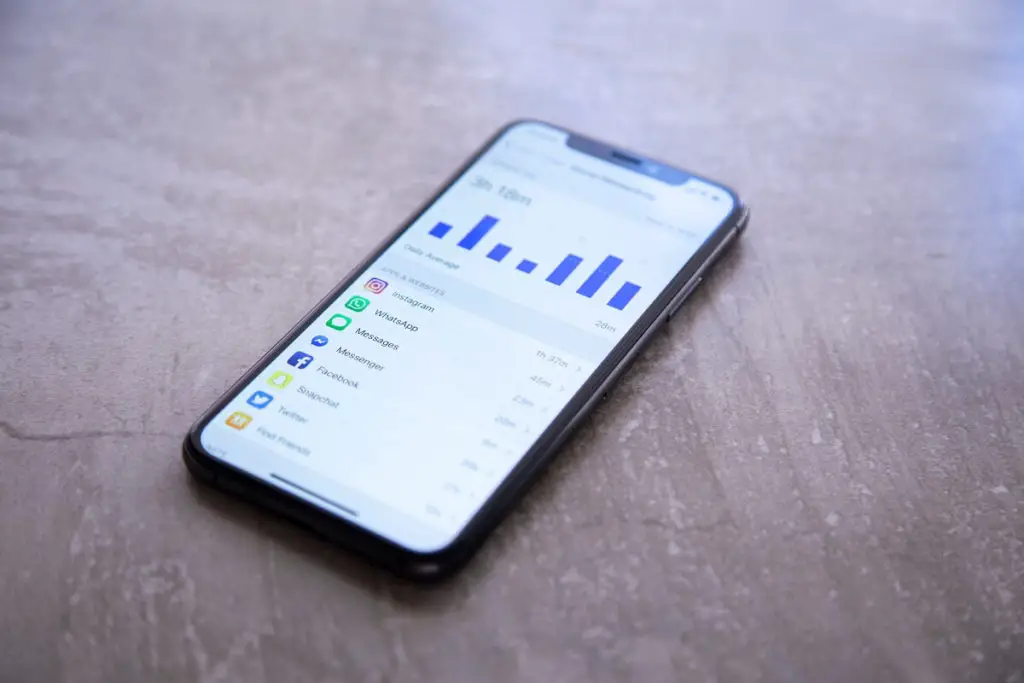Many parents are worried about their children’s growing use of technological devices. So the time parents’ children spend playing video games, using social media, and watching YouTube should be restricted. Why? Because your child may easily spend two to eight hours per day—or even more—on all of this, day and night.
Many parents now use Screen Time, a feature on iPhones and iPads. Screen Time provides parents with a summary of what their children have been referring to and whether any action is necessary, including monitoring iOS devices and recording all the apps and the amount of time spent on them. However, kids discover clever workarounds for iOS devices’ Screen Time restrictions.
The ease with which today’s children can get around security measures and limitations to hack screen time is not unexpected.
Are you curious about how kids avoid screen time? Children can get around iOS screen time on iPhones and iPads by using the following tricks:
Here’s how one can hack screen time on iPhone
There is always a Factory reset Option
It might be challenging to outsmart your kids once they understand how an iPhone works, especially because one typical method is factory resetting the device. This removes all limitations and enables the youngster to restart without the parents’ knowledge.
Keep a watch on the information provided to you regarding screen time. If it is incorrect or doesn’t display usage monitoring, your youngster may have reset their phone.
Following are some insightful thoughts made by a random user. While the standard factory reset option will mean that all data would be lost, your child might be able to back up their personal information on the family iCloud account connected to their phone and subsequently retrieve that information (if they had access to the iCloud credentials).
It would be preferable to configure the child’s device to use the parent’s Apple ID rather than the children’s iCloud credentials.
Your app store purchases, app passwords, privacy restrictions set by you, system services, and restrictions like ‘limit adult websites’ will be in danger if your data isn’t backed up.
Bypass Screen Time Passcode
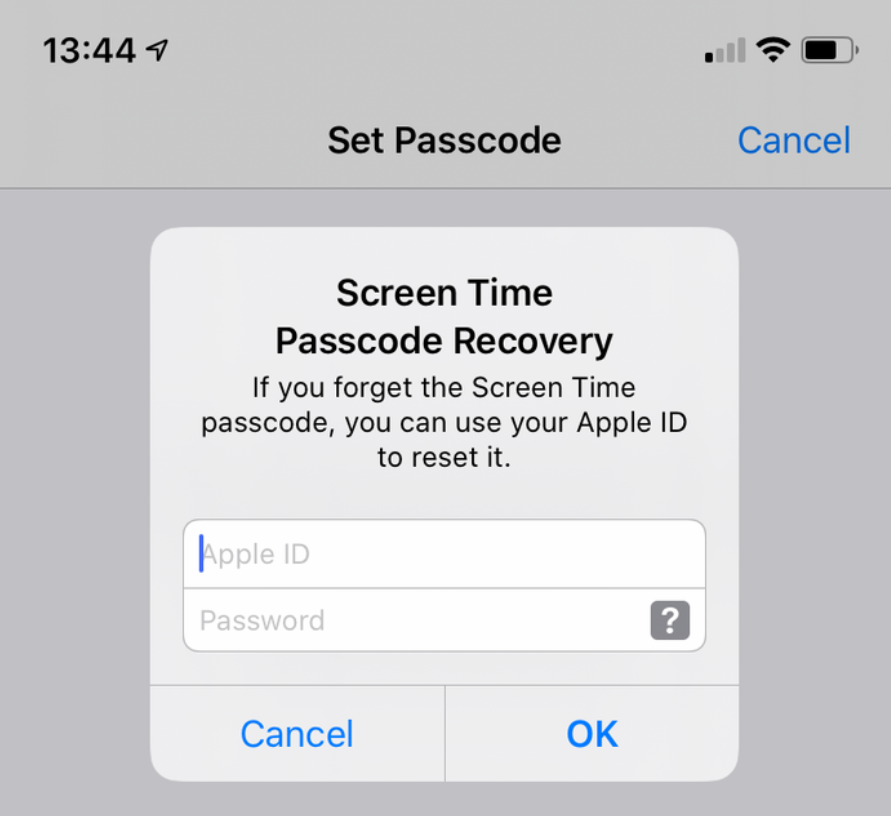
Your passcode, has your kid ever seen it?
Perhaps you weren’t aware that they were looking over your shoulder, or you previously instructed them to send a message while your hands were occupied? Your child can avoid App Limits and Downtime with only a peek. When typing your passcodes, be attentive and make it difficult! Keep an eye out for screen recording, too.
Your every action, including the passcode, is being recorded by it, which displays as a red dot at the top of the screen. Forgot your password for the restrictions? You may quickly get it back!
Suppose your children are spying on your computer using (screen recording or bypassing screen time passcode). In that case, they are violating your privacy and showing that they are serious about protecting the privacy of their own devices for whatever reason.
Disable it and talk to your youngster about the significance of parental controls if they try to bypass the screen time passcode.
Siri On iMessage App
You might want to occasionally watch your youngster while using their phones because this hack, among other screen time hacks, is widely utilized and can be challenging to identify.
If you switch off iMessage for your child during App Limits or Downtime, but they can still text their friends, they probably have Siri’s assistance.
By turning off “Siri & Dictation” under the Allowed Apps menu, you may stop this. But, unfortunately, that’s one of the common ways kids hack screen time limits.
Switching the Time Zone
Another popular way to hack the screen time feature is to change the time zone while the screen recording feature is on.
The youngster will need to ask their parents for an extended period if you have activated “Block at Downtime“. However, you can switch the device’s time settings to avoid Downtime just before it starts!
- Select ‘Don’t Allow Changes’ on the Location Services panel to keep the time zone unchanged.
- Once the location services screen is configured from the Settings app, you can rule this way out to hack screen time.
How children use this hack
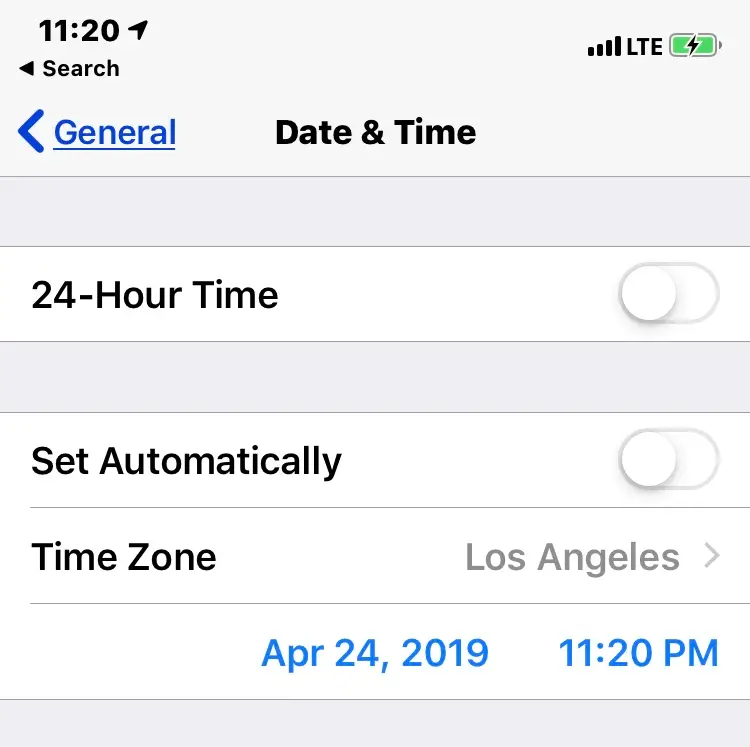
This hack appears to be relatively straightforward. First, children only access the General – Date and Time screen after selecting Settings. Then, when they want all games to be unlocked, they turn off Automatic Update and manually change the system’s current date and time to that moment.
For instance, they’re switching it to Friday at 7 p.m. (if they are familiar with that, Downtime is from 6 pm to 8 pm on Friday).
iMessage-based YouTube videos
The youngsters can still watch YouTube videos when they receive a link via iMessage, even if they cannot access or watch the YouTube app.
Even when the program is disabled, the YouTube applet loads in iMessage and shows YouTube videos! You must enable parental controls on YouTube if you want to provide your kids with a secure online environment and avoid them much screen time. If you wish to ban YouTube, see more below entirely.
Limits on Screen Time are ignored.
If your child can still access those apps despite your screen time restrictions, take the following actions.
- Go to Screen Time> App Limits> Add Limit on your child’s iPhone. Then, choose the group or specific application.
- Select “Next“, and decide on a time restriction. Set “Block at End of Limit” to “On“. Make sure to visit the settings app, and don’t forget to do this.
It’s easy to bypass screen time when no one is there to see stats and the warning icon appearing. Because a warning icon is just a form of notification and can be ignored. You have to act when your kid’s iPhone notifies you that they are past screen time.
Bypassing App Limits using In-App Browsers
Children can access Safari from third-party apps that include built-in browsers. For instance, this is possible on Facebook Messenger or Gmail apps.
Additionally, kids are free to use other free apps containing in-app adverts. They click on the links within the app to launch the built-in browser.
Children can visit any other website or play any online game in this in-app browser window. Of course, you may quickly turn off Safari on the iPhone if you’d rather.
New Password or Touch ID Addition to hack screen time
Children familiar with a device’s password can add a fingerprint in the settings. “Password & Touch ID” section.
Kids can immediately add a new fingerprint in Settings – Password & Touch ID if you have ever shared your screen passcode with them or if they record you sharing it.
They can quickly lock or unlock the iOS device and change the Screen Time settings as needed. Add a password to Screen Time to stop it from happening, but never reveal this master password to your children.
The 4-digit Passcode Hack
To obtain the 4-digit passcode, kids can utilize software downloaded to a Mac or PC and access it through an iTunes backup file.
This can lead them to bypass the screen time passcode and hack the screen recording feature. Watching Youtube videos on “how to bypass screen time” isn’t very far from the reach.
Set app limits such as the youtube app, settings app, and other targeted applications require a screen time password once you put it. These screen time limits and proper use of screen time on iPhone will keep the probability of the ‘hack screen time’ scenario at bay.
The iMessage Hack
We’ve seen several clever hacks here, but this one tops them all! Kids take a screenshot after Downtime is activated, then they utilize the image to choose “Send” to someone through the contacts app.
When they do this, a hidden iMessage portal appears, allowing them to continue texting.
Re-downloading and installing Apps to Get Around App Limits
When the app limits are reached, what happens if your child deletes and then downloads the app again?
When an app’s time limit expires, kids uninstall it from the gadget and visit the App Store by tapping on the cloud icon in the top right corner of the screen, which gives them access to other iCloud accounts.
The same application can then be reinstalled. That app is no longer subject to the prior time barrier.
The Process
Your screen time limits have their limit. It’s possible to hack screen time through a ‘reinstall apps’ way with which they can remove the screen time passcode on a particular app is one underrated screen time hack. They can access the youtube website even if you have set the screen time limit.
Other adult websites, Facebook messenger apps, and Instagram-these apps are a tap away, and you have to keep an eye.
Opening the built-in browser of third-party programs to launch the Safari browser window
The last hack is similar to this one, although it takes a different route.
There are still other applications with built-in browser windows, even though you may use Screen Time to completely block Safari or prevent access to the list of URLs. Additionally, the built-in browser can be used to access some of the in-app advertisements.
Some Google and chat applications like Facebook Messenger and Telegram, and others can open URLs in built-in digital communications.
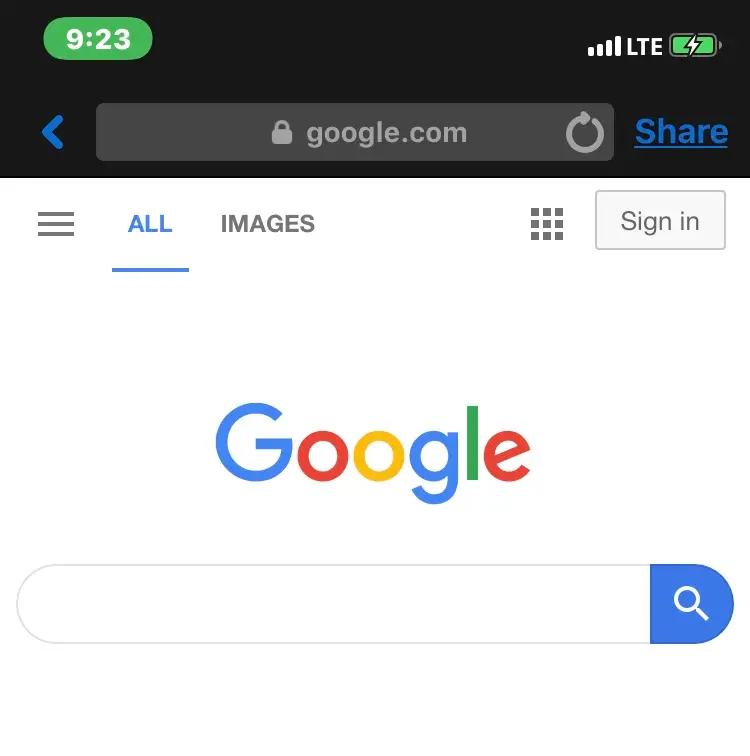
Solution
Set a framework cap on the number of web pages that can be opened. Even iOS’ built-in browsers will be limited to the specified list of websites due to how the operating system is designed.
Here’s how you can do it.
Access Screen Time – Content & Privacy Restrictions – Content Restrictions – Internet Content to carry out this action. The screen time on both the iPad and the iPhone will only allow visits to the permitted websites after selecting Allowed Websites Only. The privacy restrictions can be messed up if you don’t do a decent job.
If your kid uses your device, try locking work-related apps like the Gmail app and Contacts app, as you don’t want the mess there.
Getting the Screen Time passcode by secretly recording video from the screen
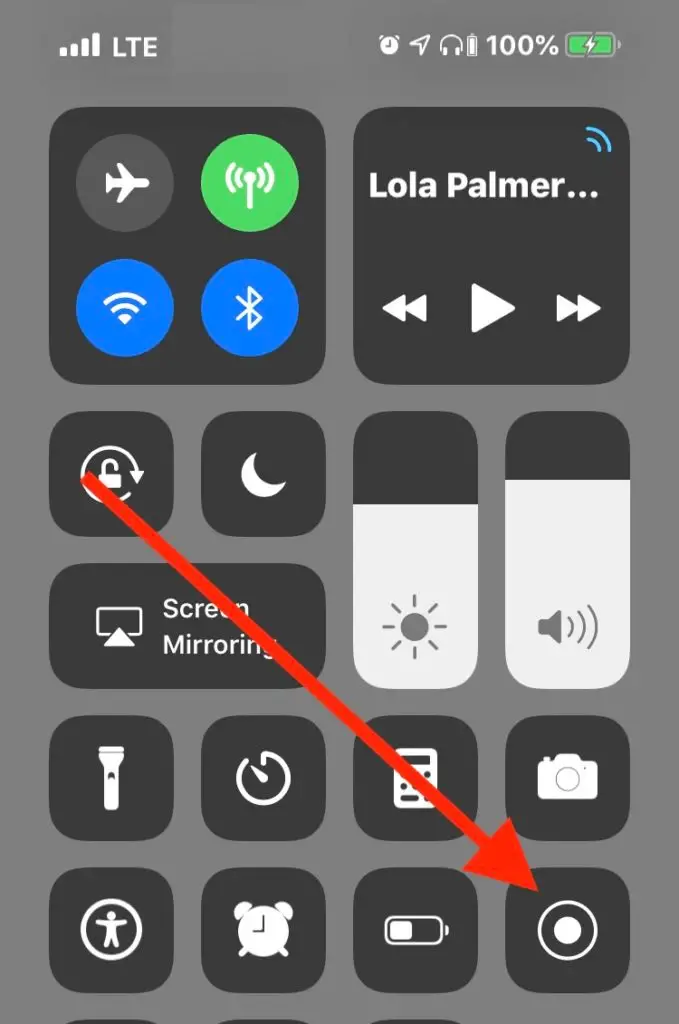
Even if you’ve entirely deactivated Screen Time, you can still access websites, apps, games, and the Screen Time settings by typing in the password. Additionally, this is a sneaky way to acquire your password, even if you are not sharing it with anyone.
There is another way to hack screen time, especially on-screen time on iPhone.
Something You Can Do
When scrutinizing the iPad or iPhone your child gave you, look for the tiny red icon on the right top, primarily when proceeding with the Screen Time password!
You can also solve this issue by just choosing ‘Don’t Allow‘ under Screen Time – Content & Privacy Restrictions – Content Restrictions – Screen Recording to altogether disable screen recording on the screen time on iPhone. Be strict while setting the screen time limit, and controlling screen time will be fine.
Conclusion
You can set a screen time passcode, and your kids can still bypass screen time because with access to the sea of the internet, they will know how to bypass screen time.
Any iOS device is more than excellent regarding security, but we should not ignore the fact that technology still requires your attention to control the device immediately.
Adjust screen time settings and a good screen passcode, not just the screen time passcode that could get guessed easily, and then lock Google apps where kids get most of the information, limit adult websites, and pay attention when the warning icon appears.