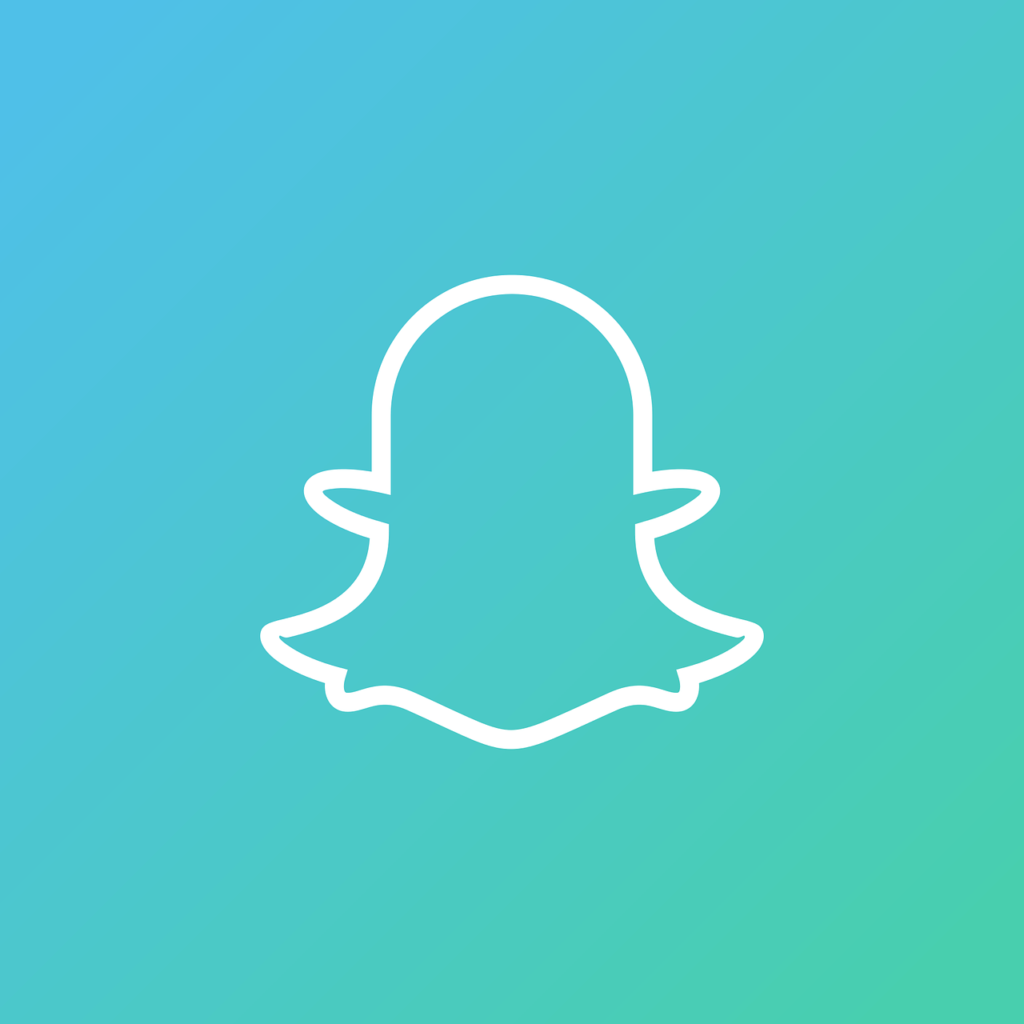Here, we talk about the Bluestacks Snapchat Not Working issue where users are unable to use Snapchat on Bluestacks Android Emulator and the solutions to fix it.
Bluestacks is a well known Android Emulator for Windows being used by people worldwide to enjoy the Android environment on their PC. Although most of the users install Bluestacks on their PC to play Android games on a bigger screen, some use to run various Android apps. One such app that users like to use on Bluestacks is Snapchat.
And, we all know what Snapchat is. It is a famous social media platform that started as a picture messaging app and eventually was loaded with a lot of cool features as it evolved.
Reasons why Snapchat Not Working on Bluestacks Issue may Occur.
Many users have noticed that the latest version of Bluestacks has stopped supporting Snapchat. As sad it may sound, the news is real. We couldn’t find the exact reason behind this, but we found solutions to help you out of this situation.
Let us take a look at the ways to fix Bluestacks Snapchat, not the working issue.
Before moving further, you might want to read: How to Recover Snapchat Messages on Android – 3 Methods
Solution 1: Install Older Version of Bluestacks
As mentioned above, the newer versions of Blustacks aren’t supporting the few apps they were supporting earlier. One such app is the Snapchat app. Although this is not a method to fix the Snapchat issue, it is a workaround that can help those looking forward to using Snapchat on PC.
The first steps involve uninstalling the latest version of Bluestacks from your PC. After that, you will have to download and install an older version of Bluestacks. Here are the steps to follow:
Step 1: Open the Programs & Features window on your Windows PC. For this, press the Win + R keys together, then in the Run box that opens, type appwiz.cpl and press the Enter key.
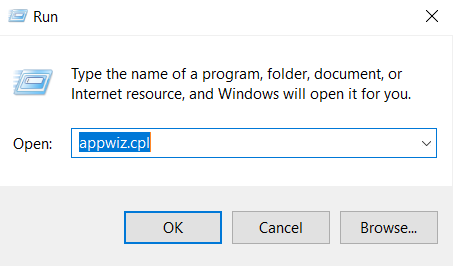
Step 2: You will see the list of programs installed on your PC. Find Bluestacks in the list, make a right-click, then click on the Uninstall button. The Bluestacks installed on your PC will be thus removed.
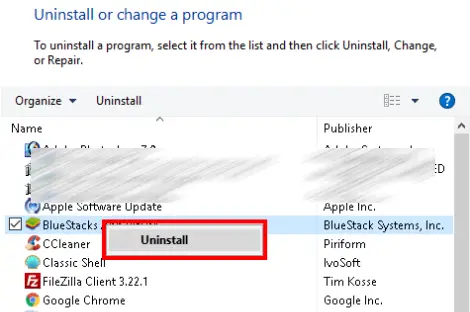
Step 3: Now, it’s your turn to download and install the previous version of Bluestacks that supports Snapchat. Download it from here: Download Bluestacks 2.6.104.6367
Step 4: Once the installation file is downloaded, go ahead and install it on your PC.
Step 5: After Bluestacks is installed, go ahead and install Snapchat on it and see if you can run it without any issue.
If the latest version of Snapchat is not working, you can try to download and install an older APK of Snapchat and see that it worked in your favor.
Solution 2: Install Casper to use Snapchat on Bluestacks
Even the Snapchat developers have been making amends to the app’s security. These changes detect whether the app is being installed on an emulator and renders the installed app useless. This is the reason why you might be facing the Snapchat not working on Bluetacks issue.
To bypass this issue, you can make use of an app named Casper. The Casper app makes sure that Snapchat cannot detect whether it is being installed on Android Emulator. Follow these steps:
Step 1: Download Casper APK file on your PC from the link provided here.
Step 2: Now open Bluestacks on your PC. On the Bluestacks main screen, click on the three dots and select the Install apk option.
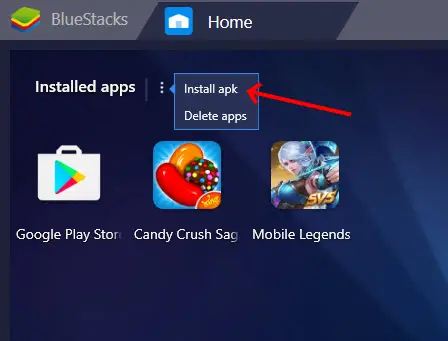
Now, from the selection window that opens, browse, and select the downloaded Casper APK file.
Step 3: The Casper app will be installed on Bluestacks. Now, run the Casper app and install the Snapchat app in it.
By following these steps, you will be able to use Snapchat on Bluestacks.
Solution 3: Use Snapchat Beta Mode
Another workaround for this issue to get rid of the Snapchat not working on Bluestacks issue is using Snapchat in Beta Mode. The following process requires the use of an Android phone. Here are the steps:
Step 1: Open Snapchat on your Android phone. If you do not have Snapchat installed, install it from Play Store.
Step 2: When the app opens, make sure to log in to Snapchat. On the Snapchat interface, click on the Settings icon present on top of the screen.
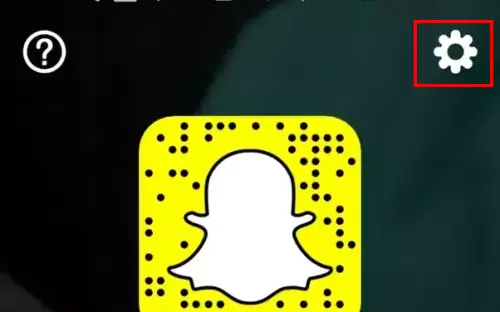
Step 3: In the settings menu, scroll down to the Advanced section and click on the Join Snapchat Beta option. A dialogue box will open; there, click on the Count me in! Option.
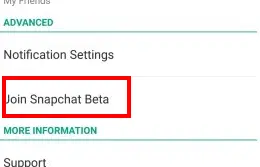
Step 4: Now, go back to Bluestacks on your PC. There download the Snapchat app from Play Store. Ensure that you are logged in to Play Store with the same ID that you use on your Android phone. The Beta version of Snapchat will be downloaded.
Now, you will be able to access Snapchat on Bluestacks easily.
Solution 4: Use other Android Emulator
Another solution to use Snapchat on your PC if you cannot use it on Bluestacks is by using another Android Emulator.
There are many options available out there for you to use as an alternative to Bluestacks. You can either switch to a different Android Emulator or use it to use Snapchat and other apps that wouldn’t work on Bluestacks.
One of the Android Emulators that supposedly supports Snapchat is the NoxPlayer. You can get NoxPlayer on your PC from here.
You can also try out other Android Emulators, too if you want.
We hope you could finally run Snapchat on your PC through Bluestacks or any other Android Emulator. Let us know in the comments section about it.