Emojis or Emoticons have been in our lives for a very long time. However, since we were introduced to Emojis, we have only seen them evolve. Not just that, we also have seen developers add exciting and new emojis to the collection every once in a while.
Emojis have become a very crucial part of our lives. Day in and out, people keep using emojis to express their feelings while texting or posting something on social media, and they are even being used in professional emails.
Although the history of emojis goes way back and is pretty interesting, we are here to learn about something else: how to change emoji color.
Whether Android devices or Apple devices, changing emoji color is pretty straightforward. The best thing about emojis is that the process of shifting emoji skin color is common across almost all emoji keyboard apps.
Once you know how to change the emoji color on one app, you can do it on any other emoji keyboard/app.
So, without wasting time, let us jump into the methods you can use to use custom emoji colors on Android and iPhone devices.
Methods to change default emoji skin color on Android devices and iPhone
Two significant ways are using which you can change emojis color on an android phone or iPhone:
- First, change the emoji color using Google keyboard (Gboard).
- Change emojis color directly on Apps.
The following section will show how to change emoji color through your default keyboard and on various apps.
As mentioned earlier, the process is relatively easy, and once you get the hang of it, you will be able to change the default emoji color pretty quickly, be it on an Android or Apple phone.
#1 – Change the emoji’s color using Google Keyboard (Gboard)
Gboard or Google Keyboard is one of the best emoji keyboard apps you can use if you are looking for an app to change emoji color on an Android phone or iPhone. It is the best option that you can rely upon for emojis.
Gboard has an extensive collection of emojis and keeps updating its emoji library with the newest emojis and design updates.
To access emojis, you must press the emoji button, and you will be presented with a virtual keyboard containing diverse emoji options.
Gboard is the best emoji app out there, with lots of emojis. The emoticon library consists of a smiley face, emoji face, hand emoji, and several other emojis.
Let us check out how to change the emoji color on Gboard using the emoji switcher:
The prerequisite of using this method to change emoji color on Android or iPhone is that you must have Gboard installed on your device.
If you do not have Gboard installed on your device, you must download and install Gboard for Android or Gboard for Apple according to your current device.
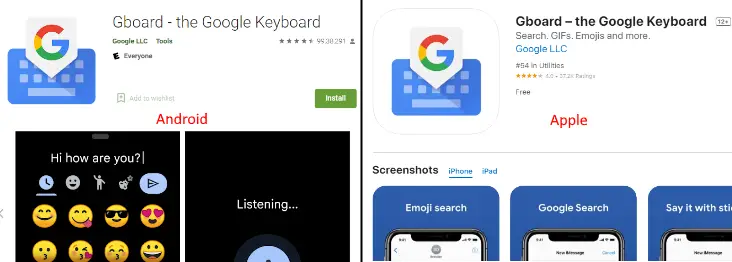
Once you have installed Gboard, you may have to permit the keyboard app so that Gboard becomes the default keyboard.
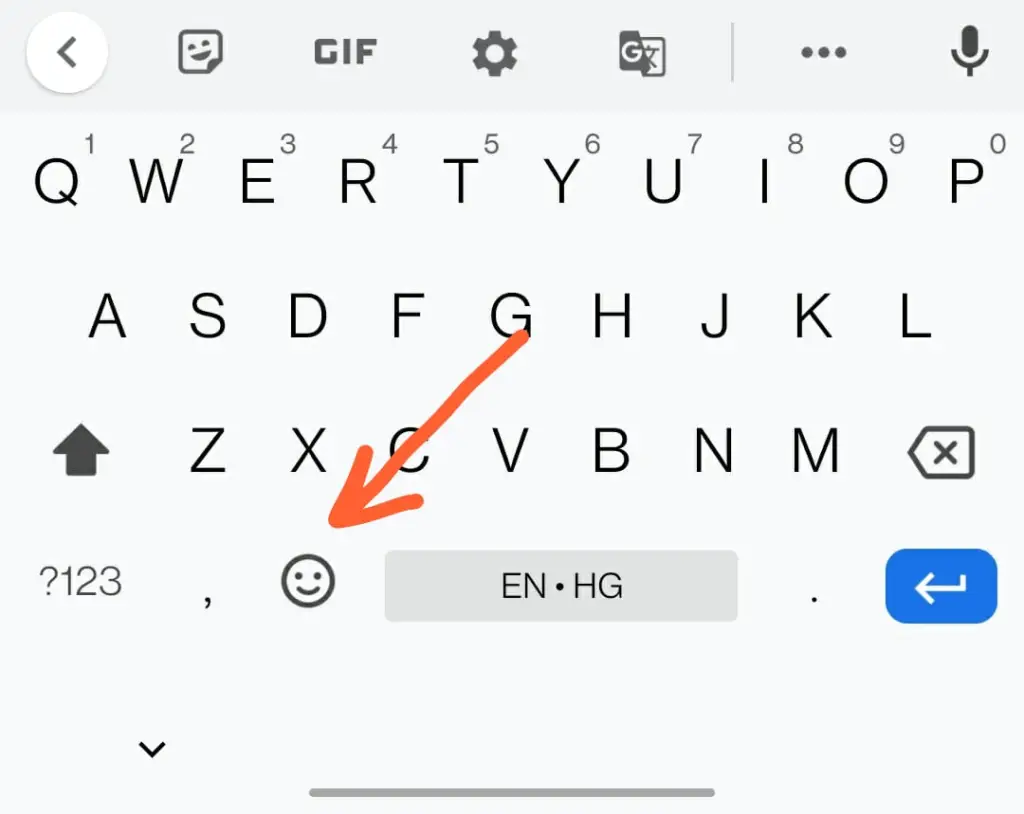
After giving permissions, once Gboard is the default input board on your device, you can easily access its emoji library. All you need to do is tap on the smiley icon shown above. The emoji keyboard will open up.
Now, changing the color of an emoji is just a few taps away. But before looking into it, I want to emphasize that you cannot change the color of all the emojis. A specific set of skin colors emoji collections come with skin color and hair color-changing properties.
These emojis include the face emojis, hand emojis, person emojis, etc. The default color of these emojis is not skin tone but yellow.
But, if you want to change the yellow-colored emoji to the default skin tone emoji, you can do that quickly.
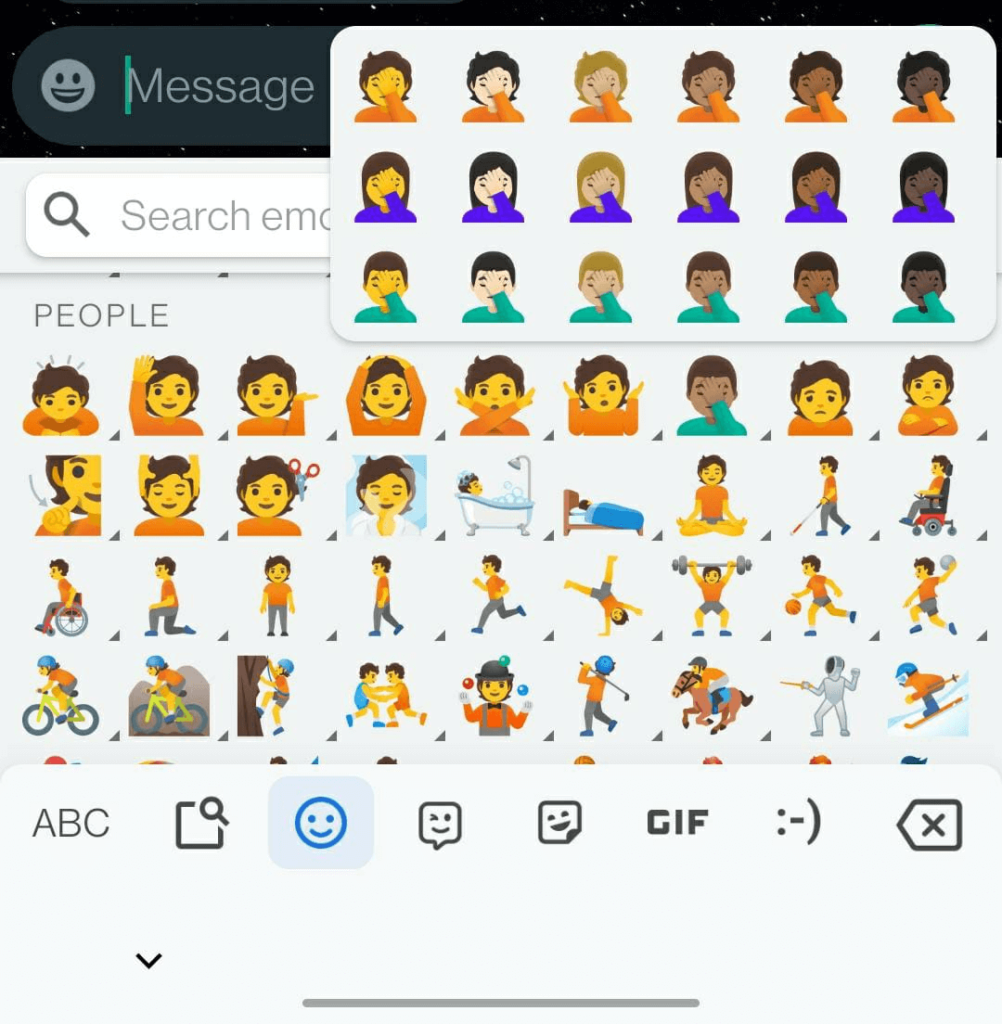
To do so, locate the emoji you need to change the color of, then tap and hold the emoji until you see the emoji switcher panel right above the selected emoji. You will see several skin tone options on the panel to choose from. So go ahead and tap the skin tone variant you wish to use.
There are many emoji options with the skin color changing option; all you need to do is explore.
N.B.: Note that the skin color changing options do not work on all emojis, especially the smiley icon emojis with the round face.
Changing skin colors on other virtual keyboards:
Gboard is not the only keyboard with emojis that lets you change the color of selected emojis on Android or Apple. There are a bunch of keyboards that you can download and install on your device.
Depending on your choice, whichever virtual keyboard you want to use for colored emoji, the process remains the same. First, tap and hold an emoji to view the skin tone color options, then slide your finger on a panel with colored emojis to tap the skin tone you wish to use.
#2 – How to Change emoji color directly on Apps on Android and iOS devices.
You would be surprised to know that most of the famous apps on Android and iOS come with their own set of emojis. Some may have more emojis than usual, some may have custom emoji options, and others may have fewer emojis. However, a significant chunk of the emojis is similar throughout the apps.
Now, whatever app you use, changing emoji color remains the same as discussed earlier in the above section.
Tap and hold an emoji, then slide your finger on the color of skin you wish to select; as simple as that.
Let me show you some examples with some of the well-known apps on Android and iOS where you can follow this process:
Whatsapp:
We all know what Whatsapp is; a world-known messaging app. And we all use it or have used it on our phones.
But did you know that you do not need a keyboard with emojis to use on Whatsapp?

Whatsapp has its own set of emojis that you can use while sending texts and messages. Moreover, you can easily change the color of emojis on Whatsapp on Android or iOS.
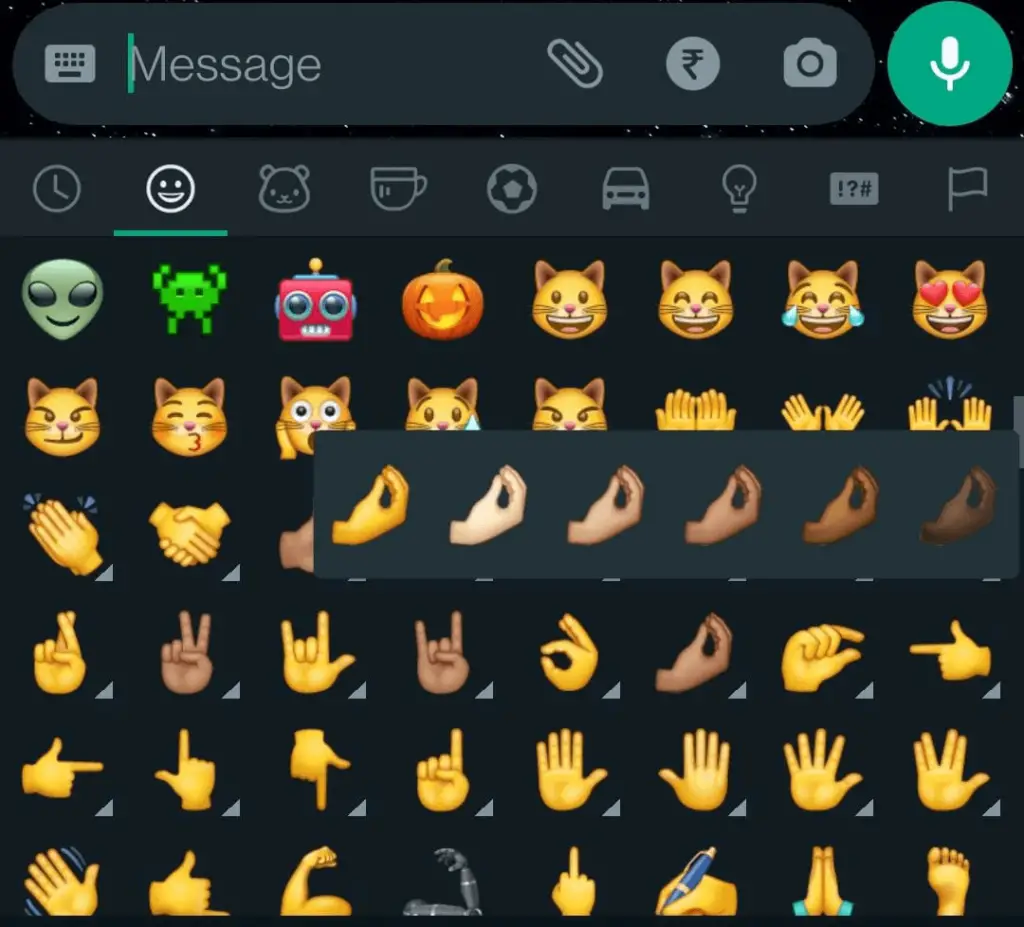
Following the same steps to change the emoji color as we discussed above.
Telegram:
Telegram is another interesting messaging app that people all across the globe use for secure messaging and communication.

Even the Telegram community has its own set of emojis that they can use.

Telegram also offers options to change emoji color. All you need to do is select and long-tap an emoji to select the color of your choice.
Conclusion
Now that you know how to change the color of emojis, go ahead and try to change the color of new emojis that you did not realize changed colors to text your friends.
