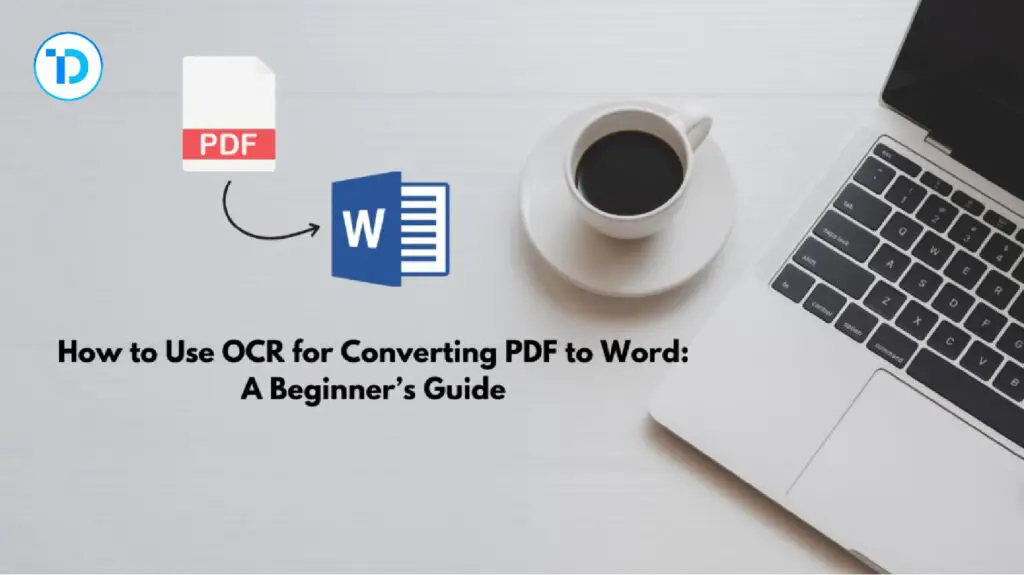Many people want to convert their PDF files into Word. This is because Word files allow them to remove, add, and improve their data which PDF files do not. However, the majority of people consider this conversion a difficult and time-consuming task. You may also think so if you are not aware of the OCR technology.
OCR technology is also known as optical character recognition. Nowadays, this tech has built a huge number of online tools of which PDF to Word converting tools are utilized for converting PDF files into Word. And now you can do a fast conversion of your PDF to Word files with the help of these tools.
To help you effectively do PDF to Word file conversion, we compiled this post that explains all the processes of using OCR to do the conversion.
Step-by-Step Process of Using OCR to Convert PDF to Word
In the below sections of our post, we’ll discuss the step-by-step process of using OCR to convert PDF to Word files.
Step 1: Pick A Suitable OCR Powered Tool
Remember OCR tech can’t work or do conversions alone until it has integrated with online tools. So, to make this technology work, experts made OCR-based online PDF to Word converting tools.
The first step of the process demands you to select a suitable OCR-powered tool for conversion. For this, you need to conduct an in-depth analysis of multiple top-ranking tools. Moreover, you may read some blogs or reviews about different PDF to Word converting tools to reach the best one.
Necessary Features for a PDF to Word Converter:
To help you find the best converter, we have listed some must-have features of the tool in the below table:
| Advanced OCR: | A must possess built-in advanced OCR tech. |
| Accuracy: | You should check that the tool under consideration can always do accurate conversions. |
| Super-fast: | A PDF to Word converting tool that must do super-fast conversions. |
| User-friendly: | While picking the best tool, you must look at the features of a simple user interface. For this, we suggest running the tool. In this case, if a tool demands you to have technical skills to run it, you should not select it. |
| Multiple Options to Input: | You should check this option also in the tool as it will help you upload the files using an easier option. |
There are many PDF to Word converting tools available on the internet. It can be a complicated and time-consuming task to choose the best one to acquire all the above features. To help you solve this mystery, we analyzed multiple online tools and found a PDF to Word OCR tech-based tool that possesses all the above-mentioned features. In the upcoming steps, we’ll do the conversion with the help of this tool.
Step 2: Submit Your PDF File
Once you select a suitable OCR tool, now is the time to find and submit your PDF files that are required to be converted into Word files. You can choose one of the following uploading options provided by the tool:
- Dropbox.
- Google Drive.
- Drag and Drop option.
- Upload from Device Option.
Furthermore, if your target PDF file is published/live, then you have the option to add the direct URL by using the insert link/URL option offered by the converter.
The below image shows all the file Submission options:
Step 3: Begin Conversion of Your File
Once you submit the PDF file, you need to click the “Submit” button. Doing so will start the actual conversion process and the tool will transform your PDF file into Word one.
For Instance:
“We uploaded the PDF file from our device and clicked the required button. The tool took no time to convert the file and provide a Word file.”
Image for that Highlights:
Step 4: Get Output
After the completion of PDF file conversion princess, the tool provides output along with a download option. Clicking that option, you can download the Word file to your device.
Photo showing the option to Download:
Step 5: Edit Your Document
After getting the output of the conversion process, you can open the downloaded Word file from your device and make the necessary changes or edits. This action is also shown in the below image:
Conclusion
OCR technology is utilized in multiple types of file conversions. It works with the integration of online tools to transform one kind of document/file into another. Nowadays, it is used to convert PDF to Word files. The above post comprehensively explained the whole process of conversion with the help of an OCR-powered online PDF to Word converting tool.