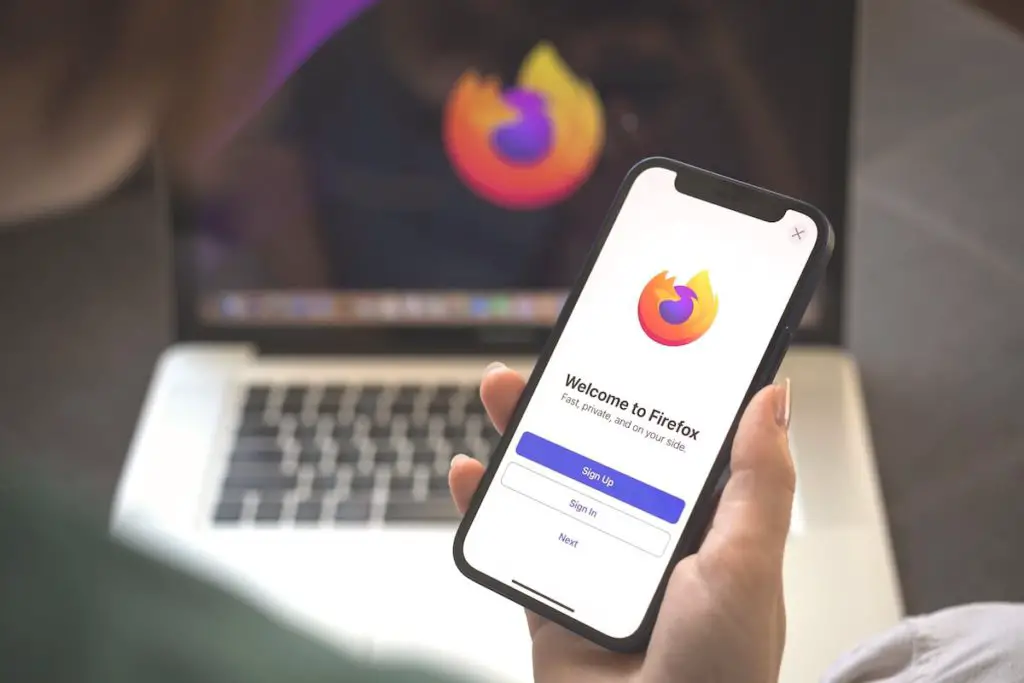Google Chromecast has gained much popularity over recent years for easy casting. Be it videos, movies, Netflix, or even gaming; Google Chromecast has made it possible to view it all on the big screen.
With new users hopping on the bandwagon, Chromecast’s compatibility with the other browsers has been troubling many. Though it works so quickly on Google chrome browser, using different browsers far limits its functionality.
So, whether it’s Opera or Firefox or any other browser you use, you can connect to Chromecast by ‘non-conventional methods.
In this article, we’ll show you how to connect firefox to Chromecast.
Can I Cast from Firefox to Chromecast?
If you like Firefox and use it as your default browser, the question may pop up in your mind.
Yes, it’s possible. With the increasing support and many new Firefox users, you can now connect to it and cast your device to a TV.
However, keep in mind that Chromecast only casts from android devices and some operating systems.
How to Cast From Firefox to Chrome
How Do I Mirror Firefox to My TV? We will go through the steps you need to follow to cast your content, including movies, images, videos, etc., on TV. But first, take a look at the things you need:
- Firefox browser
- Android phone or device
- Google Chromecast dongle/Chromecast on TV
Now here are the steps you need to follow:
- First, open the Firefox application on your device
- Connect the Chromecast to TV and turn on its Wi-Fi
- In the top address bar of your phone or android device, type ‘about:config’
- You will get a setting page on the screen.
- Here check if the ‘browser.casting.enabled’ field is true
- Now browse any web page on your device.
- Go to the ‘cast’ icon at the bottom of the video controls
- Select the receiver devices you want to cast to TV
- You will now see the Chromecast connected to your TV
And that’s all. You can now view your content on the big screen. However, do make sure to disable ‘adobe flash player before casting. As this may affect the video configuration. Also, make sure that your videos, images, etc., are all supported by Chromecast.
Casting to Windows macOS
As discussed, Chromecast works on Firefox on an android device. But what if you have a Windows/macOS?
Unfortunately, there isn’t a direct way to cast your device on these systems. But there is a way around it.
- Download any of the android emulators like Nox Emulators, Buestacks, etc.
- Install and set up the emulator
- Now using the play store via the emulator, download the Firefox browser
- Finally, cast your content on TV by the same method of mirroring we discussed above.
Casting this way is easy whether you use Mac or windows.
Which Browser can Cast to Chromecast?
To answer this question, think about what you need to cast your content: The cast button. While it’s available with the videos on Google Chrome, other browsers do not have it.
So, there are ways you can work around these browsers to cast them on TV. These are the browsers you can cast to Chromecast:
- Firefox browser
- Edge
- Opera
- Brave
Even Netflix and Youtube have a cast icon via which you can cast the videos on TV.
Can I Cast Directly to Chromecast?
Yes! The easiest and most straightforward way to cast your media directly on TV is by using the Google Chrome browser.
Since both Google Chrome and Chromecast have the same developer, it works directly.
Go to ‘settings’; you will find a ‘cast’ option there, and that’s it. Your content will be directly mirrored on the TV screen.
Firefox Extension FX_Cast
The Firefox extension fx_cast is a great way to cast your device. You can download and install the FX_Cast extension, but you will also need an application to work as a bridge between the extension and Chromecast.
Here’s how this works:
- Install the firefox fx_cast extension
- Also, install the bridge app on your device
- Now click the cast button tab
Cast Button
Once you click here, you can watch any video, movie, pictures, etc., on TV. Not just that, you can also stream and use the YouTube app and Netflix on the big screen!
However, there could be crashes in between streaming of the videos or other media. Since the FX_cast extension is still a work in progress, minor glitches may be expected.
FX_cast
Once you open a webpage using the extension, you have to find and click the ‘cast button.’
Next, you choose the receiver device or where the content will cast.
Some sites require you to add the website to your white list, while others have ‘cast’ in their media player context menu, which you can select by one right-click.
Here’s how to do it:
- Right-click on the extension
- From manage, extension go to preferences
- Down the list, you will find the ‘User-agent white list.’
- Check ‘enable site whitelist.’
- Here you may add other web pages you wish to cast
Chromecast Support
Chromecast has been a blessing for many, as it works relatively efficiently to mirror your device on the TV.
The only issue there’s been is compatibility with other browsers and operating systems.
However, based on its popularity, many web apps offer Chromecast support now.
Conclusion
It’s easy for all new and old android users to view their content on the Chromecast device.
Whether it’s movie night, binge-watching Netflix, Youtube, or anything for that matter, you can just cast your device and sit back to enjoy the show.
Keep in mind; the android device is your controller here. You can control whatever you wish to view through it.