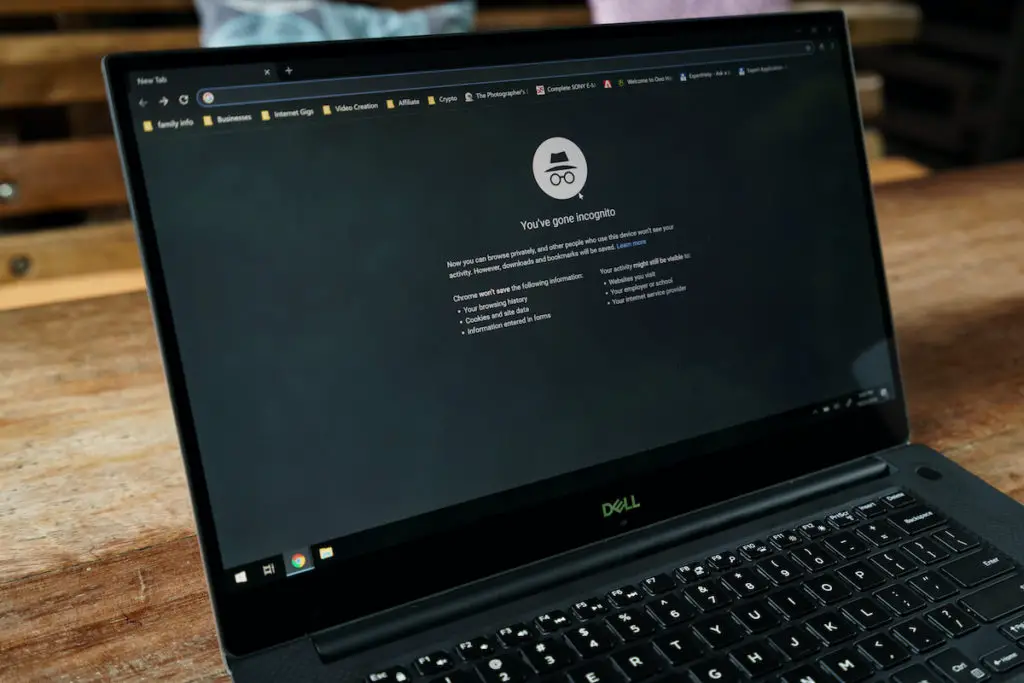Every time you visit a new website, what is the very first thing it asks? Cookies, right?
But do you know what they are in general? Or how to enable cookies if you are an android user? If not, then do not worry. We are here to clear all your confusion regarding this.
What Are Cookies?
Well, website cookies are the only cookies you wouldn’t have a problem sharing, right? I mean, who likes sharing those classic grandma’s cookies.
Whenever you visit a website, it creates some files. These files are called cookies, and they save your browsing information to simplify your online experience. Along with that, websites can use cookies to examine your online data to store your website preferences, keep you signed in, and recommend relevant content.
There are two types of cookies:
First-party cookies
These are generated and stored by the website you first visit. You can see this website in the address bar.
Third-party cookies
Also known as trackers or tracking cookies,third-party cookiesare made by websites other than those used by the user. Such websites are mainly providers of retargeting, analytics, advertising, and tracking services.
For example, when you click the ‘Like’ button on a Facebook post, your device will store a cookie. Facebook can later access these cookies to identify your browsing history and preference. Such cookies are called Third-party cookies.
Steps To Enable Cookies on Chrome: Android
First, you need to make sure that you have the latest version of Chrome installed on your android. Here is what you need to follow to enable cookies in Chrome:
- On your android phone or tablet, go to the Home screen and tap:Apps icon > (Google) > Chrome. But, if you cannot navigate one, swipe up from the center of the screen and then tap Chrome.
- On the upper right corner of your browser, tap the three-dotted menu icon.
- Under the Menu icon, tap on Settings.
- Scroll down the settings page. Navigate and tap Site settings.
- Tap Cookies> Allow Cookies.
How To Enable/ Block Third-Party Cookies On Android?
Unfortunately, you can not directly enable third-party cookies in the latest version of Chrome on your android. But, as a solution, you can choose not to block them.
To block third-party cookies, you need to:
- Tap on Cookies by following the same steps in the previous section.
- A list will pop up. Tap on Block third-party cookies.
- If you want to disable cookies when using the incognito mode, tap Block third-party cookies in Incognito.
By choosing this option, you will block all site data and cookies from other websites, even if any website is on your exception list.
How Do I Block All Cookies on Chrome?
As a matter of privacy, you might block cookies entirely so that a site doesn’t uncover your personal information. However, we recommend doing this step occasionally and leaving them enabled.
Why? It is because if you block all cookies permanently, you might have an unpleasing web experience. But if you want to disable cookies altogether, you can try the following steps:
- Tap Cookies by following the same steps described previously.
- Turn on> Block all cookies.
This feature will block both types of cookies. You can even read ‘not recommended’ on the option. That is why we don’t recommend using it repeatedly. Also, by using this feature, you would not access sites that require signing in.
How To Clear Cookies from a Single Website?
If you feel insecure while browsing a specific site and want to remove all cookies for privacy concerns, here’s what you can do:
- On your Android device, open the Chrome app.
- Go to that specific website in the address bar.
- Tap the three-dotted More or Menu icon present on the top right corner of your Chrome browser.
- Tap the Info icon.
- Tap Cookies.
- Tap the bin icon (delete) you see beside the cookies’ number.
Final words
By now, you know how cookies serve as an excellent tool for improving user experience. If you are an android user, you now know how easily you can enable cookies on your chrome app.
Blocking them is not a hard job itself. But disabling cookies won’t help sites gather the best data for your preference.
No data will be stored, and you have to sign in and enter passwords every time. But having privacy concerns is not wrong itself.