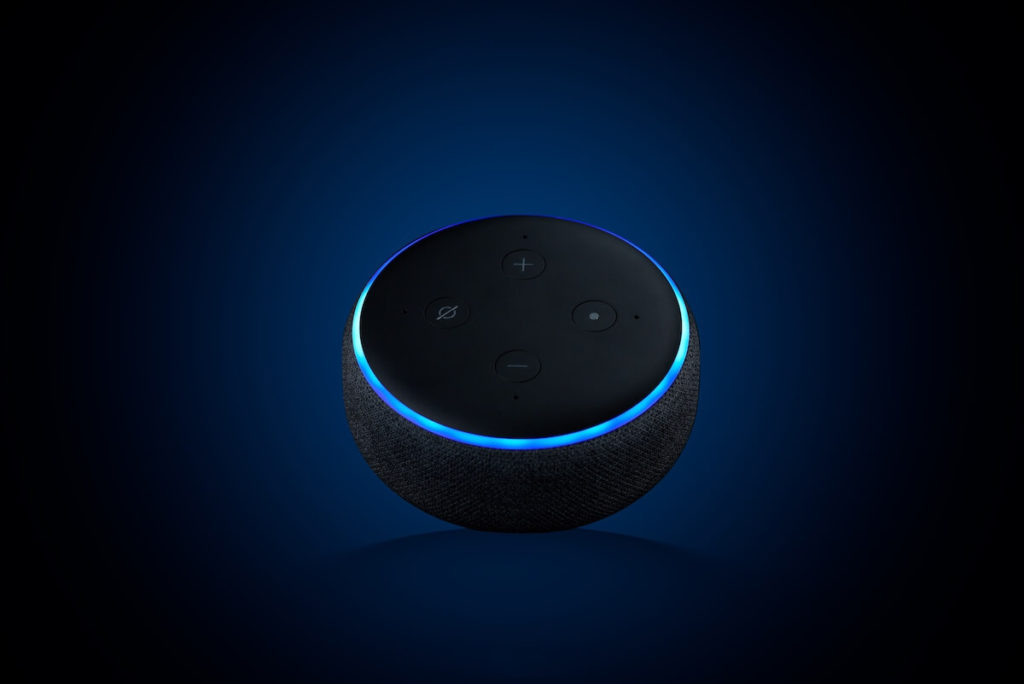Like any other smart device, Amazon Echo Dot has a MAC address, which helps uniquely identify the device.
MAC (Media Access Control) address is a unique physical address given to every device to give it an identity while it’s in a network. It’s almost like a fingerprint of the device. This means every device has a unique MAC address that does not match any other devices in the world.
This address helps devices communicate with each other, whether they are connected on the same network, or even if they are miles apart on a different network.
Importance of Echo Dot Mac Addresses
In some situations, it becomes essential for you to find the MAC address of your device. So let us discuss why we need to find it.
1. The most important, MAC address helps Echo Dot to connect with wi-fi networks.
2. It helps you identify your device and the date it was made on.
3. MAC address of your device helps in the correct functioning of the network.
4. Amazon might also ask you for the MAC address to help you fix any problem that you are facing with your Echo device.
5. You will need your Amazon Echo Dot’s MAC address in case you need to update the software or change your license.
6. If someday you have to change the Echo device mac address itself, you need to know the original address first.
How to find MAC address for Amazon Echo Devices
Mac address is a 12-digit character that is the combination of both numbers and alphabets. It consists of a Block ID, which is the initial six characters, and the Device Id, which makes the last six characters. The device ID consists of the manufacturer’s data and the device’s model, whereas the Block ID is unique to the manufacturer itself. And MAC address is the combination of both.
At times, people get confused when they don’t find the MAC address of Alexa, it is because they fail to understand that Alexa is not a device but software. You can find the MAC address for the device in which Alexa is installed, for example, the echo device.
You can find the MAC address of your Echo Dot using the Alexa app or settings page. Scroll down to know-how.
Find MAC address
Through Alexa app
- You’ll have to download the Alexa app first on your phone or computer.
- Next, log in to your Amazon account.
- Your phone must be connected to the wireless network transmitted by your smart speaker.
- Now, scroll down to the bottom of the Echo setup screen and find the wireless MAC address (wireless id).
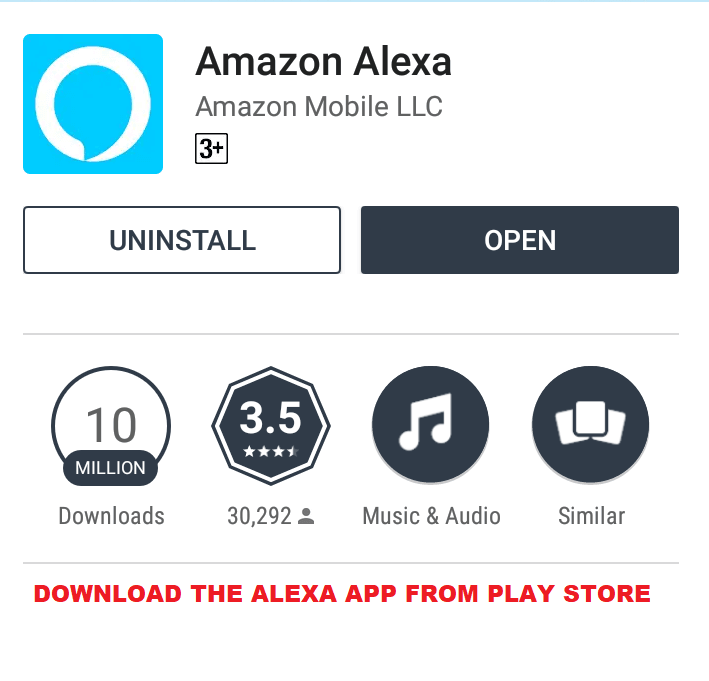
Through settings page
- Go to the Amazon Alexa app
- Click on the top left navigation menu
- Press settings
- Click on system settings
- Clickon Echo Dot
- At the bottom, select about
- Now you’ll be able to see the 12 characters addressed at the bottom of the screen. This is your wireless MAC address.
Can you find the Echo Dot MAC address without wi-fi or an internet connection?
The answer we have is both yes and no. There’s no way that you can access a device’s MAC address without any wi fi network. But if you haven’t discarded the Echo device’s original packing box, well then you’re in luck. You won’t require the internet then as the address will be printed on the box.
So if you have the box, turn it over to read the bottom. You’ll find two barcodes over there with the device info.
On the smaller barcode, you will find the 12 characters next to the MAC address, which would be located under the DNS number.

However, if you do not have wi fi connection and have thrown away the box, the last option could be connecting to Amazon Alexa supporters directly and asking them if they could help.
How do you change Echo Dot’s MAC address?
Generally, Amazon Echo Dot’s Mac Address remains unchanged, but sometimes you need to change it. Some of the reasons can be:
1. While someone is in a hotel or any public place, and they have taken their Echo devices along with them, they mostly change the device’s Mac address in such cases due to lack of a private wi fi connection.
2. Users might also need to change the MAC address because some network settings might not allow their current echo devices’ mac address to the network.
Download a MAC address Changer software on your device
It is a simple and effective way to change the Echo Dot’s mac. After you download the software and run it, you’ll get to know everything about all the connections on your computer screen, including the original and current address and the network speed as well.
Here’s how you can edit settings to change the address.
- The MAC address changer will show all available network adapters.
- Select Echo Dot MAC address. You will get the details of your selection.
- Now in the information tab on the screen, search for change mac address frame.
- Click the new mac address in the field.
- Press the change now button.
- You may also click any MAC address button from the vendor list available on the screen and fill up a randomly selected MAC address.
If you want to switch back to the original MAC that you previously had on your devices, select the adapter, and press the restore original button in the change MAC address frame.
Change the MAC address manually
Users also have the option to change the Wi-Fi MAC address manually on Windows by changing some advanced settings.
- Open device manager or search for it on the main menu.
- Find the network adaptors option (All the interfaces will be shown on your PC).
- Select the one you want to change the address on. Right-click on it and select properties.
- In the window, open the advanced tab and press the property option that says MAC address.
- The ethernet ID will appear in the little value box. Just click on the box and set the address to anything you like.
Conclusion
Hope that these tips helped you change the MAC address settings on your Echo device. Now, you can give Alexa your voice commands and make the most of this smart device.