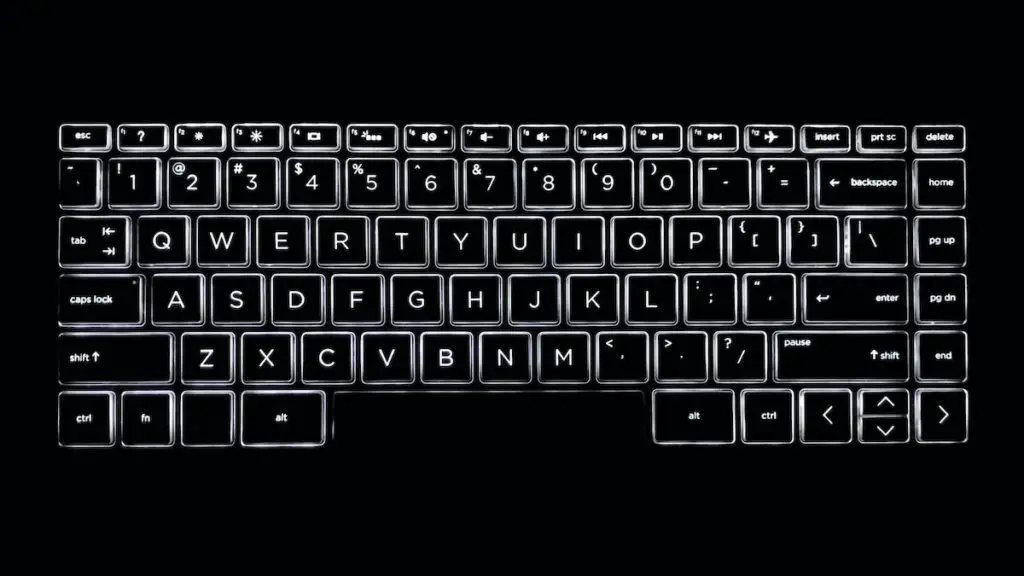Do you frequently have to work on your laptop in the dark? Are you a gamer that likes to play games in dim light? If so, you definitely would love a backlight keyboard.
Today, almost every brand makes backlit keyboards. They are explicitly designed to help you type in low light conditions. Also, they beautify the outlook of your computer.
But sometimes, the keyboard backlight may get turned off by default in windows. However, it does not imply that something’s wrong with the keyboard.
Besides, if your laptop lacks a backlight keyboard, you may also build yourself using compatible products.
Let’s look at the importance of a backlight keyboard and how to add one to your laptop.
What is a Backlit Keyboard?
It is a keyboard that has light beneath the keys. The lights make the visibility better by illuminating the keys.
These keyboards have a lot of built-in options, including a brightness control feature. Usually, gaming laptops come with RGB lighting.
How do I know if my laptop has a backlit keyboard?
Are you unaware of whether your laptop has a backlight keyboard or not? Follow the steps below to find out;
- Check the product manual.
- See if there’s any backlight marking on the function keys of the keyboard
- You may also search the laptop model on the web
Why is Keyboard Backlight Beneficial?
Although the backlit keyboard does not affect the laptop’s working, it still makes it look presentable.
Here are some reasons why the backlit keyboard has the upper hand on the one without a backlight.
1. Travel Partner
If you don’t sleep much while on vacation or traveling, a backlit keyboard can help you kill time. You do not want to wake others up at night by turning the lights on. So, the backlight will make it easy for you to do work on the laptop with its illumination.
2. Helps in Gaming
If you are a gamer, you would love a zoned backlit keyboard. It allows you only to light the keys that you use the most. This makes your keyboard interface simple through visual segmentation.
3. Enhances Typing Experience
If you make mistakes when typing without glancing at the keyboard, a backlit keyboard will help you avoid errors. It also makes typing easier and friendlier, especially in the dark.
4. Cool Appearance
If you are like having aesthetics vibes around you, this keyboard will serve the purpose. A mere look at the soothing and appeasing light will take away all your work stress. Moreover, the outlook of your system is enhanced overall with it.
How to Enable Keyboard Backlight on Your Laptop?
Depending on the make and model of the laptop, there are different ways to enable backlight on windows 10.
Here are some general ways you can enable backlight in your laptop keyboard.
#1 Through Function Key
If your laptop has a keyboard backlight, it certainly will have a function key to enable or disable it. Moreover, it is the simplest method to turn the feature on or off.
You can find the function keys on your computer keyboard with a unique icon pictured on them.
To enable the function, press the key with the backlight icon.
You may also tap the Fn key simultaneously with the Function key if nothing else works. It will turn the keyboard light on.
#2 Using Windows Mobility Center
You can find the windows mobility center in the control panel.
- Search Control Panel in the start menu
- In the control panel, check for Windows Mobility Center
- Go to windows mobility center and look for the Keyboard Backlight tab from the options
- Next, tap on the opportunity to adjust the backlight brightness
- You may also choose the time for backlight auto shutdown or “never off” from the options there
#3 Using In-Built Apps/ Software
The latest laptops usually come with pre-installed software or app that regulates the brightness of the keyboard backlight. However, if you do not know if your computer has that software or not, you can search it on the web.
To find out, type in your laptop’s model and name in your browser’s search bar. Next, type Enable Keyboard Backlight Windows 10. The settings will appear right away.
- Asus gaming laptops have “Armoury Crate” named software to control the keyboard light
- A Dell laptop has “Dell System and Devices Manager.”
- In HP laptops, you can use “HP Omen Control Software”
Moreover, you can alternatively download the software from your brand’s official website too.
#4 From Bios Settings
Sometimes a function key for backlighting may get disabled. However, you can enable them with quite ease from bios settings.
But, you can only access the bio settings during the initial stages of turning your laptop on.
Follow the steps below to enable the function keys:
- Tap the F2 key immediately after switching the laptop on to access bios (In some computers, it may be F8, F10, or Del key)
- In bios, look for the System Configuration tab
- There, find the Action Keys Mode option
- Click on enable to turn it on
- Restart the system
Now the function keys are enabled, and you can turn the keyboard backlighting feature on using them easily.
Can I put a backlit keyboard on my laptop?
It is most certainly possible to add a backlit keyboard on your laptop if it does not already have one. However, the process is not simple, and you have to be very focused throughout.
You primarily have a couple of options such as:
- Buying a new compatible keyboard and then installing LED lights
- Purchasing an after-market backlit keyboard for your laptop
The second option may be a bit difficult, especially if your laptop’s model is rare. Nonetheless, you can find a reliable keyboard after exploring the market.
Moreover, online stores such as Amazon and eBay also have compatible laptop parts. Therefore, if you fail to locate a backlit keyboard in the market, you will surely get one online.
How do I make my keyboard backlight?
Generally, installing a new keyboard on a computer is extremely easy these days. You have to disconnect the older one and add the newer one.
But, finding and then changing a laptop keyboard is a complex process all along.
Make sure to follow these steps to install a backlit keyboard on your laptop.
Make Sure the Keyboard is Compatible
First things first, always remember that your keyboard is different from other models. Therefore, you must ensure the compatibility of the keyboard you intend to buy.
The keys of some models are larger than the others, while some may have a numeric pad and others may not.
To ensure that the keyboard is compatible with your laptop, you can ask the salesman to help you out.
Get Suitable Tools
Replacing a laptop’s keyboard is not easy work. Therefore you should have all the necessary tools with you. You will require screwdrivers to unscrew your laptops’ top and bottom. You may also need a set of pliers if something too firm appears.
Turn the Laptop Off
Once everything is set, shut the laptop down to proceed with the process. Working with an open laptop may lead to the destruction of circuitry. Also, remove the battery and unplug all the power cables.
Remove the Laptop Keyboard
First, unscrew the panels on the keyboard. After removing the battery, you will see a lot of screws underneath it. Unscrew them one at a time and put them in a container to keep them safe.
Moreover, it is best to take pictures of the sequence so that you do not face any difficulty screwing them back after replacing the keyboard.
As you finish removing the screws, you need to take off the cover/paneling around the keyboard. Next, the keyboard will loosen itself.
Now you have to unplug a ribbon cable behind the keys that connect the keyboard to the laptop. Make sure to be very gentle in doing so. Once everything is complete, the keyboard will be easy to take out of the computer and replaced with a new one.
Install the New Backlit Keyboard
After getting rid of the old keyboard, it’s time to put the latest to the laptop. You now have to use the same technique as for removing the keyboard but in reverse order.
To start, place the new keyboard on the keys softly and attach the ribbon cable to the port. Make sure to put everything, especially cable, back to its original positions, or else the panel would not close properly.
Every laptop is designed with precise measurements, and even a tiny difference would cause issues. Next, you need to place the cover and fill all the brackets correctly.
After that, now is the time to put the panels back and screw the laptop back up.
Also, remember no to fasten the screws too tight while closing the keyboard. Otherwise, it may crack the plastic on the top.
Check the Keyboard Backlight
Finally comes the time when you can turn on the laptop and see how the keyboard light looks. However, you may also check the light before screwing the laptop together. It will allow you to change the place of things and fix the lighting.
But, some laptops have the LED lighting built into the keys that do not offer you the freedom to move them.
How to Keep the keyboard backlight On?
Although backlit keyboards are the best piece of technology, they have some downsides too. The prominent of them all is that their light does not always stay on.
Usually, the lights turn off after 5-10 seconds of inactivity. So, to keep them on, you have to either press a key or touchpad intermittently.
But is there a way to skip the constant duty of pressing a button to keep the lights on?
Yes, there are certainly options available to avoid it depending on the laptop models.
Windows 10 lacks a built-in feature to regulate the keyboard backlight. Therefore, it depends on the manufacture of your laptop to add it. But, unfortunately, if the laptop manufacture did not provide an option to keep the backlight on, you cannot do anything.
Let’s see how you can control the backlight in a Dell and Hp computer.
Hp Keyboard
There are three options available in Hp laptops for the backlight of keyboards:
- Off
- Time out
- Always on
To change the state of light, you have to press the key with a light icon. On pressing the key, the light will switch between three states.
However, you can also set the light to “always-on” from Bios settings. Just go to advanced settings in Hp Bios settings and set the keyboard backlight to ‘always-on” there.
Dell Keyboard
A dell laptop does not have a built-in option to keep your backlit keyboard always on. However, they offer a dedicated driver that will help you regulate the backlight. The driver’s name is “Dell Feature Enhancement Pack Application,” and it’s available on Dells’ official website.
The driver has several different components. But, you do not have to install everything. Just select the option for custom installation and install “Keyboard and Devices Component.”
After installing the component, open the control panel and go to the hardware and Sound tab. There you will notice a “Dell Keyboard Backlight Settings” option. Please select it and from the popup window, open the Backlight tab.
Now, you can change the timeout span as you may like and even select never to turn the backlight off. There’s also a brightness slider that will help you control the brightness of the backlight.
Simple Alternatives to a Backlit Keyboard
Don’t want to waste a lot of money buying a new laptop or a backlit keyboard? Don’t worry; there are still other ways you can illuminate your keyboard.
Here’s how to backlight a keyboard at home.
Using USB Lamps
Today, you can get several different small USB lamps for lighting your keyboard. Although they do not backlight a keyboard, they still serve the purpose of keyboard illumination.
Typically these lamps are portable and can be plugged into the laptop’s USB port.
Lighting Mouse Pad
Designed primarily for gaming, oversized mousepads lit with LED lights are available widely. Some of the pads have a single light, while others are multi-lit.
They illuminate the area around the keyboard only. Moreover, some of the mousepads also have out-of-the-box light controllers. However, it depends on the amount you are willing to spend.
Using Glowing Keyboard Cover
Want to enjoy a backlit keyboard cheap? Just use a glow-in-the-dark keyboard cover. It would give you a keyboard illumination vibe and protect the keys from wear and tear.
However, remember that they do not work well in a dim-lit room. Since they glow in the dark only, you must use them in a dark place.
Last Words
Backlit keyboards are a great art piece that, on top of all, increases the aesthetic appeal of the computer. Moreover, they provide great help in typing in dim or dark rooms.
Today, almost all laptops have this keyboard. However, in some laptops, windows ten may turn this feature off by default.
But, there’s no need to worry as some easy and simple tricks are available to help you turn it on again on windows 10. Also, depending on the laptop, the manufacture may provide built-in software to change the backlight brightness and other features.
Even if your laptop lacks an illuminated keyboard, you can use a keyboard compatible with your computer available in the market and online.