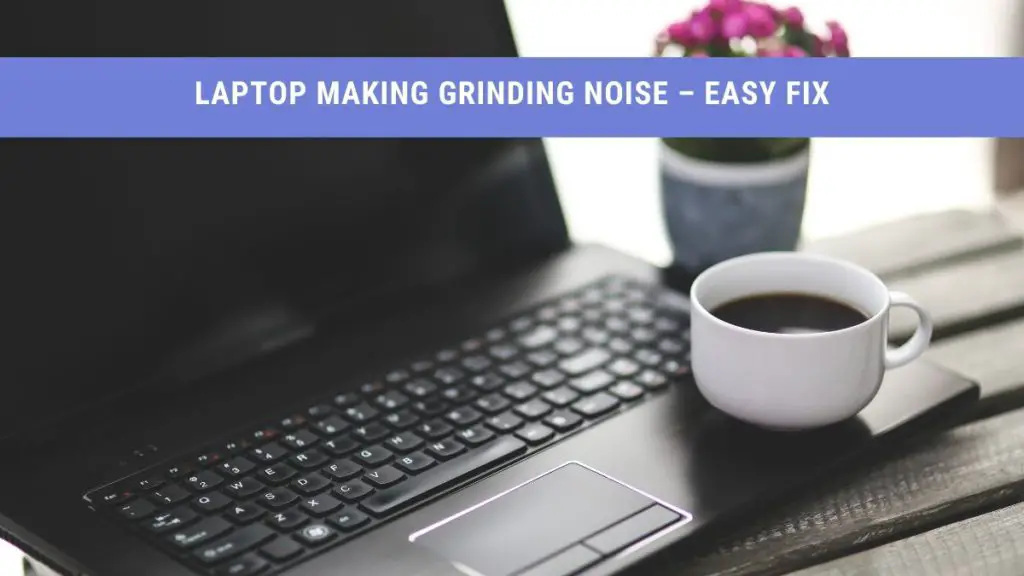Has your laptop been making weird noises? Is your laptop being unusually loud?
If so, you may need to take a closer look at your laptop. Generally, electronic devices aren’t completely quiet, but if your device is being louder than usual, you may need to take a closer look to check if there are any issues.
There are various reasons why your laptop making a grinding noise. In this post, we’ll help you figure out where the problem lies and how to fix it.
We’ll also discuss the different types of noise your laptop can make and what each means.
Before you decide to invest in a new laptop, we suggest you read through this post. The grinding noise may be due to a minor and easily fixable issue.
So, keep reading.
Different Types of Noises
Firstly, let’s try to figure out what type of noise your laptop is making. Once you’ve identified the sound, it’ll be easier to figure out the problem and deal with it.
Clicking or Grinding Noise
If your laptop is making a clicking or grinding noises, then this is a red flag. Low-pitched buzzing or grinding noises are an indication that your hard drive is reaching the end of its lifeline.
You can check the life and condition of your hard drive by installing third-party software. For example, CrystalDiskInfo is a good software for Windows and DriveDx is a good option for macOS.
You have to launch the program and check to see if your drives are in good condition. You’re safe if the system lists all programs as “Good.” Your drive can still live for a few more years even when the system shows “Caution”.
However, it’s best to be prepared. Make sure you constantly keep all your data backed up. We also suggest considering replacing your hard drive with an SSD.
If you’ve run a third-party test and your hard drive is in healthy condition, then the source of the drive could be the CD/DVD player on your laptop. Sometimes, when the CD drive fails to function correctly, it makes loud noises.
Alternatively, a clicking noise can be heard if any wires have gotten close to the fan in your laptop. You can either move the wires from the fan yourself or get technical assistance.
Loud Whirring Noise
If you use your laptop regularly, you’ve probably heard the loud whirring sound often enough. The fan running inside your laptop is the source of this whirring noise. The noise may be very low on some devices, while it may be a high-pitched sound on others.
Usually, on smaller laptops, the noise is louder and of higher pitch.
If the sound is louder than usual, then it probably means that you’ve been using your device too much and that it’s been overheating.
Noise Coming From Speakers
It is possible that the noise you’re hearing is not from your laptop but the speakers. This is possible, especially if you have external speakers attached to your device. Put your ears close to your speakers to figure out if the sound is coming from them.
If you have nothing playing, your speakers aren’t supposed to make any noise. We suggest unplugging them and adjusting the wires again. Make sure you hear a clicking sound to ensure your speakers are plugged in securely.
If the sound is not going away, you may want to get your speakers checked.
Buzzing or Screeching Noises
If none of the above-described noises matches with the noise coming from your laptop, then it may be due to a coil whine. A coil whine is a bit complicated because it’s tougher to figure out the cause of the problem.
The coils in your device start vibrating at a specific frequency, producing a buzzing noise. This noise can be a low-pitched buzz or a high-pitched buzz depending on the particular issue.
If you have a gaming laptop, then the whine may be coming from the graphic card. A few adjustments to your graphic settings can help make the noise go away. However, it can also be caused by your power adapter.
It may help to get your laptop checked by a professional if a coil whine is the source of the noise.
Reasons Why Your Laptop is Making Noise
Now that we’ve identified the various sounds. Let’s discuss some of the reasons why your laptop produces some of these noises.
Dirty Fans and Blocked Vents
If you’ve had your laptop for a while, then the loud whirring noise may be caused by a dirty fan or by a blocked vent. As you gain more years on your device, it can overheat more, especially if you haven’t cleaned it from inside.
Dust can collect inside your device, causing it to spin faster or slower, depending on your usage.
In addition, if you put your device on your lap or soft surfaces like a blanket, the vents get blocked. This, in turn, causes your laptop to heat up more quickly, making the fan spin faster.
Software Over-Usage
If you have software that’s continuously running in the background, it could also be why your laptop is being so noisy. Applications or softwares running in the background can increase the workload of your device, causing it to heat up.
It would help to monitor at what times your device becomes loud.
What programs are you using while your laptop is making loud noises? How many programs are running? Does it always make noise when you run this program?
Hard Drive Failure
As mentioned earlier, if it’s not the fan that’s the cause of the noise, then your hard drive may be at the end of its lifeline.
If you hear clicking, grinding, or whirring noises coming from your hard drive, then you should immediately back up the data on your laptop. It may be a sign that your hard drive is no longer healthy and might end up dying anytime.
How to Fix When Laptop Making Grinding Noise
We’ve pointed out the different types of noises and the cause of these noises. By now, you should be able to detect why you hear noise from your laptop.
Let’s now discuss ways in which you can prevent your laptop from being noisy.
Uninstall Malware
To ensure the smooth running of your laptop, you should regularly check and get rid of the malware.
If your system is running slower than usual, that’s one indication that a virus may be present in your laptop. Regardless of whether you have Windows or Mac, your device already has an in-built software designed to detect viruses.
Just as an extra step of precaution, it’s best to install third-party antivirus software. Form a routine where you perform regular checks to get rid of any malware.
Your device will not only be quieter, but it will also be running a lot faster and smoother.
Close Unnecessary Programs
Another way to prevent your laptop from making noise is to close all unnecessary programs. Your device has a limited capacity to run a certain number of programs at a time. If you exceed that limit, your laptop will have a hard time processing all of the programs.
If you’re working on Windows, a quick way to check your CPU is by pressing the Ctrl, Alt, and Delete key on the keyboard. Alternatively, for Mac, you can check the Activity Monitor to see what applications are running in the background.
Install a Cooling Software
It may sound odd to install another software on a device that’s already struggling to function properly. However, cooling softwares are designed to stop your device from overheating.
Once you install cooling software, you can monitor the temperature of your device regularly. Depending on the type of software, you can monitor the temperature of various components of your laptop. Some even let you adjust the speed of your laptop fan.
Get a Stand or a Cooler
Another great option to ensure your laptop isn’t too noisy is by getting a stand or a laptop cooler. This is one of the most straightforward solutions.
If your laptop is heating up, you need to make sure the vents are not blocked and the fan is functioning correctly. Sometimes, your laptop vents and fan need additional help/care to ensure they’re working correctly.
You can get a laptop stand or a cooler to ensure that your laptop can let out heat and stay cool while working on it.
Clean Your Laptop Fan
Like any other product or device, it’s bound to wear out before its time if you don’t maintain your laptop correctly. One way to ensure minimum noise and longevity of your laptop is by regularly cleaning the fan and the vents.
Dust and debris can prevent your fan from working correctly. In addition, it can block your vents. You can try cleaning the fan and vents at home by yourself.
However, if opening up your laptop at home to clean the fan seems like a daunting task, you can always seek professional help.
Replace Your Laptop Fan
Lastly, maybe your laptop fan is being so loud because it is old and worn. If so, then it’s time you replace your old fan with a new one.
We would not suggest trying to replace your laptop fan on your own unless you have experience doing it before. The best way to go about it is by contacting a technician near you.
Also, be sure to check the warranty on your laptop to see if you can send it to the company/brand you purchased it from.
Conclusion
Loud noises coming from your laptop can be due to many reasons, as we discussed above. Low-pitching whirring sounds shouldn’t be a cause of worry as they may be due to overheating and the fan working too fast.
On the other hand, if your laptop making a grinding noise, then the health of your hard drive may be at risk. It’s best to back up your data in this case and get a new replacement hard drive.
We hope this post helped you figure out why your laptop has been loud and noisy.