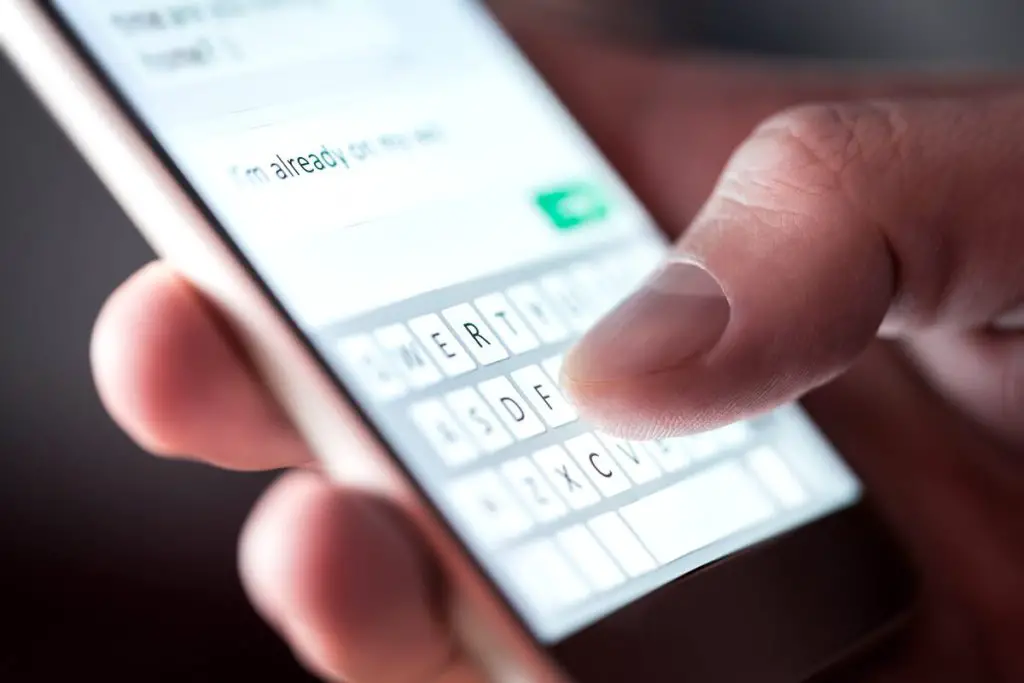Our Android phones are like lifelines; it is hard to go through a day without them. Imagine being constantly disturbed by calls and text messages interrupt classes, meetings, etc., like calls from telemarketers, promotional calls, annoying friends sending forwarded messages, etc.
It is frustrating to disconnect such calls and delete such messages constantly. An easy and obvious solution is to block the phone numbers causing all the fuss.
Once you have blocked someone’s number, you will not be able to receive messages, WhatsApp messages, or phone calls from that number. But what if you want to go back and check those blocked messages? Do you think it is possible? Let us find out.
Recover blocked text messages on Android
When a phone number has been blocked for any reason, you will not be able to receive phone calls or messages from that number until you remove it from the block list.
The messages from the blocked number will be received and delivered to you. However, it will just not be visible on your Android phones.
If you change your mind and wonder if you could check the blocked messages received? Yes, you can.
For Android users, it is easy to retrieve lost messages. Just follow these steps.
Method #1 to recover blocked messages
In this method, we check out the steps to retrieve blocked messages on an Android phone through the Phone app.
- Select Phone on the main screen and tap on the three vertical dots at the top right corner of the screen.
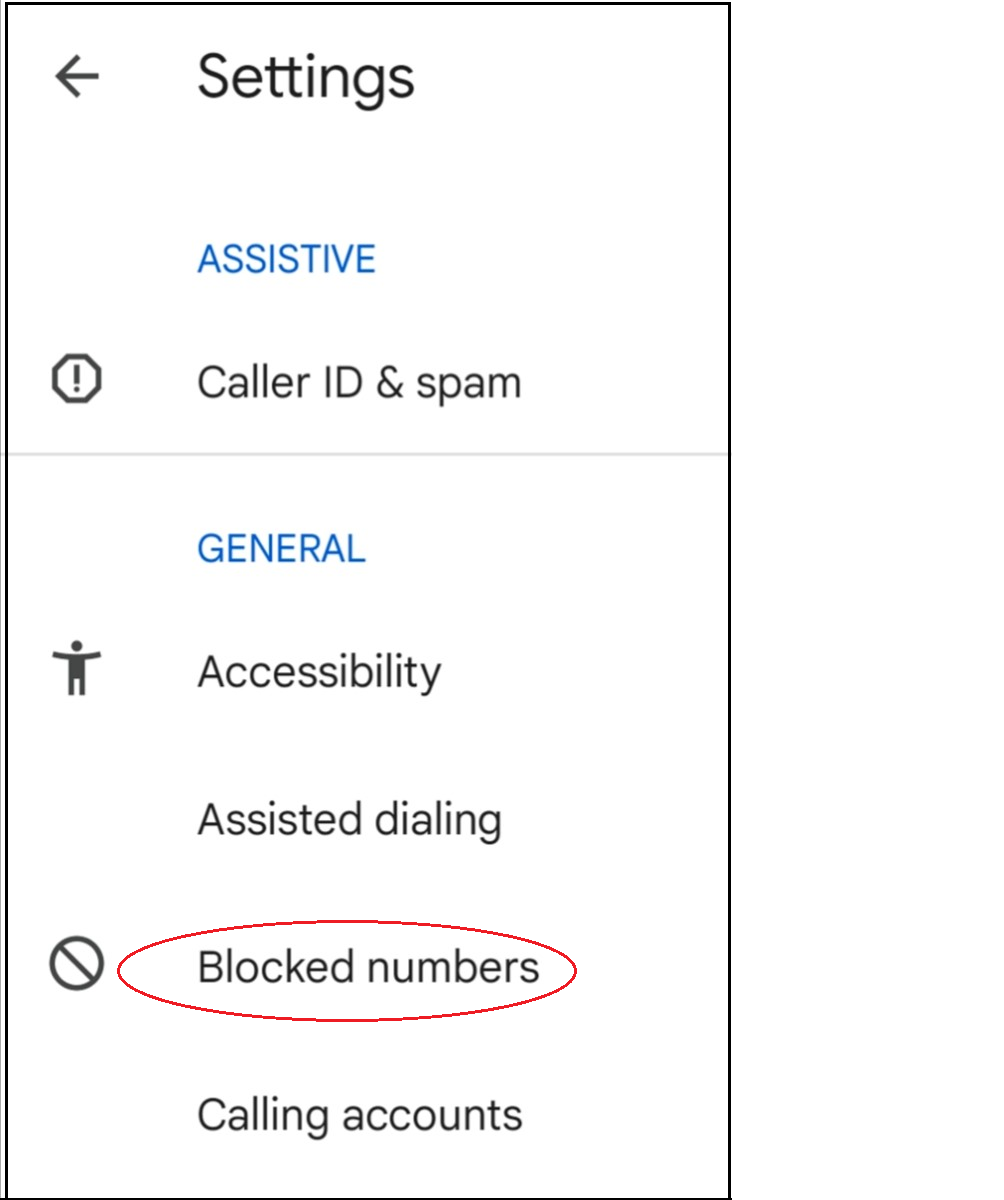
- Tap on Settings, and then select Blocked numbers from the list.
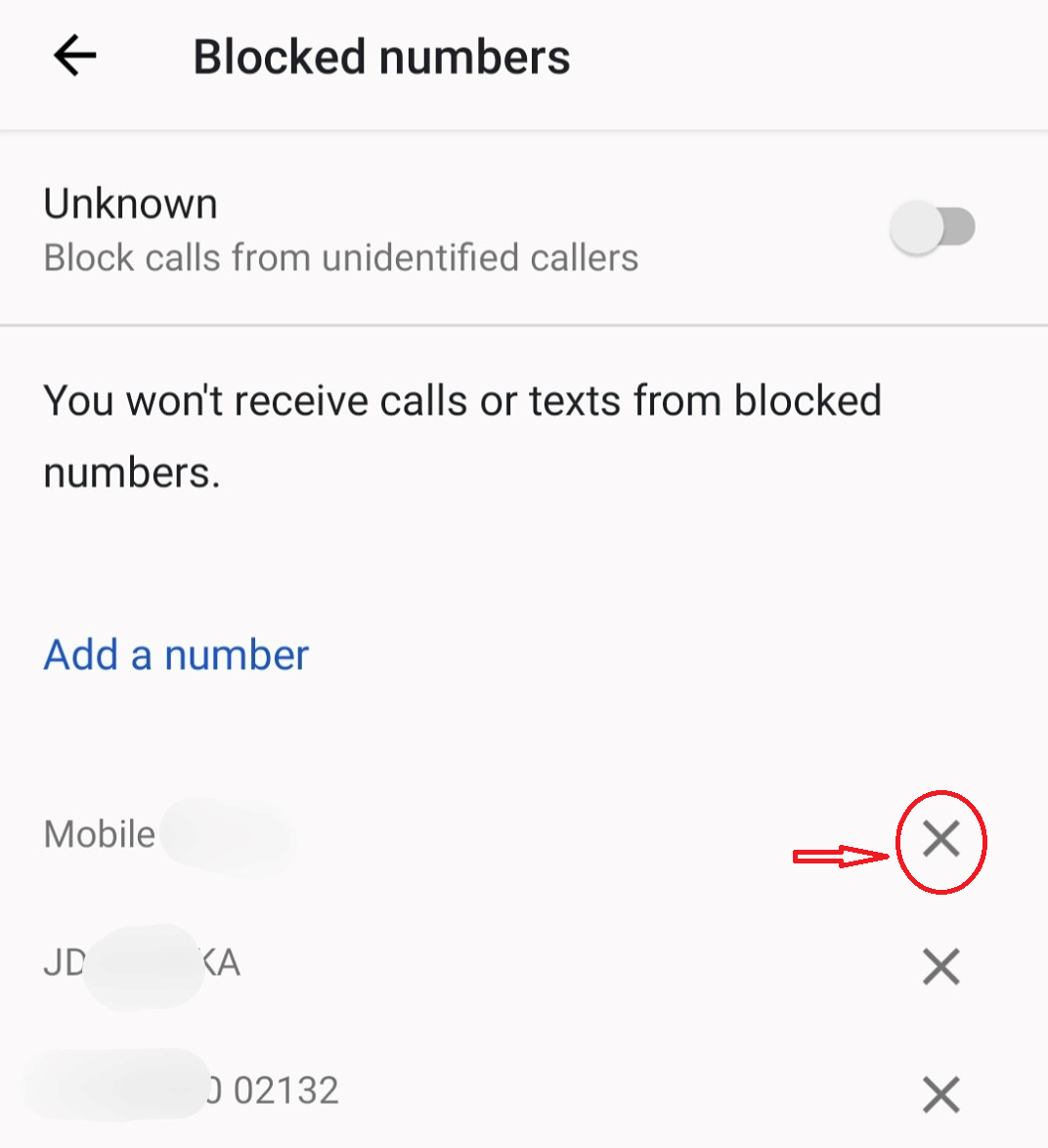
- The screen will show the blocked contact list. Tap on the cross mark adjacent to the number you choose to unblock.
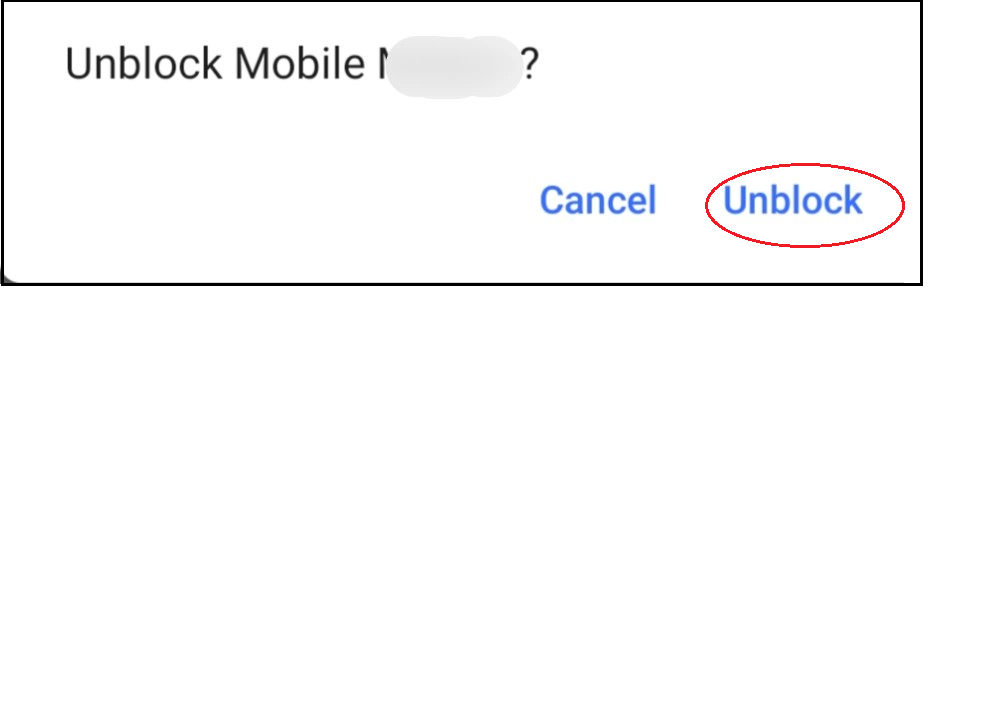
- Select Unblock.
Now, you can go back to the Inbox of your Android device and find all the blocked text messages.
Retrieve WhatsApp messages on Android
Unfortunately, you cannot recover blocked messages from WhatsApp on Android. Once a contact is blocked on WhatsApp, the messages from that contact will not be received or delivered on the Android phone.
This problem can be solved if you go ahead and follow the next method.
Method #2 to retrieve blocked text messages on WhatsApp
To retrieve blocked text messages, deleted text messages, and other data, download recovery software on your computer to fix all Android-related issues.
The Android data recovery software is a professional tool that will help you recover blocked messages and all the lost data on your Android devices. This includes texts, contacts, WhatsApp messages, documents, notes, call history, photos, videos, and more.
Here is how to do it.
Step#1-Download Android Data Recovery softwareon your computer; this tool helps to recover deleted data on your android phone. You need to download this software on your PC or laptop.
Step#2- With the help of a USB cable, connect your phone to the computer. A list of data will appear.
Select the data you wish to restore, like deleted text messages, WhatsApp messages, etc.
Step#3- Select Quick Scan for an unrooted device or Deep Scan for a rooted device to scan the phone for data recovery.
Step#4- Select all the required data and tap the phone icon to have it downloaded to your phone.
Unblock text messages on Android
In case you have mistakenly blocked messages from contact and want to undo this, then follow the steps given below
#1- Open the Messages app on the Home screen. Now, tap the three vertical dots at the right corner of your screen. From the drop-down menu, select Spam and blocked.
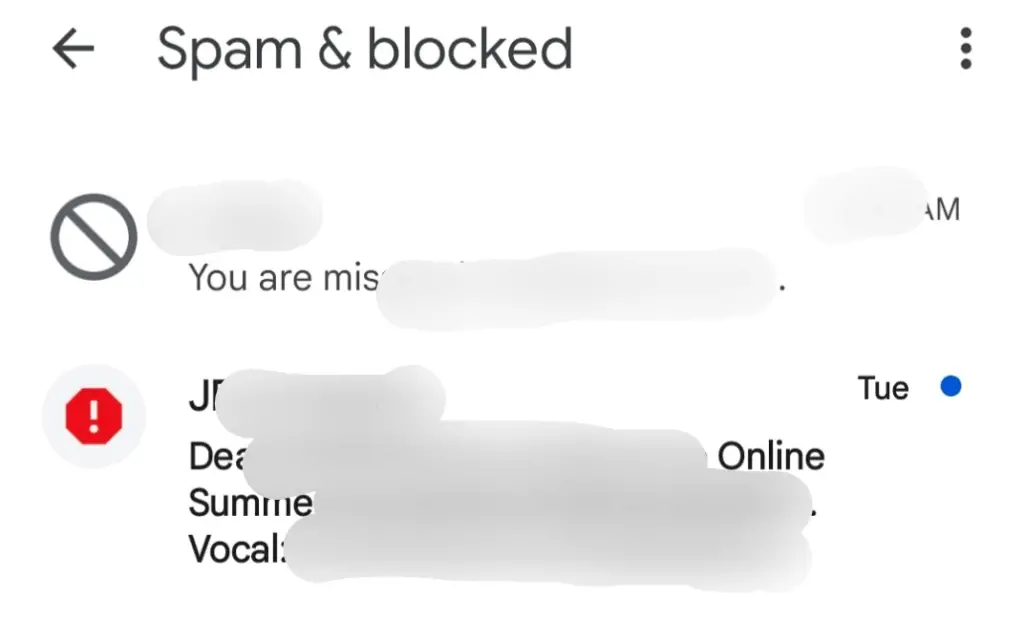
#2- You will see the blocked list of all the spam and blocked texts. Select the blocked text message that you wish to unblock.

#3- In the pop-up window, select Unblock to unblock messages from that contact.
This way, you can from the blocked contact and resume conversations.
Restore blocked messages to Inbox
If you wish to have the blocked messages restored to your Inbox, follow these simple steps.
#1- Select and open Call and text blocking from your Home screen. Select History and then Text blocked history.
#2- Now tap and hold the blocked message you wish to restore. Tap the Menu icon on top and then select Restore to Inbox.
This will have all the blocked text messages show up in your Inbox.
Recover blocked messages on iPhone
When you block a number on your iPhone, you will not be able to receive any calls, text messages, or any notification about it from that number; until you unblock it.
Unfortunately, there is no way an iPhone user can recover or retrieve blocked messages on iPhone. Because of this shortcoming, iPhone users generally regret blocking a friend over a spat or by accident. In addition, unlike Android phones, iPhone does not have a blocked folder for data recovery.
But you can always unblock that contact and resume the exchange of calls and messages; you will not have access to those messages sent while the contact was blocked.
To unblock a contact on your iPhone, follow these steps.
#1- Go to the Phone app on the Home page. Select the contact that you have blocked from the contact list.
#2- Once the contact details open, scroll down and tap on Unblock this Caller option.

Now, this number has been unblocked, and you will be able to receive text messages, SMS messages, iMessage, FaceTime, etc.
Even though recovering deleted messages from an iPhone is impossible, there is no way around it. Here, let us discuss how we could restore deleted messages from your iPhone.
Recover deleted messages from on iPhone
Deleting a message by accident is very common. Sometimes these important messages need to be retrieved.
Here are two options to retrieve deleted messages on your iPhone. Read on.
Option #1- With iCloud and iTunes backup
If you enable iCloud and iTunes backup on your device, you can restore deleted messages on your iPhone free of cost.
There is a disadvantage here; you cannot view the backup file before you restore it. But it is better to view it later than not have it at all.
Follow these steps to restore data from iTunes backup.
Step#1- Connect your phone to your computer and launch iTunes.
Step#2- Click on the device icon on iTunes.
Step#3- In the Backup options, click Restore Back Up and tap Restore.
Option #2- Without Backup
Suppose you have not enabled iTunes or iCloud backup on your iPhone and wish to restore some text messages that were accidentally deleted. This can be possible with the help of a software download.
Follow these steps to recover deleted text messages on your iPhone.
Step#1- Download and install iMyFone D-Back on your computer. Run the program and choose ‘Recover from IOS Device.’
Step#2- Connect your iPhone to the computer and click Next as soon as your device is accepted.
Step#3- In the next window, choose Message and click Scan to initiate a scan of your phone to recover deleted text messages.
Step#4- After a few moments, you will be able to see all the recovered messages. Select the required deleted messages and click Recover to retrieve deleted messages.
Conclusion
Android phones are pretty flexible in solving problems related to recovering data or blocked messages. On the other hand, it is impossible for iPhone users to retrieve blocked messages. Therefore, it would be wise for iPhone users not to stop a phone number unless they are very sure of it.