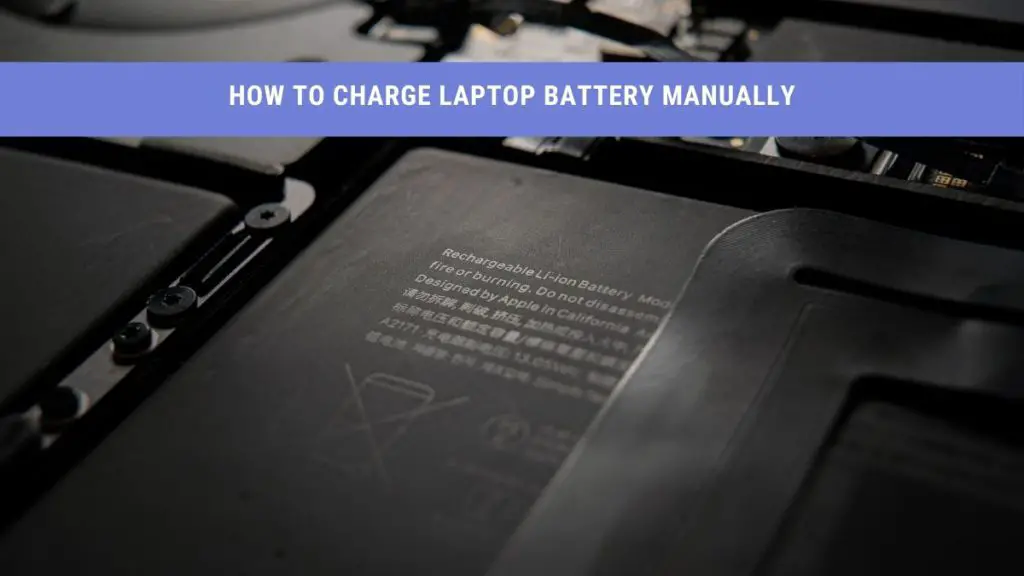For years, laptops have been serving as the most user-friendly option for desktop-loving workers. It is why more than 70 percent of internet users are laptop users. But once your laptop battery goes down and you can’t charge it anyhow, you’ll need a quick solution.
So, can you charge the laptop battery manually? Yes, you can. If you can’t find your laptop charger or your battery has a hard time charging, try these methods.
Why Is My Laptop Battery Not Charging?
Before demonstrating ways to charge the battery manually, let’s first see why you face charging problems. The reasons could be:
- Your battery is expired.
- The laptop’s original charger is faulty or expired
- Your laptop port is either loose or defected
- You are using a dead wall socket
- There is a fault in the charging connector
After identifying the exact reason your laptop’s battery doesn’t charge, you can easily find the right solution.
However, we advise you to keep a spare battery with you as a precaution.
How to charge laptop battery manually?
Now when you confirmed that the problem lies only in your battery and/ charger, it’s time you go for manual charging methods.
To charge laptop battery manually, you would not need any confusing strategies. Here, we will share some easy manual ways to bring your laptop battery back to life.
Charge Using a USB Connector
We know how laptops become saviors when you need a charger for your mobile during an emergency. You grab your USB cable, connect it with your laptop, and let it transfer power to mobile.
But now, when the condition is vice versa, and you need to charge the laptop first, can we swap their roles? Why not?
You can use your USB connector to charge your laptop, but the condition will be somewhat different.
USB ports are of three types; A, B, and C. The Type A USB port is found in every laptop and is used for out-powering data. It is the same port you use for file transfer and charging phones.
But you can not use the same port for charging the laptop via other devices. Thus, you would need the Type C port to charge a laptop battery manually through a USB connector.
This small port is the new standard for data transfer and charging. To charge your laptop manually with USB Type C, you need to:
- Buy a USB type C connector or charger if not handy.
- Check if your laptop has the port either by eyeing around it or through internet browsing.
- Connect the connector with your laptop’s type C port and charge it through your phone or any other source of power.
Make External Charger Your Friend
If you are looking for a portable option to charge laptop battery manually, try external battery chargers. These chargers do not require any direct plugging options.
Even though any external battery charger would work, we suggest you buy yours from the laptop manufacturer’s site.
So to charge laptop battery with external chargers, follow these steps:
- From your laptop device, please remove the battery, and connect it to the external battery charger.
- Connect the charger to a switch for power.
- After the battery gets charged fully, remove it, and install it back on your laptop.
Before charging, make sure to check your laptop’s compatibility with the adapter by reading its label. Otherwise, it may damage your laptop device.
The only downside of this method is that you can not use your laptop while charging (obviously).
Universal Power Adapter for Fast Charging
When it comes to charging dead batteries, universal power is truly a life-saver.
Perhaps the easiest way to charge the laptop battery manually is by using Universal adapters. Just plug them directly, and your laptop battery is good to go.
But universal does not mean ‘compatible with every laptop’. Laptop companies build batteries that can only charge under their adapters. Using a third-party adapter such as the universal one can immensely damage your laptop battery if not compatible.
So to protect your laptop from any damage, make sure to check the compatibility and customer reviews of the adapter when buying. Most laptop models, such as the Lenovo, have Universal adapters that work specifically on them, not on others.
This type of AC adapter can provide power up to 125 watts, hence supporting fast charging.
Super Laptop Batteries for a Super Battery Life
If you are looking for a charging option to give your laptop extended battery life, get one super battery. Super laptop batteries work even better than the original charger. They are made up of lithium-ion and ultracapacitor cells.
By replacing your laptop battery with super batteries, you can use your laptop for a good 8-10 hours. The good idea is to work while using your excellent battery and charge the original one with an external charger.
In this way, your laptop battery life will never run short.
Charge Using Solar Energy
If you are looking for an eco-friendly way to charge your laptop battery manually, go for solar chargers. They have photovoltaic cells that convert solar energy into electrical. These battery chargers are generally portable and can provide power up to 48 V.
To charge the laptop using solar energy, you need a solar energy kit and some sunlight. These kits come with solar panels embedded with photovoltaic cells that are very easy to fix. Just read the label instructions carefully, and charge your laptop on the go.
Today, solar energy kits have drastically improved in terms of capacity, efficacy, and design. Luckily, these chargers are compatible with most laptop models.
Power Bank to the Rescue
If you are working remotely or traveling and need a quick charging solution, get one power bank for your laptop.
As the name suggests, power banks are devices that store electricity when charged. Once you charge them, you can easily carry them anywhere.
Charging your laptop with a power bank is as easy as it sounds. All you need is to plug it directly into your laptop’s USB port. However, power banks can only connect with laptops having a type C port.
Go for an AC Power Adapter
When it comes to charging laptop batteries manually, an AC adapter is often underestimated.
To charge your laptop battery with this adapter, you will need an AC adapter hookup on your laptop. Just connect the AC adapter with the hookup to start charging.
Luckily, most laptop models do come with this port. However, if the port is absent, you can buy its connector from the store to connect the AC adapter for charging.
Buy a New Laptop Battery
If you have reached the point that none of these methods seem to charge laptop battery, it’s time to get a new one. We think that the problem lies in your battery, and it needs a permanent replacement.
But to replace your battery with a new one, you need to buy from the manufacturer’s site. It will ensure your laptop’s compatibility with the battery.
We also advise you to check your laptop battery’s specifications, like the run time, before buying it.
Tips for a Longer Battery Life
Even though you can charge your laptop’s battery anytime now, it’s better to work on the roots. Learn to save your battery life with the following tips:
- Turn your battery saver mode on
- Reduce your laptop screen brightness
- Turn off your wifi when not in use
- Unplug all unnecessary external devices
- Don’t overcharge your laptop battery
- Make sure your laptop has enough RAM for work
- Avoid putting laptops in extreme temperatures
- Replace your laptop hard-drive with a solid-state drive (SSD)
- Charge your laptop battery before it dies
- Avoid working on your laptop device when plugged in
- Avoid exposing battery in direct sunlight
- Calibrate your laptop regularly
- Make sure you do not mix or swap wires while arranging for charging
The above tips will not only extend your battery lie but will also save your battery from damage
Wrap Up
We saw how easily external devices like adapters and power banks replace your laptop’s original charger anytime. Now that you can answer how to charge the laptop battery manually, we remind you to take care of it first.
By following our battery care and manual charging tips, your laptop’s battery will never be out of breath.