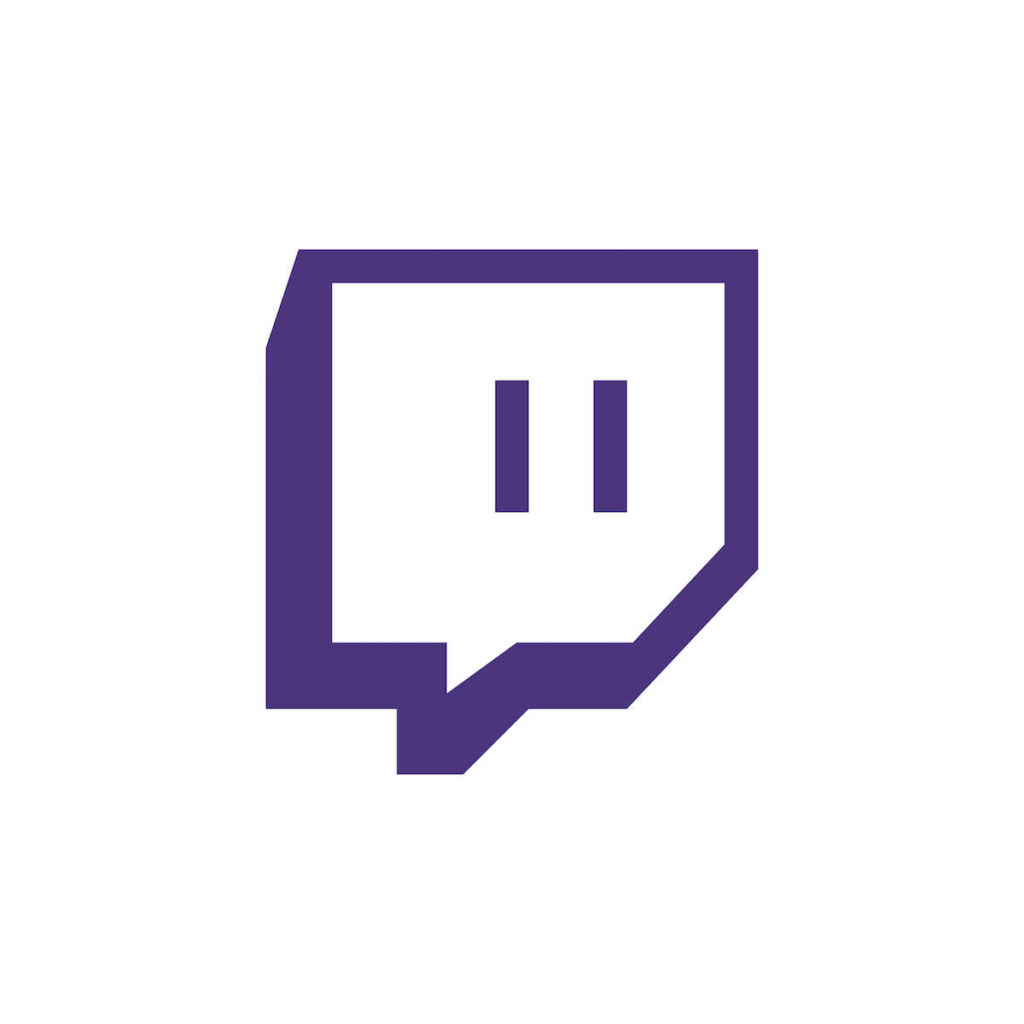What is Twitch?
Twitch is an American-based live streaming platform that allows people to sit in front of the camera and broadcast themselves live doing various activities like playing video games, dancing, singing, vlogging, or performing any activities – pretty much everything!
Initially, Twitch was mostly a platform for gamers to stream their masterful performances, but it has become a famous platform for almost every type of creative content over the years. Along with that, it also has very cool features like live chat, streaming sports, discussion, twitch whisper, etc., making it the perfect app to spend hours on.
Like YouTube, you can watch other gamers play or flaunt your skills through your streaming channel. You can even switch to multiplayer gaming and chat with other players while streaming. The Twitch app is also pretty versatile. You can even download it on consoles like Nintendo Switch.
The Twitch app is a great platform for all newbie gamers to watch and learn about their favorite game. You can install the app for free. In addition, you can consume content like e-sports, unique programming, IRL videos, and games in dark mode.
Sometimes, your phone’s screen is not good enough to watch such cool content. It would help if you had a TV screen. The good news for Firestick users is that you can stream Twitch on your favorite streaming device.
How to install Twitch on the Firestick device
It’s easy to install Twitch on Firestick. As the app is available on the Amazon App store, you can directly download it from there.
Here is how you can download Twitch on Firestick.
1. Open the Firestick Home Screen, click on the Find tab, and select Search.
2. Now, type Twitch using the on-screen keyboard (it’s a bit of a hassle but worth it) and click search.
3. And voila, when the search results appear, choose the Twitch app.
4. When the following screen loads, click on the Get button.
5. It’s done! You’ve installed Twitch on Firestick and will be ready to stream in just a few moments.
Activation process
There’s just one thing left before you can start streaming! You need to activate Twitch to enjoy the gaming content on a bigger screen.
Here’s how you can do that:
1. Press the Open button to launch Twitch on Firestick. Or, enter the main menu on Firestick’s home screen, and under the My Apps section, look for Twitch.
2. You’ll receive an activation code. Ideally, it should pop out on the screen of your Fire TV. If it doesn’t, press the Login button.
3. Memorize the code or better yet, note it down somewhere.
4. Now, visit the Twitch activation site on any web browser.
5. Here, you’ll have to enter the previously received code. Now, choose Activate.
6. Log in to your Twitch account (if you don’t have an account, you can sign up instantly)
7. …and it’s done! Open Twitch on Firestick and start watching the live streaming of your favorite game!
How to install Twitch on Fire TV using the Amazon website
There’s another way to install and watch Twitch on Firestick. It is also easy and can be done via the Amazon website.
Here’s a step-by-step guide on how to do that:
1. Go to Amazon’s official website on your phone or the app on your computer.
2. Sign in with your Firestick account. (Note that the username and password that you signed up with should be the same as the password that you used to sign in to your streaming device)
3. Type the Twitch app on the search bar and search for it.
4. As the results load, choose the Twitch app.
5. Now, press the Get or the download button
6. The Firestick device’s name will appear on the screen, click it.
7. Whenever your Fire TV or device gets WiFi, you will be able to install Twitch on Firestick.
Activation process
After you install the app on your Firestick, you need to activate Twitch, as discussed in the method above.
Then, you can start watching your favorite games and gamers on your Amazon Fire TV via the Twitch app.
Final thoughts
If you love to game, you must love Twitch! So, don’t waste the exhilarating Valorant streams on your mobile phone. Instead, watch them at their breathtaking best on your TV by connecting Twitch to Firestick.
Hope the methods mentioned above help you install Twitch on Firestick and allow you to enjoy every bit of this mind-blowing streaming app.