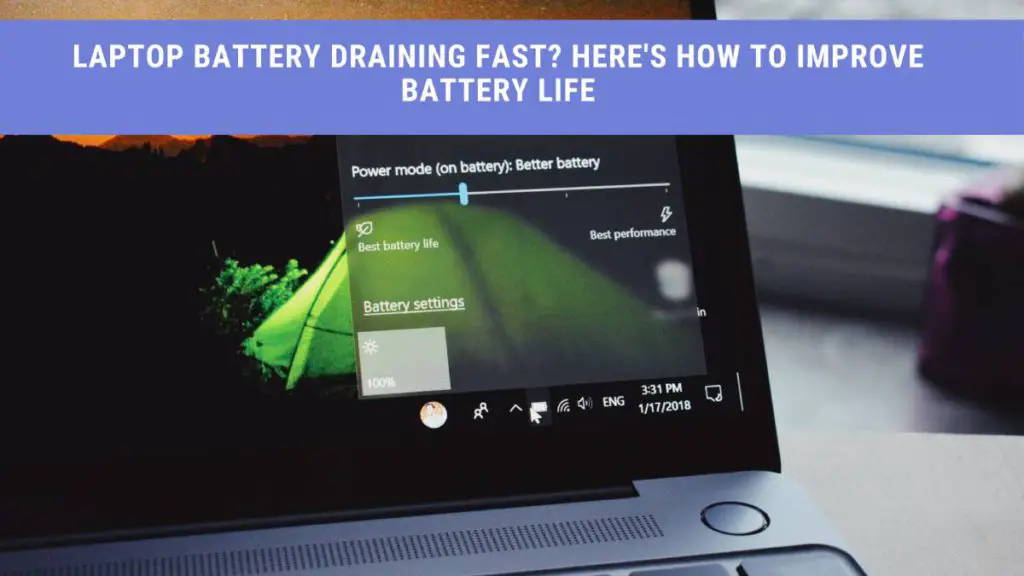At some point, we all have had issues with our laptop battery draining fast. Keep reading to find out why the battery is draining so fast and how to improve the overall battery life of the laptop.
Even though the manufacturers advertise longer laptop battery time, the battery in your MAC or Windows laptop won’t perform efficiently unless you make a few fundamental changes. The most prominent of those are your power settings, background apps, and at what charge level you plug in your laptop.
How Long Should a Laptop Battery Last?
The battery life of a laptop is a key factor that determines its performance. A fast-draining battery means you are always running to the power socket, stopping mid-work. Usually, you get 1.5 hours to 4 hours usage time on a full charge.
However, battery performance deteriorates over time. A new battery will work longer and better than a battery that has been in use for over 2 or 3 years. It also depends on the type of battery (Li-ion or NiCad).
If you expect your laptop’s battery to perform efficiently, you need to make sure that you change it after 300- 400 complete charge cycles. Some manufacturers claim 1000 charge cycles before needing a replacement.
Why Does my Laptop Battery Drain so Quickly?
There may be multiple reasons for your laptop’s battery draining faster than before.
If your battery is considerably newer and still draining fast, you can make some simple changes to improve its performance. We shall go through the main reasons for the laptop battery draining fast.
We shall also discuss battery saver techniques that are simple to apply but will provide longer battery life in laptops.
Screen Brightness
The primary cause of the laptop battery draining is your screen brightness. As long as you are using your laptop indoors, there is no reason for the intelligence to be set too high.
On the other hand, if you are using your laptop near a sunny window or outdoors, you can turn up the brightness to see clearer.
You can also turn on automatic screen brightness if you don’t want to change it repeatedly manually. Your laptop will use its inbuilt light sensor, your current battery level and check whether you are plugged in to determine the optimum brightness.
Sleep Mode
Sleep mode is a battery saver option that allows your computer to turn off your display and shift to a lower power consumption state when left idle. It’s less time-consuming than restarting your computer after a complete shutdown. You can easily continue work from where you left off.
Sleep mode is automatically activated when your laptop stays inactive for a specific time, pre-set by you. When you decrease this time, by moving the slider towards the left, you allow your device to consume less energy, which boosts your laptop battery life.
You can change this setting from the control panel easily.
Keyboard Backlights
The primary function of a backlit keyboard is to make it easy to type while using your laptop at night. But it leads to your laptop battery draining fast.
If you are using a laptop that supports a backlit keyboard, you may have never thought about turning it off. People who use their laptops only during the day or in a well-lit room don’t need to keep backlights on.
To improve your laptop’s battery, turn it off from the control panel.
Why Does my Laptop Battery Only Last 30 Minutes?
Most laptops should work at least 1.5 hours before needing a recharge. If your battery lasts only 3o minutes, there is a chance that you are using a faulty battery.
Before jumping to any conclusions, you could try using your laptop on flight mode and stopping extra background activity.
You may also need to consider the room temperature you are working in and whether you are using a pillow as a table.
A hot room and using the laptop on a soft surface means your battery is overheated, compromising its performance. Even if you tune down the screen to the lowest brightness and kill unused background apps, an overheated battery is up to no good.
How Do I Prevent my Laptop Battery from Draining?
Are you troubled by your laptop battery draining fast? Unless you are using your laptop for hard-core gaming, which requires lots of energy, you can easily prevent your laptop battery from draining. An essential factor is to learn when to charge your laptop.
Follow the 80/20 Rule
A laptop’s battery will last you much more if you don’t let the charge run down 20% level. That means it should never go critically low, or else you are putting a strain on your battery.
Charging it before it goes under 20 % also ensures that you never lose any critical data. Another key point to remember is never to overcharge your laptop.
Most people have a habit of letting their laptops charge overnight. While this may not seem like an obvious issue, it heats your battery and reduces its life drastically.
Make sure to remove the plug as soon as it reaches full power to prevent the battery from draining fast.
Overcharging or undercharging a laptop’s battery are both harmful for its performance.
Turn on Flight Mode
To get a longer battery life of the laptop, you can turn on the flight mode when you don’t need an internet connection. It stops your device from connecting to wireless radios automatically. Moreover, those apps which track your location data repeatedly will also shut down.
When you keep wi-fi and Bluetooth options on, your device is constantly searching for available networks. By turning off wi fi, your laptop will perform faster and utilize less battery power. Even if your laptop is not connected to the wi-fi, you must manually turn off the wifi toggle.
Similarly, if your device is not connected to any device through Bluetooth, turn the option off. This stops your laptop from constantly searching for devices to connect.
There is a button on your keyboard to toggle between Flight mode ON and OFF on some laptops. You can also click on the small arrow on the bottom right and open network settings. Slide the flight mode toggle towards the right to turn it on.
Empty Disc Drives
Check whether your laptop has a CD or DVD in the disc drive. It might be possible that a working CD in your disc drive is draining excessive battery power. Since a disc drive is primarily obsolete in newer models, you might not have to deal with this issue.
If you need the data from the CD, you can copy it on your laptop. Games, albums, presentations, or any other media type can easily be installed on the computer.
Finally, eject the CD/DVD from the drive by pressing the eject button on the side. If it is stuck, you can remove it by using the ‘Eject Cd ‘ option.
Reduce Accessories
Additional accessories like a touchpad mouse, speakers, or headphones all require power. Removing all extra accessories when not in use is an easy battery-saving technique.
If you are using a high battery-consuming gaming mouse or gaming keyboard, you will get less out of your battery.
Similarly, if you have multiple USBs or an external hard drive running on your laptop, the battery life in a laptop will suffer drawbacks.
Use Battery Saver App
A battery saver app is a program installed to control battery-draining applications on your laptop.
By activating the battery saver option on Windows, you allow your laptop to automatically dim the brightness, stop unnecessary background applications like calendar and email synchronization and regulate the applications that are not currently in use.
Kill Unused Background Applications
As soon as you turn on your laptop, multiple applications start operating in the background. Messenger applications like Skype, WhatsApp, and Zoom turn on as soon as you turn the screen on display.
You will be surprised to see exactly how many apps are draining the laptop’s power. To check and close these apps, go to settings and find background apps under privacy.
Please don’t make the mistake of turning all of them off. Individually scroll through each app, and turn off those that will not affect your laptop’s performance.
Shut Down the Laptop Once a Day
While it may seem like an obvious thing to say, most people leave their laptops on for too long. Even when the display is off (sleep mode), your battery is still working.
Like any machine, your battery needs rest too. Imagine working non-stop, without rest for long stretches, and you might feel like shutting down your laptop right away.
Not only will you improve battery life, but also allow your system to refresh itself. On the contrary, if you shut down your system multiple times a day, you utilize more power during re-boot.
If you live in a warmer climate, shut down your device each night. For colder climates, you may keep it working for up to 3 days.
Conclusion
Whether you are using a new laptop or an old one, unless your battery life is excellent, you won’t maximize performance.
The tips that we have shared are straightforward to apply, and most settings can be changed through the settings tab.
However, if you spend more time gaming and using video applications like Netflix, your battery will drain faster. This is because modern games and videos require more multimedia stimulation and enhanced graphics than when you only use the MS office.
Make a few changes and slowly analyze what works best for your system and you.