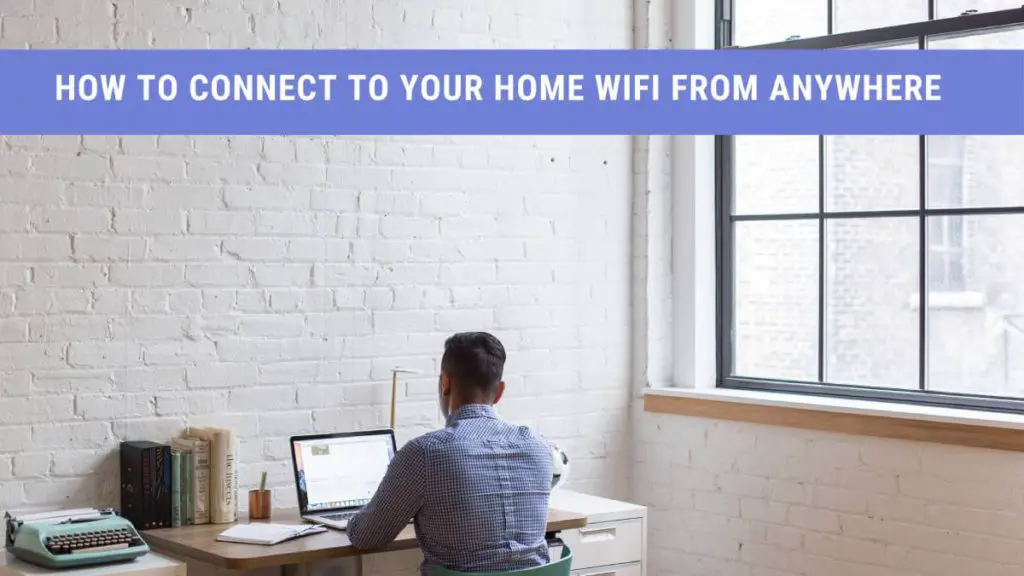If you have a thing for your high-speed home wifi, chances are you want to figure out a way to connect to your home network from anywhere. Let us break it to you: You are not the only one facing this dilemma.
Despite having access to multiple networks, users like to stay connected with their home network. The question is whether it is possible or not?
Read the following post and find out how you can stay connected to your home wifi.
Is it Possible to Stay Connected to Home Wifi During Travel?
Technically, no. Wifi networks offer a limited range of signals. Wifi routers working with 2.4GHz band provides signals up to 150 feet (indoors) and 300 feet(outdoor). Similarly, 802.11a routers that work with 5GHz bands offer a shorter range for signals.
However, the new 802.11n and 802.11ac routers work with both 2.4GHZ and 5GHz bands, and hence these cover a more excellent signal range.
Either way, once you step out of the range, it is challenging to stay connected with home wi fi.
How Can I Remotely Control My Home Network?
You might face multiple situations where you must have control over your home wifi, but how can you do it remotely? The excellent news is tech-savvy professionals have suggested the following methods to connect you to home wifi.
Access the Router
Accessing the router is the best way to stay connected with your home network. Follow these steps before you try to form a connection to your router:
Remote Sharing
Remote sharing allows you to work with your router remotely. Remember, you have to enable the remote access feature in your router; otherwise, it won’t work. You can enable this feature by:
- Opening up the browser and typing in your IP’s address
- Entering in the admin username and password
- Once you have logged in, then turn on the remote sharing feature.
How to Find out the IP Address?
- You can get the IP address from the command center.
- For windows, type ‘cmd,’ and for macOS, type in ‘terminal.’
- Now type in ‘ipconfig’ and hit enter.
- All the relevant information will come on your screen. You have to note down the number written with ‘Default Gateway.’
Turn On DNS
After turning on your router’s remote sharing feature, you have to move on to set up the DNS. Without it, you will be unable to access the router. You can do this by using the services of a DNS provider available online. The best thing is, some of them are even free.
The primary step for you is to create a hostname and subdomain. Afterward:
- Open your router’s settings on your browser.
- Enter in the hostname and subdomain on the setting panel.
- Now you have established a new domain for your router, which will end with ‘:8080″.
- Your router is ready for remote access.
The Final Step
Once you have turned on your router’s remote sharing feature and enabled its DNS, you can now get control of your network remotely. Start with:
- Opening up your web browser and enter your IP address
- Put in your username and password on the log-in page.
- Now you can fully access your router.
VPN
With a VPN(Virtual Private Network), you can enjoy the services of your connection like you do at home. For this, you need a router that allows making a VPN server. All you have to do is install a VPN client on your remote device and connect it to your router’s VPN server.
Remote Control Applications
With remote control applications, you can connect to your home devices connected to the home wifi. Apps like TeamViewer or AnyDesk are commonly used for this purpose.
How Do I Get Internet When Away from Home?
The need to stay connected and up to date with work and loved ones makes it necessary to have internet all the time. At home, this problem is solved with the help of wifi. But what will happen once you step out of your home?
Worry not, as a traveler; you have the following options to use for enjoying internet access anywhere and anytime:
Mobile Broadband
Mobile broadband is a device that provides internet access to your devices while you are on the move. It is quite similar to a router, except it is portable and works without the hassle of wires.
Mobile broadband requires a sim card that connects it with 3G, 4G, or 5G signals. Once you enter a charged-up sim card into this device, it starts transmitting internet signals to other devices.
Mobile broadband comes with different packages. You can choose the pay-as-you-go package for it. This means that whatever quantity of data you require, you pay for it and access it. Similarly, you can subscribe to a monthly package and get limited data.
Are you looking for a more compact ‘on-the-go internet device? It would help if you opted for mobile broadband in the shape of a USB Dongle, which is easier to use.
You have to plug it into your laptop’s USB ports. With an attached USB mobile broadband dongle, you instantly get connected to the online world.
A regular mobile broadband device functions precisely like a USB mobile broadband stick. Still, a USB mobile broadband stick is more travel-friendly.
3G or 4G Tablets
You can get internet for your devices with a 3G, or 4G enabled tablet. Add a sim card to your tablet, and you will receive 3G or 4G internet services. Remember to keep the sim card charged with either monthly or ‘pay as you go’ packages. You can also install the sim card of your phone on a tablet.
Mobile Hotspot
Are you stuck in a new place with just your smartphone? If that is so, you don’t have to wander around for an internet connection. Most smartphones come with an ‘in-built’ hotspot feature.
The benefit of the hotspot feature is that it allows you to share your cellular internet connection with other devices. With a smartphone in your hand, you don’t need extra equipment to get your devices online.
Additionally, you don’t need to sign up for a new internet package, and you can work with your current mobile internet plan.
Conclusion
It is true you can not easily connect to your home wifi from anywhere. However, with the above-suggested hacks, you will manage to access your home network. After all, getting out of your home does not mean you should get off-line.