Are you experiencing no internet access, slow speeds, long buffering, and frequent drop connections? Do you think your Spectrum internet router is not working?
Wait! Don’t just go and call a technician or contact Spectrum customer service yet. Here I’m offering you an array of simple Spectrum wifi troubleshooting steps that will help you fix the issue, and within no time, you will return to your work or back to enjoying your favorite shows.
First and foremost, I want you to make sure you are using wi-fi within the range of connectivity.
Secondly, check for the green light on the devices for the wifi network.
After you have done the primary checks, let us move ahead and solve your problem. We will start with the easiest one first. These obvious methods will soon get you back onto your internet connection.
Restart or Reboot the router
Sometimes big problems can be solved with simple solutions. Reboot your router by switching off the black button at your Spectrum router box; wait a minute and then switch it back on. The router will take a few seconds to reconfigure itself.
If required, you need to reboot both the router and the modem device; most of the time, both are in a single instrument. Rebooting is refreshing the wireless device, and almost ninety percent of the time, this will solve your problem.
Check plugs and wires
The most commonly ignored solution is the cable connections. An accidentally tugged loose plug or wire can cause all the wired or wireless connection issues.
Wires and the ethernet cable need to be secured into their slots behind the instrument. Ensure to check for the cables connecting the Spectrum router and the modem.
Ensure the power supplying plug is securely plugged into the electric socket. You should not forget to check if the power on the devices is switched on.
Limit local traffic
The reason for the faulty Spectrum wifi internet connection may be the use of more devices that are connected to the modem. The more devices the Spectrum wifi router caters to, the lesser its strength.
This also includes mobile devices or other computing devices using the same subnet.
You should disconnect or switch off the unused devices and check for your wi-fi strength.
Overheating
Once the wi-fi modem and the router are installed and set up, you forget about it. The device supplies connections and runs twenty-four-seven; this causes the device to overheat, and the functionality may deter.
It is always wise to give your device a break and have a good power cycle. Power cycle refers to optimizing usage, and you should switch the device off when you are stepping out.
Also, make sure that the vents of the router and modem are not blocked; this may also cause the device to overheat.
Power cycling is an essential aspect of computers and all electronic devices.
Check for blockage
Other wireless devices and large metal objects kept near the wi-fi router could hinder the wi-fi signal. For example, make sure there are no metal vases or other things near the router and the modem; this may cause the Wi-Fi signal to bounce off.
Also, frequency transmitting devices such as microwave ovens, Bluetooth devices, cordless phones, and other wireless devices could divert the router’s signal and cause slow internet connectivity. Make sure such objects and devices are kept away from your Spectrum modem.
WiFi router troubleshooting
Troubleshooting means fixing an issue. Every computer has a built-in troubleshooting feature that scans the system and points to where the problem lies.
This option is founder Settings > Network and internet > Network troubleshooter.
Ethernet connection
If other devices connected to the local network are showing Spectrum wi-fi internet connection other than your computer, try using an Ethernet cable to directly connect your computer to the Spectrum wi-fi router.
Make sure that the Ethernet cable connecting to the router is not damaged when you are plugging them into the ports at the back of the router for a wired connection.
After you have established the wired connection of the ethernet cord directly to your wi-fi router, you need to do an Internet Speed Test.
To check the wired speed test on the ethernet-connected computer, log onto the Internet Explorer or any other web browser and take the internet speed test.
The wired speed test results will determine the performance of your network—for example, the download, upload speed, etc.
If you are still facing the same issues with the internet connection after checking the ethernet cable, it implies that there could be a problem with your computer. Give out the next method a try.
Internet service outrage
Maybe, you are not the only one experiencing the internet crisis. Sometimes, there may be an internet service outage, which means a complete blackout of the internet, or maybe there could be an issue with the (ISP) Internet Service Provider. This could affect the Spectrum network router’s configuration.
You can check with someone using the same wi-fi network or sit back and give it some time to recover.
If you need the internet, you can always use your cell phone’s wi-fi hotspot and connect it to your computer.
Clear DNS cache
DNS cache is the digital log used by your browser to keep the log of the websites visited.
Overload of this can create technical issues if there was a glitch or online malware (error in the system) that could cause your browser to lead to a wrong address.
Flushing the DNS cache could improve the connectivity of your wi-fi network to a certain extent.
Computer’s IP address
Every computer device has a unique IP address, this is the computer’s address that helps identify your device on the internet. These are auto-generated addresses that cannot be altered.
Sometimes, the problem in connection occurs when two devices are using the same IP address. To solve this problem, you need to run a command.
For Windows PC follow this procedure.
Step 1:
Click the start button or the Windows icon on the bottom left corner of your screen.
Click on the search bar or the magnifying glass icon. Type CMD in the search bar and click Open.
step#2:
Now, type ipconfig/releaseinto the command field and press Enter. Wait till the command runs.
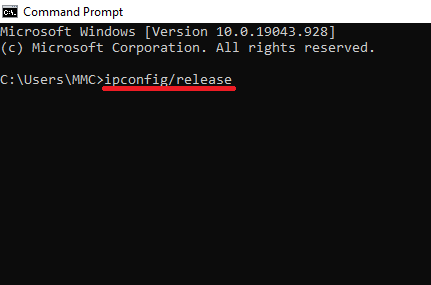
step#3:
Once it’s complete, type ipconfig/renew and press Enter.
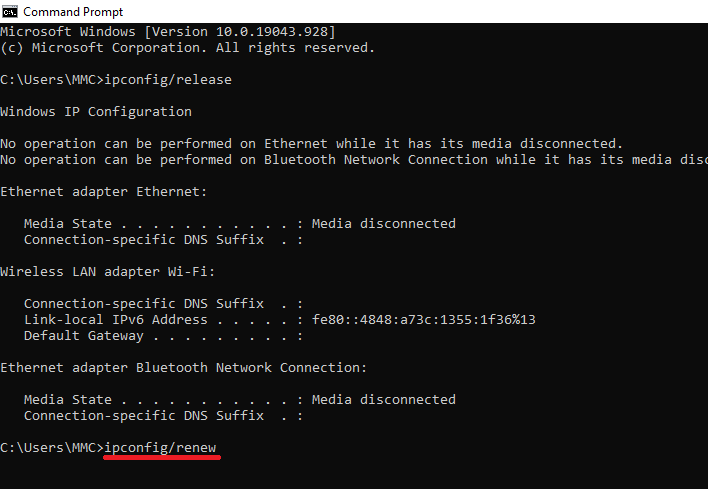
At last, click Exit button on the window.
step#4:
Restart your computer and check if the ‘Spectrum wi-fi connected’ is displayed.
Enable DHCP server
The Dynamic Host Configuration Protocol (DHCP) server automatically provides and assigns IP addresses for your device. It minimizes the glitches such as typing errors or wrong addresses, etc.
If you want to use the internet, an IP address is a requisite. In addition, you need to enable the DHCP server without which you cannot access the internet connection.
Your Spectrum wi-fi router acts as the DHCP server, make sure it is enabled.
Update the wifi devices
The spectrum modem and router are like computers, and as a computer needs to be updated once every few years, it is required to replace the older wireless device. This also goes for the wireless adapter cards.
The network settings also have to be updated if you use older wireless devices.
You need to contact your internet service provider and change the older wireless devices for better internet services, improved wi-fi speeds, and better wireless networks to all the connections.
Changing the routers channel
This may not be the best solution to fix the Spectrum wi-fi connection issue, but it is an option if your Spectrum router is facing interference from another wireless network.
Suppose you live in a big apartment or a building with other businesses running besides yours. In that case, you will be facing a service outage or trouble connecting to your Spectrum wi-fi efficiently.
When more people using different spectrum internet live closely, your spectrum router and its wireless network are clashing with other competing networks or other transmitting devices that are being used.
The traffic disrupts the spectrum wi-fi signal causing difficulty for your computer to have good internet access.
In such a scenario, you need to establish an optimal location to free your Spectrum wi-fi router from competing networks or, find out about other wireless channels and change your Spectrum wi-fi connected router to operate on that wireless channel.
This will reduce the interference and optimize the wireless signal of your Spectrum wi-fi.
Reset to factory settings
I suggest you use this option at the very end after all the above solutions have failed to solve your problem.
Even after using the hardwired connection, if you are unable to establish an internet-led connection, the only other option is to reset the Spectrum internet equipment.
There is a tiny button labeled ‘Reset‘ at the back of the router. This is the router’s reset button, that resets the device to its factory settings. That means, you will be starting with a clean slate or the Spectrum wi-fi router will be returning to its default settings.
You must know, that you will be required to set up the device again using the network’s security settings, using the wireless network device’s name and the network key; in other words, the network password.
You will also need to use a pin or a toothpick to press this Reset button.
Conclusion
The above article deals with almost all the solutions to fix the Spectrum wi-fi issues and get your internet working.
In any case, the above-explained methods failed to fix your router and you still don’t have internet access. Feel free to contact Spectrum support or a computer technician.
