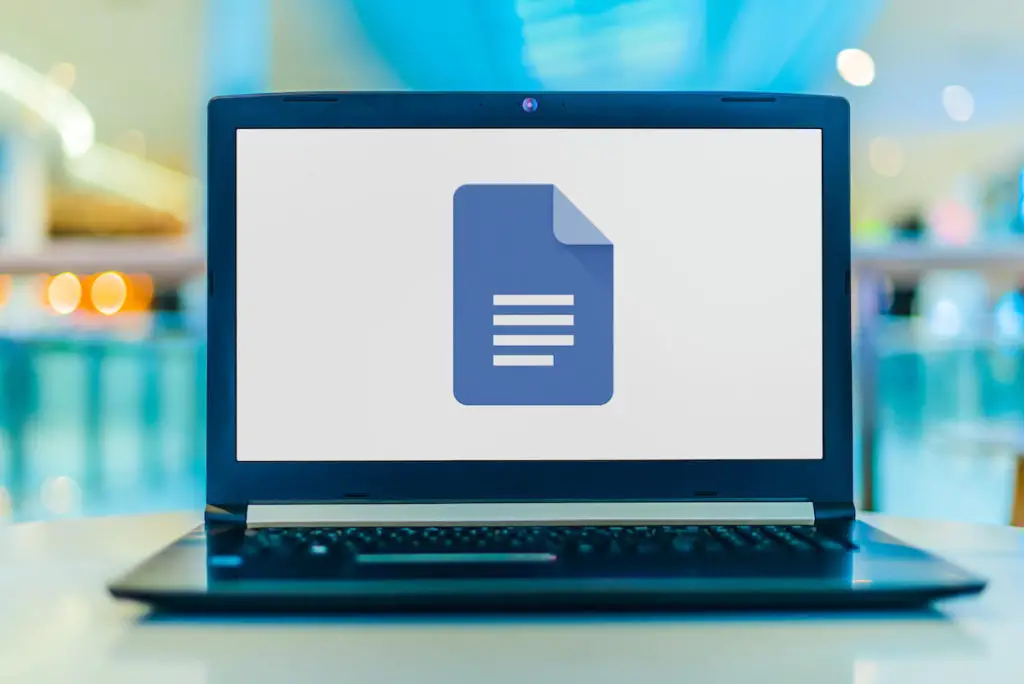If you are reading this, you are probably looking for an easy way to add digital signatures to your document, contract, or perhaps legal or formal letters.
With everything digitized these days, a digital signature will save you from an incredible hassle. Instead of printing a document for signing and then scanning it to email back to the sender, how about having your personalized signature ready at hand?
You can easily add it where you need maybe!
Digital signatures are especially of great use when you have more than a single page that needs your inscription.
How to Electronically Sign a Google Doc?
Fortunately, there are several ways – all very efficient and quick – to sign your documents online and offline on google docs.
Let’s start with the simplest one: The built-in drawing tool.
Using the Google Docs Drawing Tool
It is the primary method where the user actually ‘scribbles’ the signature. It works better on the touch screen and tablet than a mouse but still works great, so no worries.
Here’s how you do it:
- Place your cursor where you want to sign your document.
- Go to ‘insert’ at the top.
- Select ‘Drawing’ and click ‘New.’ This will open up a canvas with various icons like shapes, arrows, lines, etc., essential tools you need for drawing.
- Go to the ‘Line’ icon and click on ‘scribble.’
- Draw your signature onto the canvas. It’s easier with the touchscreen, but you can do the same with the trackpad or mouse.
- Just as you begin, you’ll see some more options will appear at the top. With these, you can set your preferred thickness, consistency, and color of your signature.
- Once done, click ‘save and close’ on top. This way, you can add the digital signatures to your Google doc.
- Your e-signature will be saved as an image. You can resize and adjust it according to your document.
How to Reuse the Electronic Signatures
The good thing about google docs is that it will save your signature and make it available for future usage, though not automatically.
All you have to do is create a copy of the Google docs every time you need to make a new document.
Alternate Way: As Image
An alternate way to add the signature to your google docs is through conventional paper. For this, you need to sign a piece of paper, scan the page and save that as an image.
Ideally, take a blank page with minimal aberrations and crop the initial once scanned.
You can import this into your document like this:
- Click ‘Insert’ > ‘Image’.
- Browse and select your saved signature.
- Import it on the document.
- Adjust and resize as necessary.
Once it’s complete, download the document from Google Drive and convert it to PDF or MS Word as needed.
Get Add-Ons for Electronic Signatures
If the drawing tool doesn’t satisfy you – we have to admit it won’t be perfect – you can get an add-on or a google docs extension.
A simple search in the ‘add-ons’ will show you several extensions that you can install for signing off your documents.
There are many add-ons available. Some of the best ones are:
- Dotted: Signature Creator
- HelloSign
- PandaDoc
- SignRequest
- DocuSign
- Signable
- ScripTouch and Sign and Save
- Bitsign
- Signature
- Signaturit
- SignOnline
- PDF Escape
- SignRequest for Google Docs
Dotted: Signature Creator
To get this Google Doc extension, follow these steps:
- Click ‘Add-ons’ in the menu bar of the Google document.
- Navigate to ‘Get Add-ons’.
- Search for ‘Dotted: Signature Creator.’
- Select the add-on you want and complete the installation.
- The add-on is now ready.
Follow the same steps for the other extensions as well.
You can draw your signature using the extension. The Dotted: Signature Creator gives a nice pen-like effect to the signature, making it appear more realistic.
Create and save your signature for later use.
HelloSign
HelloSign is another add-on that gives quite an accurate result. You can save your signatures and sign a document wherever and whenever you need.
HelloSign is one easy way to create and send legal electronic signatures. It includes the time stamp and IP address, making it an excellent option for legally binding or confidential documents, all rights reserved!
However, the downside is that HelloSign gives you only three free signatures a month; you have to buy their premium package for more.
PandaDoc
This tool is terrific for legal/confidential documents. PandaDoc automatically creates a certificate for you.
The certificate has details like the date and time of signing. These details are pivotal for creating legal documents for your business and serve as evidence for the sender.
You can also add other people to sign the document with this tool.
SignRequest – Send a Request Directly from Google Drive
SignRequest is free, and it lets you sign and send a direct request from your G Suite.
Be it a PDF file, document, or sheet, signing is easy, directly from your Gmail account. The document is saved in your Google Drive; You can access it from your SignRequest account.
Editing Your E-Signature
To edit, click on the digital signature and go to ‘edit.’ For more options, click on the three dots for the ‘advanced editing options.’
Using Google Docs to Sign PDF files, forms, and MS Word Docs.
A good thing about Google Docs is that you can use the document with the add-on to sign all PDF files, forms, and Word documents.
First, convert your file to MS word and upload it on Google Docs. Open the document file and insert the impression here.
Your document is signed and ready.
How to Add Signature in a Google Form?
Unlike Google documents, it’s not easy to add an electronic signature on Google Forms. The Google App store isn’t of much help either.
Most users use their initials in the signing fields to indicate their acceptance. Some even use the check box instead.
However, both the above are in no way close to actual signing. A better way would be to link the form to the signature widgets. This way, the signature can be embedded in the form.
Make sure to use the right resources company that will allow you to add a widget from the electronic signature provider you wish to use.
Conclusion
The electronic signature serves as evidence, and copyright, and has the same legal weight as the handwritten sign or seal.
With the G suite tools at hand, you can sign documents, share, and get a copy of the document accessible on your Google drive.
Another thing you can work on is creating clickable signatures in Google Docs. These can be accessed via your Gmail account and used to add a personalized touch to your emails. Some Pro-tips:
- Use a cursive font for a more real-looking signature.
- You may use tools like ‘Font Signature Tool’ that’ll help write your name in a realistic style.