Performing the TLS Handshake Firefox issue is a kind of error message that users get while loading certain websites. This message keeps you hanging and stuck for quite a long time and results in slowing down your browser.
What is TLS Handshake?
TLS stands for Transport Layer Security. It is an exchange of information between a web browser and the website you are trying to visit. The browser starts to query the origin server of the website. It is done for security purposes to acknowledge and verify each other and to set up TLS encryption algorithms, versions, and session keys. It usually occurs while the HTTPS protocol uses loading HTTPS websites as a TLS handshake. When you get the Performing TLS Handshake error, it is because the browser is taking too long to verify the website. As a result, you will not be able to load the website on your browser.
Now, some methods enable you to fix the Performing TLS Handshake issue. In this article, I will show you multiple ways to troubleshoot performing TLS Handshake” error in Firefox. Let’s get started.
How to fix Performing TLS Handshake error in Firefox
Before we get to the methods to fix this error message, let us know why it happens and what causes the “Performing TLS Handshake” error message in Firefox.
Reasons why Performing TLS Handshake error message occurs in Firefox
There can be several reasons behind the slowing down of your Firefox browser during the TLS handshake. The possible reasons for the “Performing TLS Handshake” error in Firefox are listed below. Let us give them a look:
- Firefox Addons: Add-ons are used to enhance the functionality of your Mozilla Firefox web browser. Now, some add-ons can be problematic and malicious and can be a reason for this error message that you get.
- Installed Antivirus: When you open a website, all the security checks are already done. As many antiviruses have HTTP(S) check features, they further inspect websites and thus increase the overall loading time. This can be another reason for getting the Performing TLS Handshake message for too long.
- IPv6 and DNS issues: Other reasons for the Performing TLS Handshake error message might be IPv6 connectivity or DNS addresses. You might need to change respective settings for troubleshooting the problem.
Now, let us get straight to the methods to fix the Performing TLS handshake error message in Firefox.
Method 1: Check for Suspicious Firefox Addons and Disable them
As discussed above, malicious add-ons or plugins can be a reason for the problem. Hence, it is best to disable or uninstall such add-ons from your Firefox browser. You can remove suspicious add-ons by the below steps:
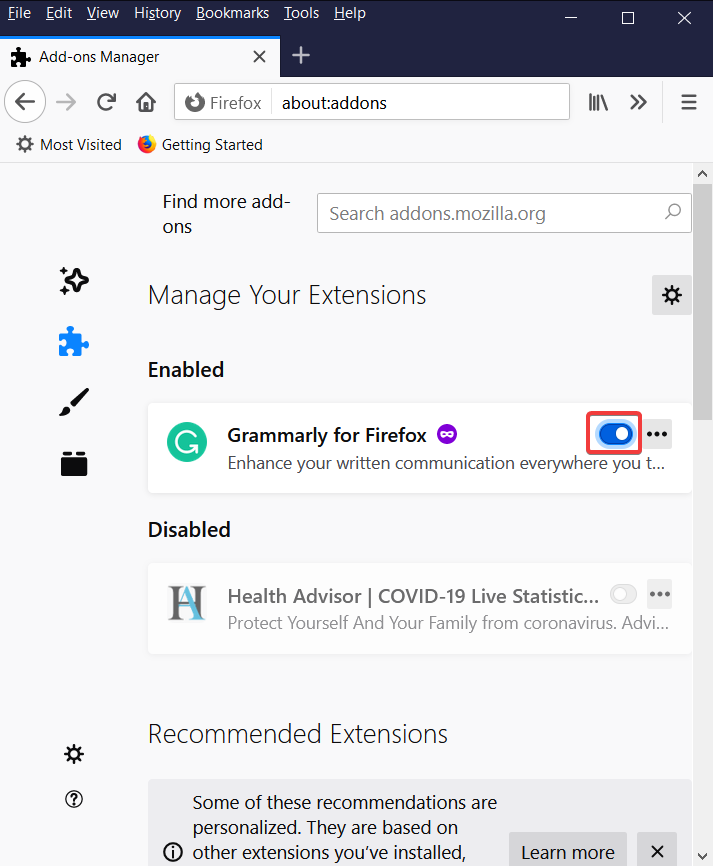
- Open Mozilla Firefox on your PC and then go to the Three-bar menu present at the top right corner of the browser interface.
- From the menu, click on the Add-Ons option. You can also press the Ctrl+SHift+A hotkey to open up the Add-Ons Manager page quickly.
- You will see all the installed extensions, plugins, and themes on its Add-Ons Manager page. Go to the Extensions tab and disable or remove a recently installed extension which seems suspicious to you. Similarly, you can go to the Plugins or Themes tab to remove installed add-ons.
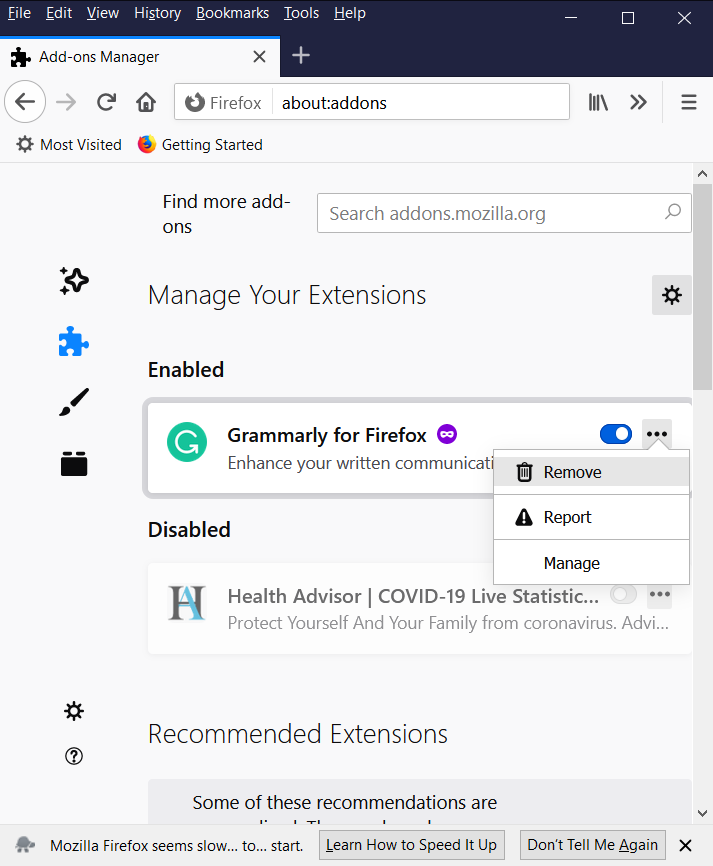
After disabling add-ons, restart Mozilla Firefox to see if you are still getting the “Performing TLS Handshake” message while loading a particular website for too long.
Method 2: Using Google’s DNS
DNS issues cause verification issues, which lead to the slowing down of Firefox during the TLS handshake. Over time, it has been reported that many users fixed this error by changing their default DNS given by their ISP (Internet Service Provider) to Google’s free DNS. To change your DNS address to Google’s DNS on your PC, here are the steps that you need to follow; let’s check them out:
- Open the RUN dialog box on your PC by pressing Windows + R hotkey on your keyboard. Type ‘ncpa.cpl’ and click the Ok button. It will open up your Internet Connection Settings in the Control Panel.
- You can also open Internet Connection Settings by going to your Control Panel manually. In the control panel, go to Network and Sharing Center > Change adapter settings.
- From the Internet Connection window, double click the active network adapter, then you need to click the Properties button in the new dialog window. Make sure you have the administrator privilege before doing so.
- In the Properties, go down to the Internet Protocol Version 4 (TCP/IPv4) item, select it, and then click the Properties button.
- In the General tab, turn on the “Use the following DNS server addresses” radio button and enter 8.8.8.8 in the Preferred DNS server and 8.8.4.4 in the Alternate DNS server.
- Check the “Validate settings upon exit” option and then apply changes by clicking the Ok button.
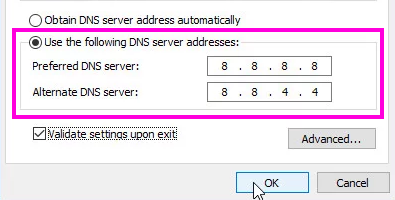
After that, go to your Firefox and see if the “Performing TLS handshake” error still appears for a long time.
Method 3: Turn Off HTTP/Port Checking on your Antivirus
As we discussed above, one of the causes of the “Performing a TLS Handshake” problem can be the fact that your antivirus scans websites unnecessarily that causes Firefox to slow down. In that case, you need to turn off the HTTP or port scanning option in your antivirus program. You can follow the below steps to do so:
- Launch the interface of your antivirus from the Start menu or click its icon from the system tray.
- Now, depending upon your antivirus, the HTTPS scan option is present in different locations.
- If you use AVG antivirus, go to “Home > Settings > Components > Online Shield > Enable HTTPS Scanning”. Make sure to uncheck this option.
- For Kaspersky Internet Security users, go to “Home > Settings > Additional > Network > Encrypted connections scanning > Do not scan encrypted connections”. Enable this option to avoid unnecessary scanning of encrypted connections.
- In Avast, the HTPP scanner option is present at “Home > Settings >> Components > Web Shield > Enable HTTPS Scanning” location. It will help if you uncheck this option.
After disabling the HTTP scan option, check if you still face the same problem in Firefox. If you do, you might consider changing your antivirus program. Or you can try some other solution from this article.
Method 4: Disable IPv6
One way to fix the Performing TLS Handshake issue is to disable Internet Protocol version 6 (IPv6) connectivity as it might be one of the causes of the problem. You can disable IPv6 connectivity on your PC to resolve the issue. It is effortless; you can follow the steps below to do so:
- Open the Run dialog box by going to the Start menu or pressing Windows + R Hotkey. In the box, type ncpa.cpl and press the Ok button, which will open up your Internet Connection settings. Another method to open Internet Connection settings is to go to the Control Panel manually. In the Control Panel, move to the Network and Sharing Center and then go to the “Change adapter settings” option.
- Now, you have to double select your active network adapter and then open its Properties.
- In the Properties > Networking tab, please scroll down to Internet Protocol Version 6 TCP/ IPv6) option and disable it.
- Press the Ok button to apply changes and then restart your PC to confirm applied changes.
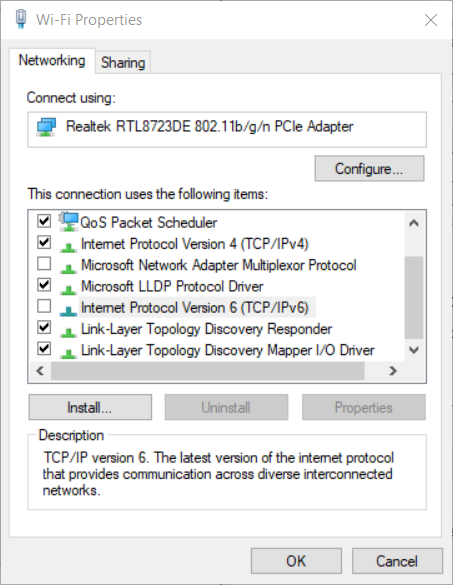
Conclusion
“Performing a TLS Handshake” error message in Firefox gets quite bothersome when you continue receiving it for a long time. It slows down your browser and makes you unable to visit a website you need to connect with. Several reasons cause this problem, like Installed Firefox Addons, your Antivirus tools, etc. In this article, I have discussed all possible solutions to fix Performing a TLS Handshake problem. Try them and see if the problem persists.
