Do you recall the first SimCity video games? Consider Wolfenstein, The Oregon Trail, or Golden Axe. Hundreds of games in every genre were released for MS-DOS, which stands for Microsoft Disk Operating System, which debuted in 1981 if you long for the DOS era’s video games.
Today we will take a detailed look at how you can install DOSBox on Raspberry Pi, why this operating system is used (the nostalgic Dos era, and why DOSBox on the Raspberry Pi is a cherry on top for retro gaming enthusiasts.
Dosbox on Raspberry Pi acts as a third-party simulator that allows one to play classic dos games and run game programs smoothly.
Anyone can access the free software DOSBox emulator by downloading it. It is compatible with various systems, including macOS and several Linux variants. The DOSBox is a command-line-based emulator that can run various DOS programs, but it is most frequently used for DOS games.
Some Key Features Of DOSbox
DOSBox’s command-line software can be customized by updating a plain text configuration folder or using a series of command-line parameters. In addition, the user base has created several graphical fronts ends for convenient usage.
The DOSBox project seeks to recreate the experience precisely and is fully compatible with all DOS programs. However, because most versions of DOS do not support them, long filenames are not permitted in the vanilla version. Instead, filenames must adhere to the 8.3 title, which calls for a maximum of 8 characters before the full stop and a limit of 3 characters for the file format. If not, they will be aliased by the custom.
Versions that support extended names are available on the DOSBox website, although they may not work with some older programs.
The MS-DOS emulator gained some serious popularity in the past, and its impact is huge even today among the high demands that DOS games meet.
The vanilla version’s primary focus is gaming, so elements like Ctrl-Break support might not be included. APM power off, direct parallel port passthrough for printing, and support for East Asian characters are only a few of the features that some alternate versions of the software provide.
Although these vulnerabilities remain to be fixed with new DOSBox versions, since DOSBox accesses the host computer’s file system, there is a chance that DOS malware will take advantage of the emulator’s security breaches and harm the host computer.
How to Update The Raspberry Pi
If you haven’t already, connect the Raspberry Pi to a power supply before connecting your keyboard (external), display, or other accessories.
A power cable, Raspberry Pi HDMI, power source, and appropriate settings will help you play some amazing DOS emulator experiences. Of course, it would help if you went for the Raspberry Pi external keyboard.
Make sure the Raspberry Pi is completely up to date before building your setup. Type the instruction given below into a terminal to start after having access to the terminal window:
sudo apt update && sudo apt -y upgrade
By using the apt package manager, we will run the following instruction to install DOSBox from the Raspberry Pi’s archive:
$ sudo apt install dosbox -y

To verify the operation, we will look at the DOSBox software that has been installed:
$ dosbox –version

How to Set up DOSbox on Raspberry Pi
The input: will make a directory called “My-games” in which all of the DOS games should be placed after DOSBox has been successfully installed on the Raspberry Pi.
$ mkdir My-games

Afterward, we can swiftly move towards our newly created home directory, My-games, and start the Dosbox on Raspberry Pi by the following commands.
$ cd My-games && dosbox
The Raspberry Pi will showcase the DOSBox:

Downloading the MS-DOS emulator with DOSBox on Raspberry Pi
Launching DOS games on your Raspberry Pi is feasible thanks to DOSBox, an emulator that simulates a pc with the DOS operating system.
Numerous well-known companies have used DOSBox to re-release classic games, including Bethesda Softworks, which utilized it to re-release some more of their Elder Scrolls games. DOSBox is well-liked by retro gaming aficionados and video gaming companies alike.
sudo apt install dosboxNow, You Will Download Your Favorite DOS Games For Free
Several websites allow users to download DOSBox games for free; we’ll use “Abandonia,” which has a significant selection of DOSBox games, but you can look for games using dosbox in a couple of places that allow free download.
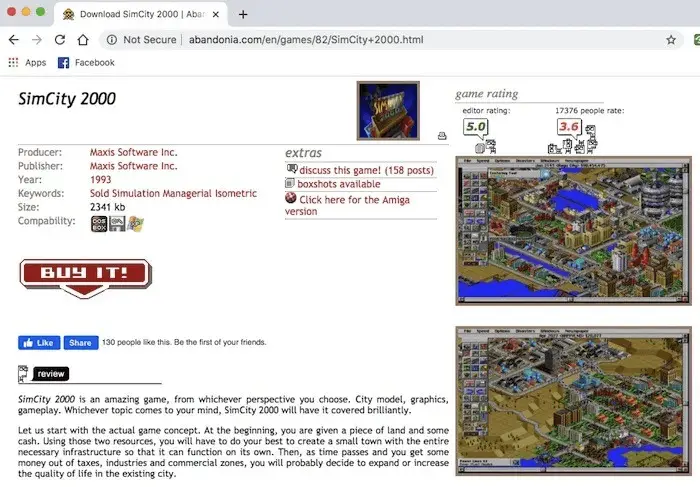
Downloading Free DOS Games
You can now download classic dos games and the games released. All of these are free dos games folder that are made available by video game publishers.
You can download and install classic dos games such as Simcity, Streetfighter, and one or more games per your needs.
Log in to your Raspberry Pi’s web browser and surf for a while; Abandonia’s collection of free DOS games to install one or more games for your DOSBox setup.
While marching on to run dos games on Raspberry Pi DOSBox, you have to click on the “Get It” option.
You must unzip the compressed files from one or more downloaded games and place them in the “dos-games” section you set up in the recent step.
The downloaded DOS games are accessible for play after completion!
You Are Now Prepared To Download Free DOS games for DOSBox.
Enter the unzipped and extracted Dosbox file and search for the system’s ‘.exe file’ to start playing. Each game will have a different precise file. For instance, this particular folder was “apollo.exe” for the game called Apollo 18.
You can control the screen size and get the experience of playing dos games in full resolution by using the latest version of DOSBox and by doing appropriate DOSBox settings accordingly.
Open With… can be chosen by right-clicking the “.exe” file.
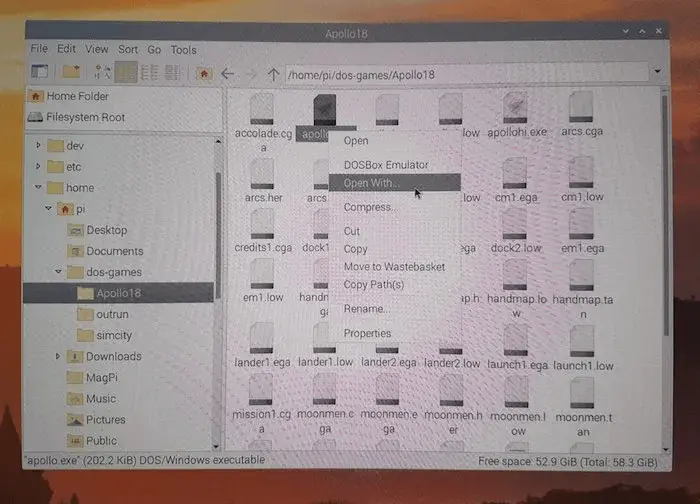
In a sub-window, choose the input Games: DOSbox emulator.
Here comes the part where you can play classic DOS games as the DOS games are within your grasp, and you can enjoy the elite experience of dos gaming on Raspberry Pi.
How to use DOSBox on a Raspberry Pi to access the installed game
Using the command line in the console, we will start the DOSBox:
$dosbox
Once more, the DOSBox will be launched using the following command line:

We will use the following instruction in the DOSBox command line to elevate the directory C such that C is known as the /home/pi/
mount c~
Run the following command to switch the directory from “Z” to “C”:
Using the command: we will navigate to the “cc1” directory.
cd MY-GAMES/CC1/
By using the command: list the contents of the CC1 directory to locate the “exe” file
We will use the command: to launch the “exe” file with the name “C” (which may be the name of the program).
The “C” stands for the executable file name, which varies from game to game. Game such as ‘street fighter’ began to play:
Takeaway
If the Dosbox config file can’t run or you can’t get yourself configuring DOSBox, then you can look for troubleshooting for Raspberry Pi DOSBox.
According to the issue description, your system’s C++ download has caused the DosBox DOS emulator to stop functioning. If there is a dispute with a third party or if security software is restricting it, the problem can arise.
An SD card will be beneficial.
With the following commands, you can run the DOSBox window on C.
By using the mount command (for instance, mount c /path/to/game/folder), open DOSBox and mount your game folder as the C: disc. Then, to start a game, switch the directory to the new C: drive, type the EXE file’s identity, then hit Return.
